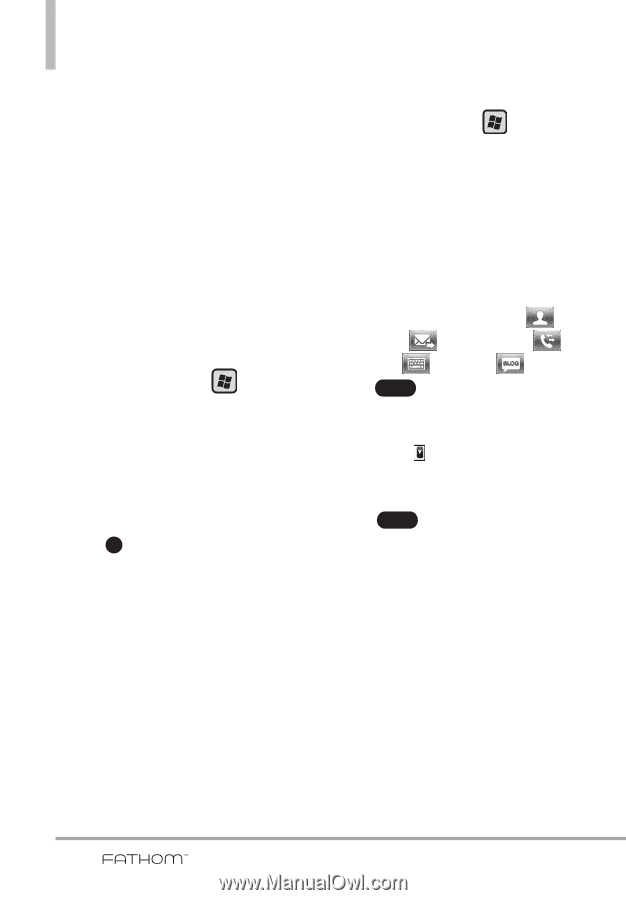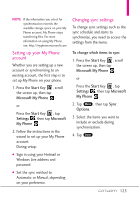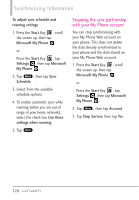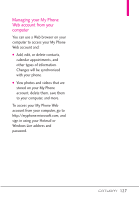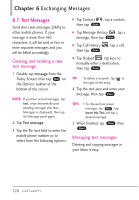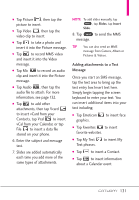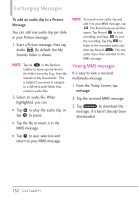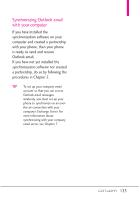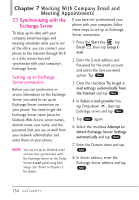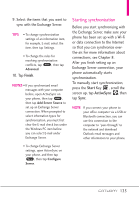LG VS750 User Guide - Page 132
Creating and sending MMS, messages
 |
UPC - 652810814379
View all LG VS750 manuals
Add to My Manuals
Save this manual to your list of manuals |
Page 132 highlights
Exchanging Messages NOTES • Multimedia messaging is a charged service and has to be provisioned on your mobile phone account. Contact Verizon to have MMS provisioned as part of your calling plan. • Make sure the size of MMS messages that you send is within the limits allowed by Verizon. To configure MMS message settings 1. Press the Start Key , then tap Message. 2. Tap Settings. 3. Tap the MMS Settings Tab. 4. Set your preferences. 5. Tap OK . Creating and sending MMS messages You can compose MMS messages in a combination of slides, where each slide can consist of a photo, video or audio clip, and/or text. To compose an MMS message 1. Press the Start Key Message. and tap 2. Tap New Message. 3. Tap Picture Message or Video Message. 4. Tap the To: field to enter the recipient's phone number or email address (use Contact , Message , Call History , Dialpad , or Blog ) then tap Done . TIP To designate as Cc or Bcc, tap Arrow next to the addressee and tap the designation you want to set for it. 4. Tap Done again when finished adding recipients. 5. Depending on the type of message you selected (Video or Picture), the attachment options will vary. Choose from the following options: 130