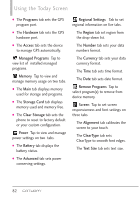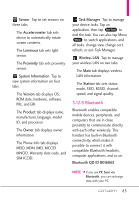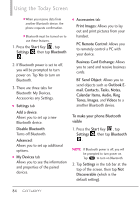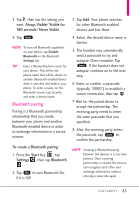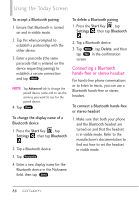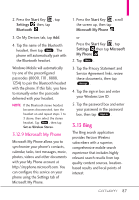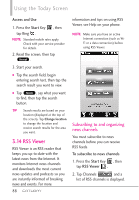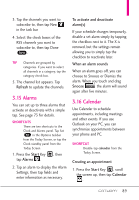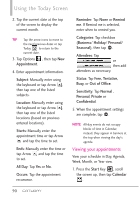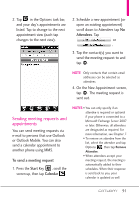LG VS750 User Guide - Page 88
Connecting a Bluetooth, hands-free or stereo headset
 |
UPC - 652810814379
View all LG VS750 manuals
Add to My Manuals
Save this manual to your list of manuals |
Page 88 highlights
Using the Today Screen To accept a Bluetooth pairing 1. Ensure that Bluetooth is turned on and in visible mode. 2. Tap Yes when prompted to establish a partnership with the other device. 3. Enter a passcode (the same passcode that is entered on the device requesting pairing) to establish a secure connection and tap Next . NOTE Tap Advanced tab to change the paired device name and to set the services you want to use for the paired device. 4. Tap Done . To change the display name of a Bluetooth device 1. Press the Start Key , tap Settings , then tap Bluetooth . 2. Tap a Bluetooth device. 3. Tap . Properties 4. Enter a new display name for the Bluetooth device in the Nickname field, then tap Done . To delete a Bluetooth pairing 1. Press the Start Key , tap Settings , then tap Bluetooth . 2. Tap a Bluetooth device. 3. Tap Menu , tap Delete, and then tap Yes in the confirmation screen. Connecting a Bluetooth hands-free or stereo headset For hands-free phone conversations or to listen to music, you can use a Bluetooth hands-free or stereo headset. To connect a Bluetooth hands-free or stereo headset 1. Make sure that both your phone and the Bluetooth headset are turned on and that the headset is in visible mode. Refer to the manufacturer's documentation to find out how to set the headset in visible mode. 86