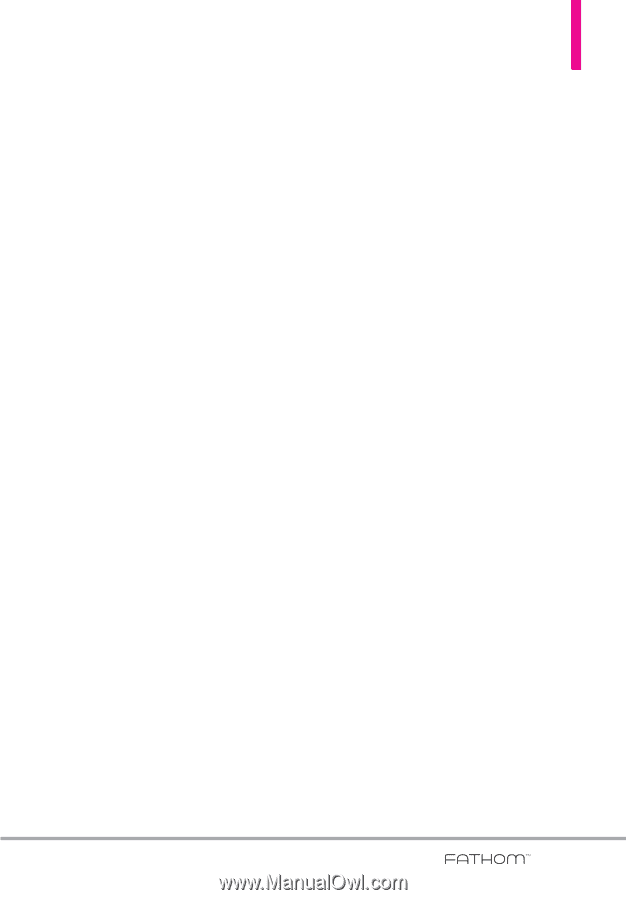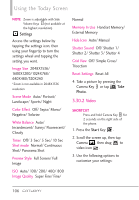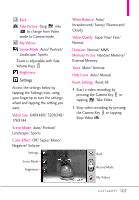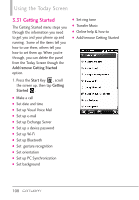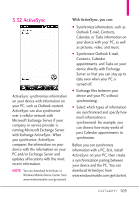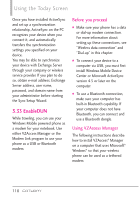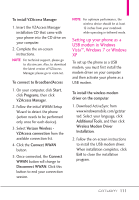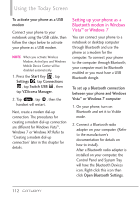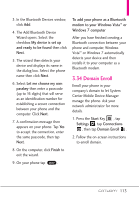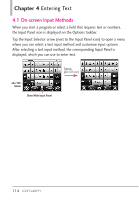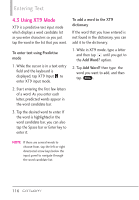LG VS750 User Guide - Page 113
Setting up your phone as a, USB modem in Windows, Vista, Windows 7 or Windows - drivers
 |
UPC - 652810814379
View all LG VS750 manuals
Add to My Manuals
Save this manual to your list of manuals |
Page 113 highlights
To install VZAccess Manager 1. Insert the VZAccess Manager installation CD that came with your phone into the CD drive on your computer. 2. Complete the on-screen instructions. NOTE For technical support, please go to dts.vzw.com. Also, to download the latest version of VZAccess Manager, please go to vzam.net. To connect to BroadbandAccess 1. On your computer, click Start, click Programs, then click VZAccess Manager. 2. Follow the initial WWAN Setup Wizard to detect the phone (action needs to be performed only once for each device). 3. Select Verizon Wireless VZAccess connection from the available connection list. 4. Click the Connect WWAN button. 5. Once connected, the Connect WWAN button will change to Disconnect WWAN. Click this button to end your connection session. NOTE For optimum performance, the wireless device should be at least 12 inches from your notebook while operating in tethered mode. Setting up your phone as a USB modem in Windows Vista™, Windows 7 or Windows XP To set up the phone as a USB modem, you must first install the modem driver on your computer and then activate your phone as a USB modem. To install the wireless modem driver on the computer 1. Download ActiveSync from www.windowsmobile.com/getstar ted. Select your language, click Additional Tools, and then click Wireless Modem Driver Installation. 2. Follow the on-screen instructions to install the USB modem driver. When installation completes, click Exit to close the installation program. 111