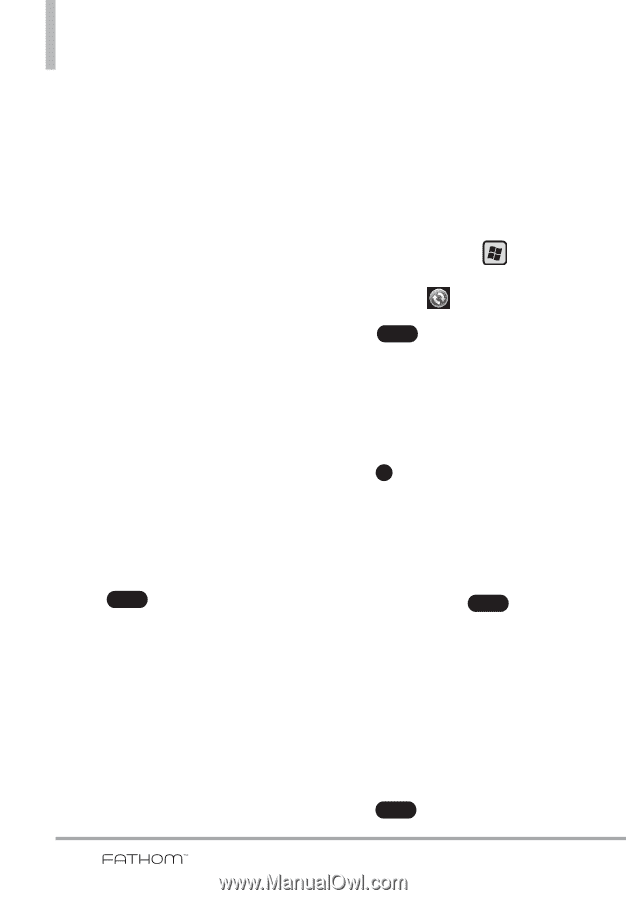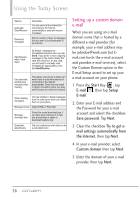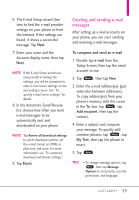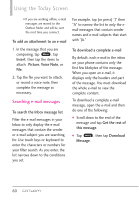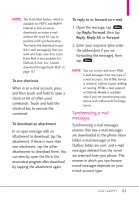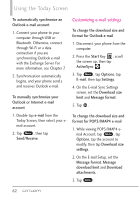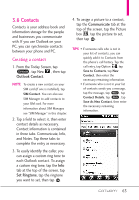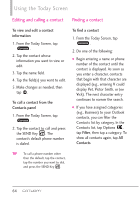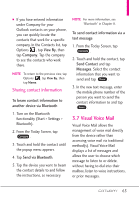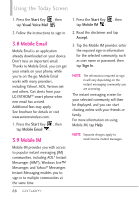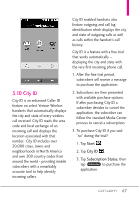LG VS750 User Guide - Page 64
Customizing e-mail settings
 |
UPC - 652810814379
View all LG VS750 manuals
Add to My Manuals
Save this manual to your list of manuals |
Page 64 highlights
Using the Today Screen To automatically synchronize an Outlook e-mail account 1. Connect your phone to your computer through USB or Bluetooth. Otherwise, connect through Wi-Fi or a data connection if you are synchronizing Outlook e-mail with the Exchange Server. For more information, see Chapter 7. 2. Synchronization automatically begins, and your phone send.s and receives Outlook e-mail. To manually synchronize your Outlook or Internet e-mail account 1. Double-tap e-mail from the Today Screen, then select your email account. 2. Tap Menu , then tap Send/Receive. Customizing e-mail settings To change the download size and format for Outlook e-mail 1. Disconnect your phone from the computer. 2. Press the Start Key , scroll the screen up, then tap ActiveSync . 3. Tap Menu , tap Options, tap E-mail, then tap Settings. 4. On the E-mail Sync Settings screen, set the Download size limit and Message format. 5. Tap OK . To change the download size and format for POP3/IMAP4 e-mail 1. While viewing POP3/IMAP4 email Account, tap Menu , tap Options, tap the account to modify, then tap Download size settings. 2. On the E-mail Setup, set the Message format, Message download limit and Download attachments, 3. Tap Done . 62