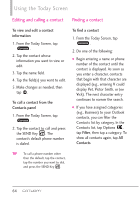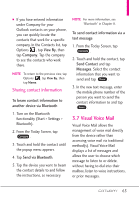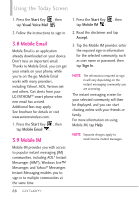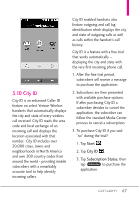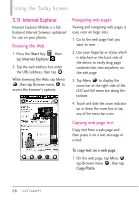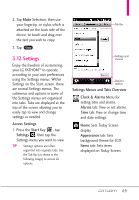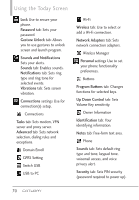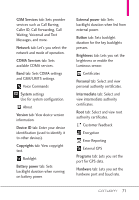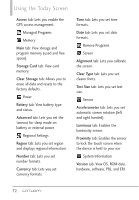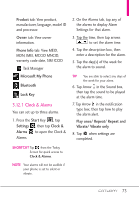LG VS750 User Guide - Page 71
Settings
 |
UPC - 652810814379
View all LG VS750 manuals
Add to My Manuals
Save this manual to your list of manuals |
Page 71 highlights
2. Tap Make Selection, then use your fingertip, or stylus which is attached on the back side of the device, to touch and drag over the text you wish to copy. 3. Tap Copy . 3.12 Settings Enjoy the freedom of customizing your LG FATHOMTM to operate according to your own preferences using the Settings menus. Within Settings on the Start screen, there are several Settings menus. The submenus and options in some of the Settings menus are organized into tabs. Tabs are displayed at the top of the screen allowing you to easily tap to view and change settings as needed. Access Settings 1. Press the Start Key , tap Settings , then tap the Settings menu you want to view. TIP Settings options are often organized into separate tabs. Use the Tab Bar (as shown in the following image) to access all options. Tab Bar Settings and choices Options taskbar Settings Menus and Tabs Overview Clock & Alarms Menu for setting time and alarms. Alarms tab: View or set alarms. Time tab: View or change time and date settings. Home Sets Today Screen display. Appearance tab: Sets background theme for LCD. Items tab: Sets items displayed on Today Screen. 69