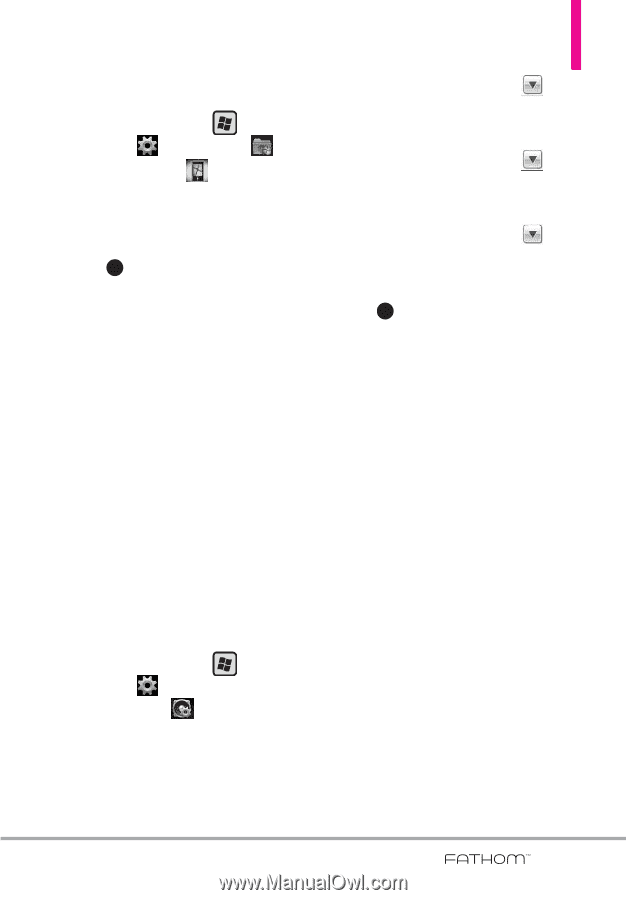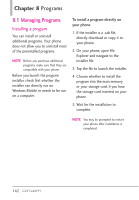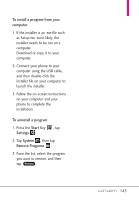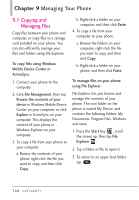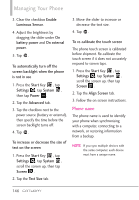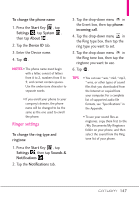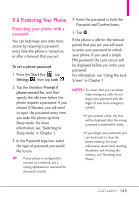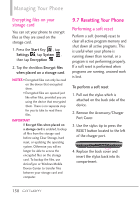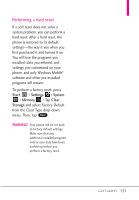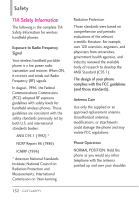LG VS750 User Guide - Page 149
Ringer settings - set ringtones
 |
UPC - 652810814379
View all LG VS750 manuals
Add to My Manuals
Save this manual to your list of manuals |
Page 149 highlights
To change the phone name 1. Press the Start Key , tap Settings , tap System , then tap About . 2. Tap the Device ID tab. 3. Enter the Device name. 4. Tap OK . NOTES • The phone name must begin with a letter, consist of letters from A to Z, numbers from 0 to 9, and cannot contain spaces. Use the underscore character to separate words. • If you enroll your phone to your company's domain, the phone name will be changed to be the same as the one used to enroll the phone. Ringer settings To change the ring type and ringtone 1. Press the Start Key , tap Settings , then tap Sounds & Notifications . 2. Tap the Notifications tab. 3. Tap the drop-down menu in the Event box, then tap phone: incoming call. 4. Tap the drop-down menu in the Ring type box, then tap the ring type you want to set. 5. Tap the drop-down menu in the Ring tone box, then tap the ringtone you want to use. 6. Tap OK . TIPS • You can use *.wav, *.mid, *.mp3, *.wma, or other types of sound files that you downloaded from the Internet or copied from your computer. For a complete list of supported audio file formats, see "Specifications" in the Appendix. • To use your sound files as ringtones, copy them first to the /My Documents/My Ringtones folder on your phone, and then select the sound from the Ring tone list of your phone. 147