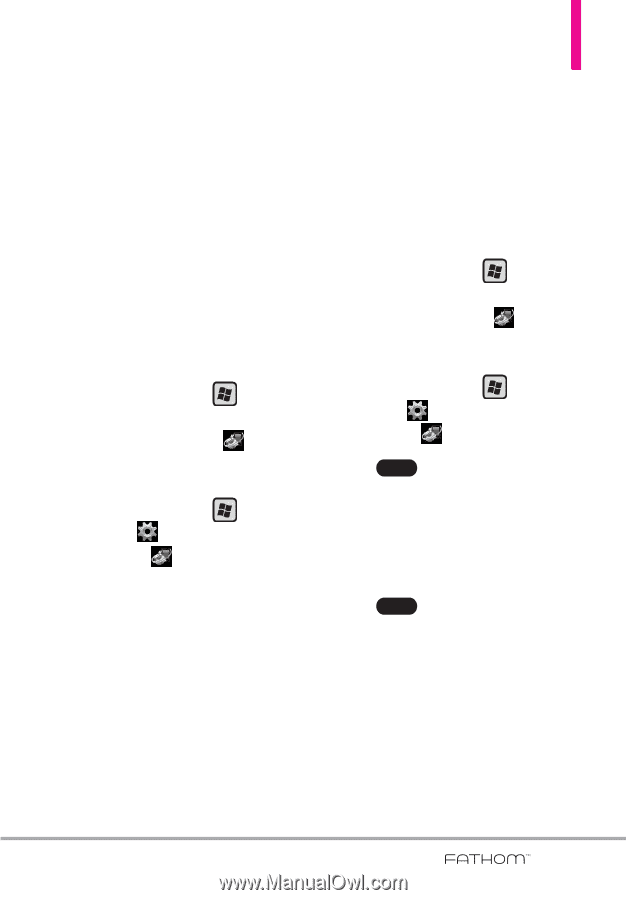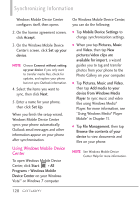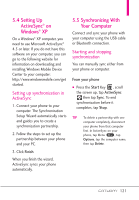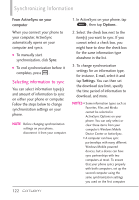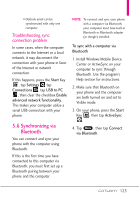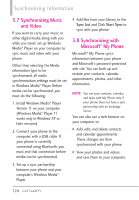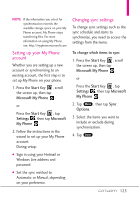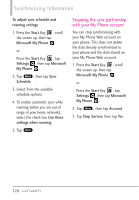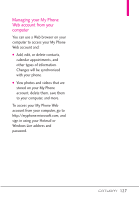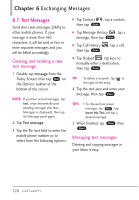LG VS750 User Guide - Page 127
Setting up your My Phone, account, Changing sync settings
 |
UPC - 652810814379
View all LG VS750 manuals
Add to My Manuals
Save this manual to your list of manuals |
Page 127 highlights
NOTE If the information you select for synchronization exceeds the available storage space on your My Phone account, My Phone stops transferring files. For more information on using My Phone, see: http://myphone.microsoft.com Setting up your My Phone account Whether you are setting up a new account or synchronizing to an existing account, the first step is to set up My Phone on your phone. 1. Press the Start Key , scroll the screen up, then tap Microsoft My Phone . or Press the Start Key , tap Settings , then tap Microsoft My Phone . 2. Follow the instructions in the wizard to set up your My Phone account. During setup: G Sign in using your Hotmail or Windows Live address and password. G Set the sync method to Automatic or Manual, depending on your preference. Changing sync settings To change sync settings such as the sync schedule and items to synchronize, you need to access the settings from the menu. To change which items to sync 1. Press the Start Key , scroll the screen up, then tap Microsoft My Phone . or Press the Start Key , tap Settings , then tap Microsoft My Phone . 2. Tap Menu , then tap Sync Options. 3. Select the items you want to include or exclude during synchronization. 4. Tap Done . 125