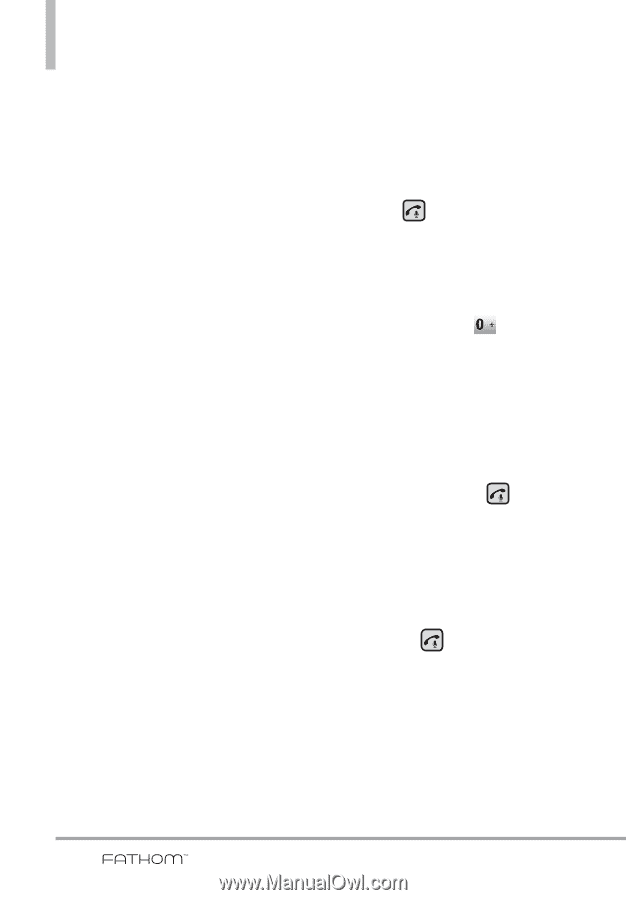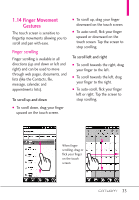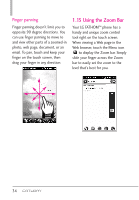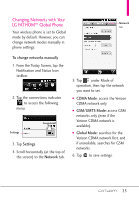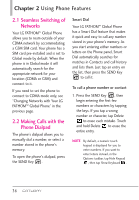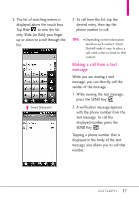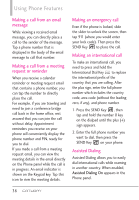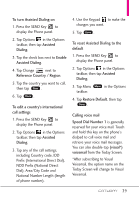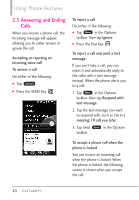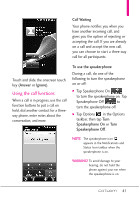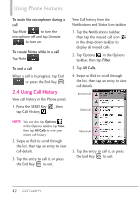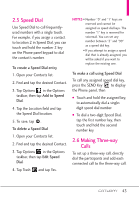LG VS750 User Guide - Page 40
Assisted Dialing - unlock code
 |
UPC - 652810814379
View all LG VS750 manuals
Add to My Manuals
Save this manual to your list of manuals |
Page 40 highlights
Using Phone Features Making a call from an email message While viewing a received email message, you can directly place a call to the sender of the message. Tap a phone number that is displayed in the body of the email message to call that number. Making a call from a meeting request or reminder When you receive a calendar reminder or meeting request email that contains a phone number, you can tap the number to directly place the call. For example, if you are traveling and need to join a conference bridge call back in the home office, rest assured that you can join the call without delay. Appointment reminders you receive on your phone will conveniently display the phone number and PIN, ready for you to dial. If you made a call from a meeting request email, you can view the meeting details in the email directly on the Phone panel while the call is in progress. An email indicator is shown on the Keypad key. Tap this icon to view the meeting details. Making an emergency call Even if the phone is locked, slide the slider to unlock the screen, then tap 911 (where you would enter your lock code). Then press the SEND Key to place the call. Making an international call To make an international call, you need to press and hold the International Dial Key to replace the international prefix of the country that you are calling. After the plus sign, enter the full phone number which includes the country code, area code (without the leading zero, if any), and phone number. 1. Press the SEND Key , then tap and hold the number 0 key on the dialpad until the plus (+) sign appears. 2. Enter the full phone number you want to dial, then press the SEND Key on your phone. Assisted Dialing Assisted Dialing allows you to easily dial international calls while roaming in another country. When enabled, Assisted Dialing On appears in the Phone panel. 38