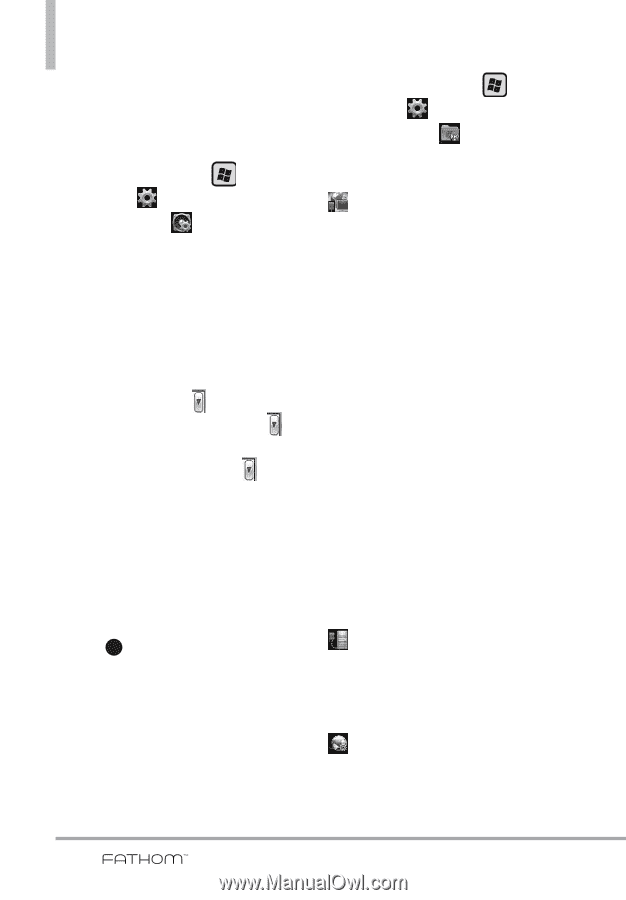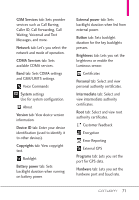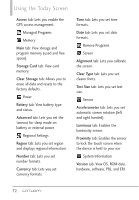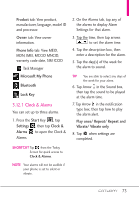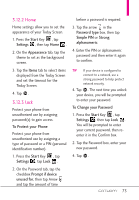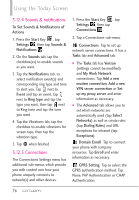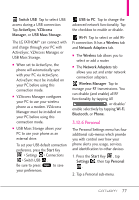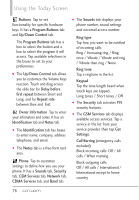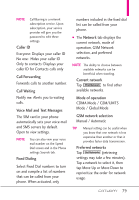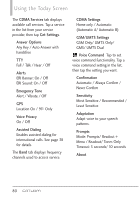LG VS750 User Guide - Page 78
Sounds & notifications, 12.5 Connections
 |
UPC - 652810814379
View all LG VS750 manuals
Add to My Manuals
Save this manual to your list of manuals |
Page 78 highlights
Using the Today Screen 3.12.4 Sounds & notifications To Set Sounds & Notifications of Actions 1. Press the Start Key , tap Settings , then tap Sounds & Notifications . 2. On the Sounds tab, tap the checkbox(es) to enable sounds as you want. 3. Tap the Notifications tab, to select notification event(s) and corresponding ring type and tone to alert you. Tap next to Event and tap an event, tap next to Ring type and tap the type you want, then tap next to Ring tone and tap the tone you want. 4. Tap the Vibrations tab, tap the checkbox to enable vibrations for screen taps, then tap the vibration type. 5. Tap OK when finished. 3.12.5 Connections The Connections Settings menu has additional sub-menus which provide you with control over how your phone uniquely connects to network(s) and other devices. 1. Press the Start Key , tap Settings , then tap Connections . 2. Tap a Connections sub-menu. Connections Tap to set up network server connections. It has a Tasks tab and Advanced tab. G The Tasks tab has Verizon (settings cannot be modified) and My Work Network connections. Tap Add a new modem connection, Add a new VPN server connection or Set up my proxy server and enter information as necessary. G The Advanced tab allows you to set which networks are automatically used (tap Select Networks) as well as create rules (tap Dialing Rules) and URL exceptions for intranet (tap Exceptions). Domain Enroll Tap to connect your phone with company resources. Tap Enroll and enter information as necessary. GPRS Setting Tap to select the GPRS authentication method. Tap None, PAP Authentication or CHAP Authentication. 76