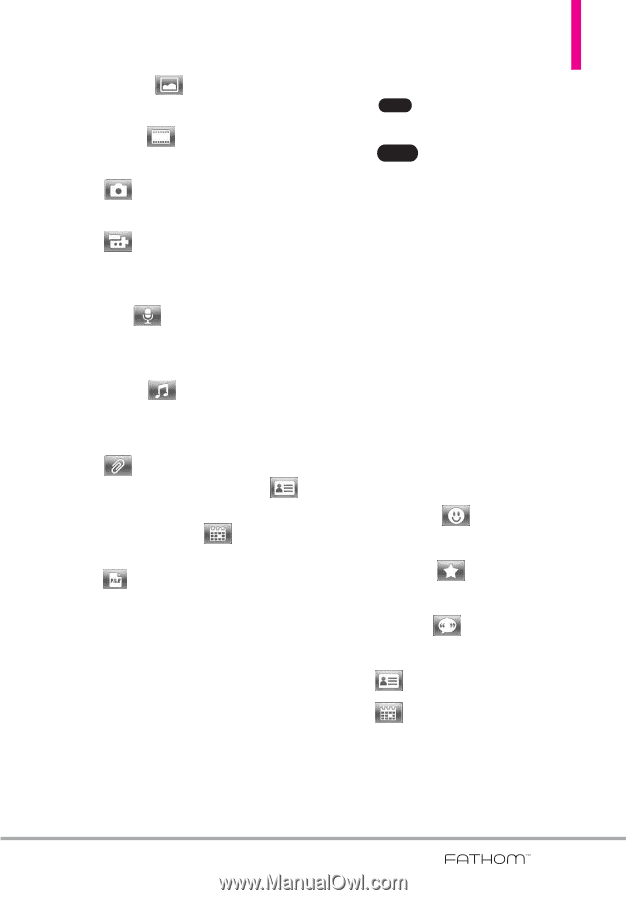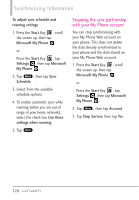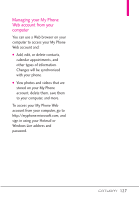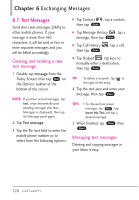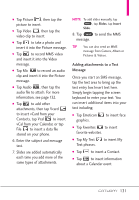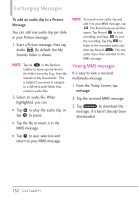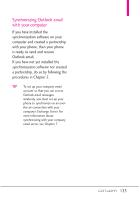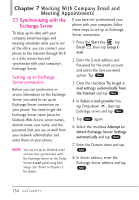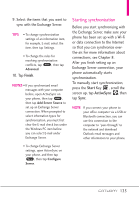LG VS750 User Guide - Page 133
Tap My Text
 |
UPC - 652810814379
View all LG VS750 manuals
Add to My Manuals
Save this manual to your list of manuals |
Page 133 highlights
G Tap Picture , then tap the picture to insert. G Tap Video , then tap the video clip to insert. G Tap to take a photo and insert it into the Picture message. G Tap to record MMS video and insert it into the Video message. G Tap Mic to record an audio clip and insert it into the Picture message. G Tap Audio , then tap the audio file to attach. For more information, see page 132. G Tap to add other attachments, then tap Vcard to insert vCard from your Contacts, tap Vcal to insert vCal from your Calendar, or tap File to insert a data file stored on your phone. 6. Enter the subject and message text. 7. Slides are added automatically each time you add more of the same types of attachments. NOTE To add slides manually, tap Menu , tap Slides, tap Insert Slide. 8. Tap Send to send the MMS message. TIP You can also send an MMS message from Camera, Album or Pictures & Videos. Adding attachments to a Text Message Once you start an SMS message, tap the text area to bring up the text entry box Insert text here. Simply begin tapping the screen keyboard to enter your text. You can insert additional items into your text including: G Tap Emoticon graphics. to insert face G Tap Favorites to insert favorite websites. G Tap My Text Text phrases. to insert My G Tap to insert a Contact. G Tap to insert information about a Calendar event. 131