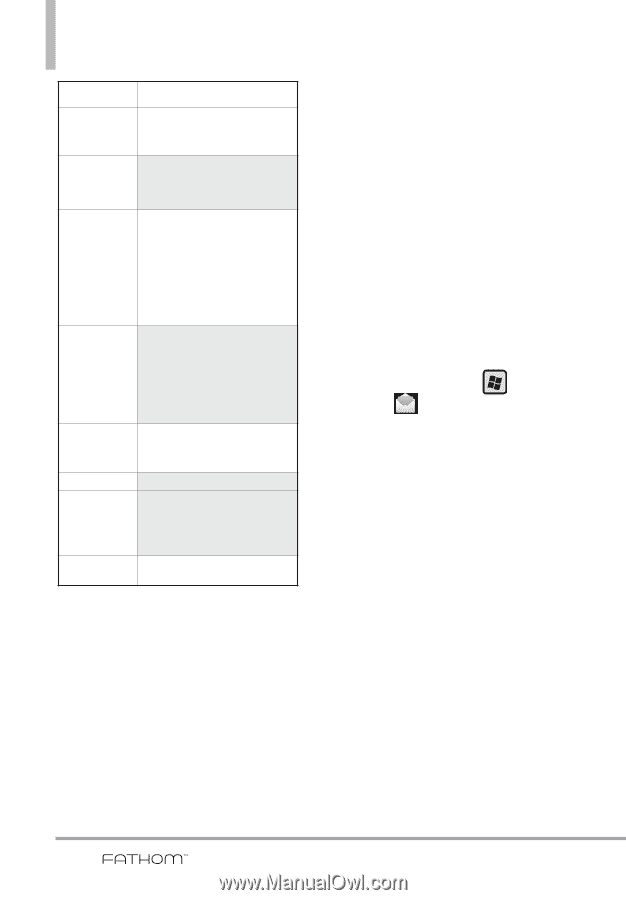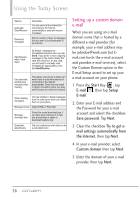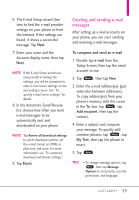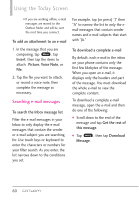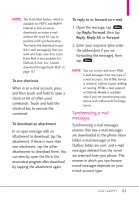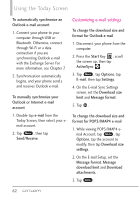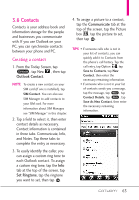LG VS750 User Guide - Page 60
Setting up a custom domain, e-mail
 |
UPC - 652810814379
View all LG VS750 manuals
Add to My Manuals
Save this manual to your list of manuals |
Page 60 highlights
Using the Today Screen Options Automatic Send/Receive Download messages Description You can select a time interval for connecting to the Internet automatically to send and receive messages. Set the number of days of messages that you want to be downloaded to your phone. Send/receive when I click Send By default, messages are immediately delivered when you tap Send. If you prefer to save outgoing messages to the Outbox folder first, clear the check box. (In this case, you will need to manually send messages by tapping Menu, then tap Send/Receive). Use automatic send/receive schedule when roaming This allows your phone to data roam when there is a set time interval for connecting to the Internet automatically. Since this may result in higher connection costs, you may want to leave the check box cleared. When deleting messages Choose whether to delete messages from the mail server when you delete them on your phone. Message format Select HTML or Plain Text. Message download limit Select the e-mail download size. If you have large volumes of e-mail, use a lower size or select to download headers only. Download attachments Set your preference when there is an e-mail attachment Setting up a custom domain e-mail When you are using an e-mail domain name that is hosted by a different e-mail provider (for example, your e-mail address may be [email protected] but Email.com hosts the e-mail account and provides e-mail services), select the Custom Domain option in the E-mail Setup wizard to set up your e-mail account on your phone. 1. Press the Start Key , tap E-mail , then tap Setup E-mail. 2. Enter your E-mail address and the Password for your e-mail account and select the checkbox Save password. Tap Next. 3. Clear the checkbox Try to get email settings automatically from the Internet, then tap Next. 4. In your e-mail provider, select Custom domain then tap Next. 5. Enter the domain of your e-mail provider, then tap Next. 58