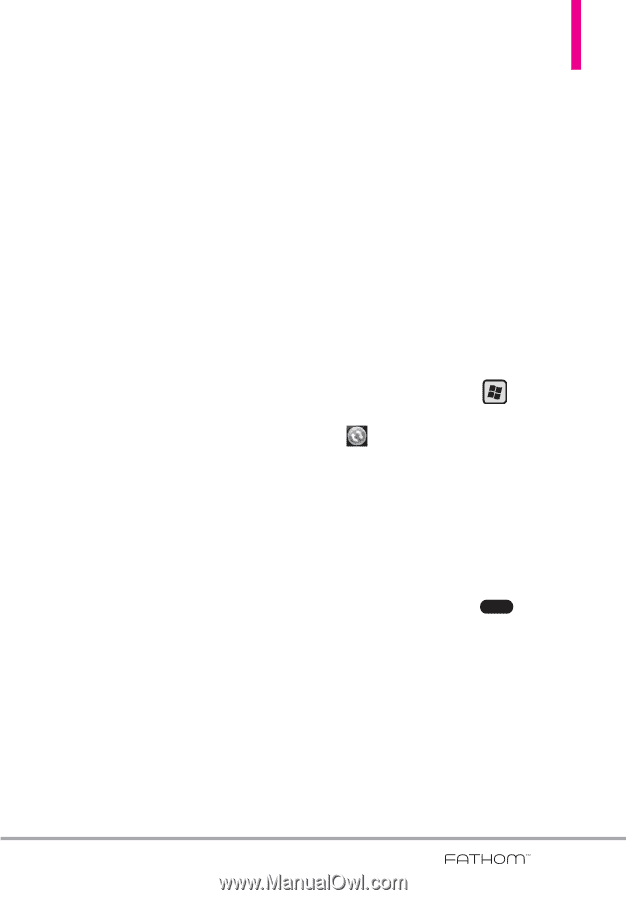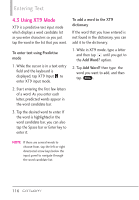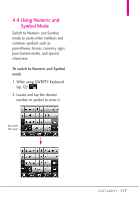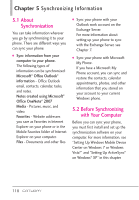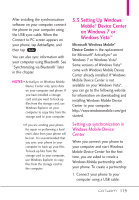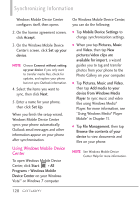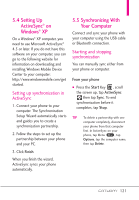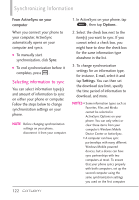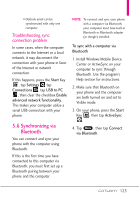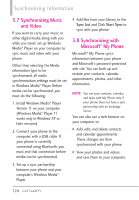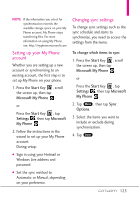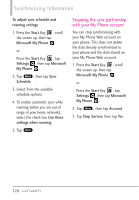LG VS750 User Guide - Page 123
Setting Up, ActiveSync, Windows, 5 Synchronizing With, Your Computer
 |
UPC - 652810814379
View all LG VS750 manuals
Add to My Manuals
Save this manual to your list of manuals |
Page 123 highlights
5.4 Setting Up ActiveSync® on Windows® XP On a Windows® XP computer, you need to use Microsoft ActiveSync® 4.5 or later. If you do not have this software on your computer, you can go to the following website for information on downloading and installing Windows Mobile Device Center to your computer: http://www.windowsmobile.com/get started. Setting up synchronization in ActiveSync 1. Connect your phone to your computer. The Synchronization Setup Wizard automatically starts and guides you to create a synchronization partnership. 2. Follow the steps to set up the partnership between your phone and your PC. 3. Click Finish. When you finish the wizard, ActiveSync syncs your phone automatically. 5.5 Synchronizing With Your Computer Connect and sync your phone with your computer using the USB cable or Bluetooth connection. Starting and stopping synchronization You can manually sync either from your phone or computer. From your phone G Press the Start Key , scroll the screen up, tap ActiveSync then tap Sync. To end synchronization before it completes, tap Stop. TIP To delete a partnership with one computer completely, disconnect your phone from that computer first. In ActiveSync on your phone, tap Menu Menu , tap Options, tap the computer name, then tap Delete. 121