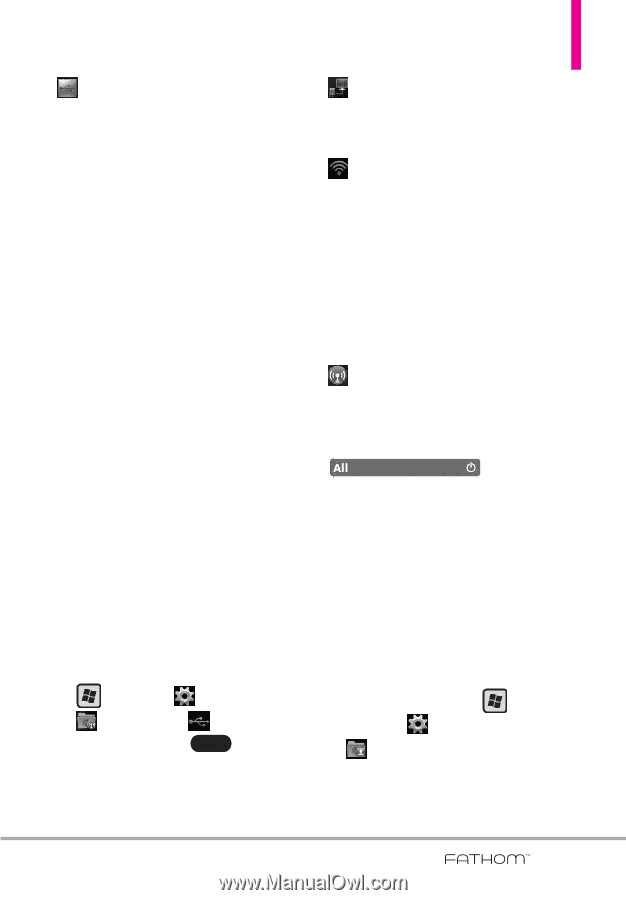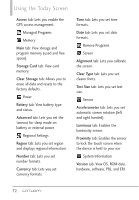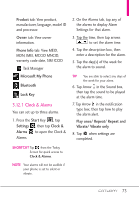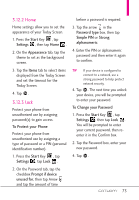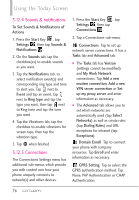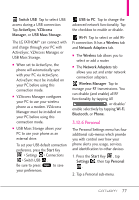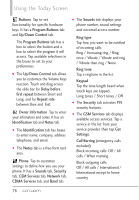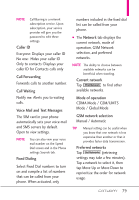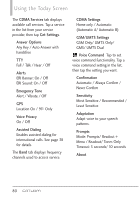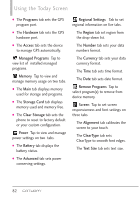LG VS750 User Guide - Page 79
Personal - wifi
 |
UPC - 652810814379
View all LG VS750 manuals
Add to My Manuals
Save this manual to your list of manuals |
Page 79 highlights
Switch USB Tap to select USB access during a USB connection. Tap ActiveSync, VZAccess Manager, or USB Mass Storage. The LG FATHOM™ can connect with and charge through your PC with ActiveSync, VZAccess Manager, or USB Mass Storage. G When set to ActiveSync, the phone will automatically sync with your PC via ActiveSync. ActiveSync must be installed on your PC before using this connection mode. G VZAccess Manager configures your PC to use your wireless phone as a modem. VZAccess Manager must be installed on your PC before using this connection mode. G USB Mass Storage allows your PC to use your phone as an external drive. To set your USB default connection preference, press the Start Key > Settings > Connections > Switch USB . Be sure to press Save to save your preferences. USB to PC Tap to change the advanced network functionality. Tap the checkbox to enable or disable. Wi-Fi Tap to select or add WiFi connection. It has a Wireless tab and Network Adapters tab. G The Wireless tab allows you to select or add a router. G The Network Adapters tab allows you set and enter network connection adapters. Wireless Manager Tap to manage your RF transmissions. You can disable (and enable) all RF functionality by tapping All , or disable/ enable selectively by tapping Wi-Fi, Bluetooth, or Phone. 3.12.6 Personal The Personal Settings menu has four additional sub-menus which provide you with control over how your phone alerts you, usage, services, and identification to other devices. 1. Press the Start Key , tap Settings , then tap Personal . 2. Tap a Personal sub-menu. 77