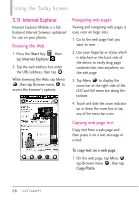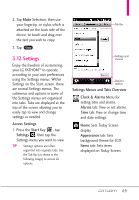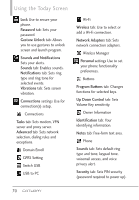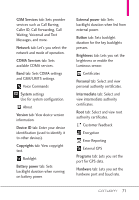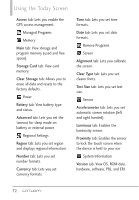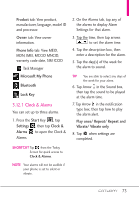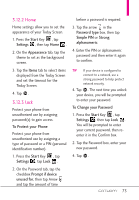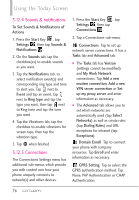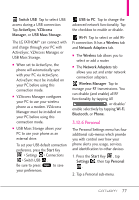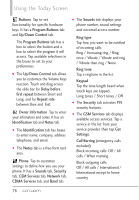LG VS750 User Guide - Page 75
Clock & Alarms
 |
UPC - 652810814379
View all LG VS750 manuals
Add to My Manuals
Save this manual to your list of manuals |
Page 75 highlights
Product tab: View product, manufacturer, language, model ID and processor. Owner tab: View owner information. Phone Info tab: View MEID, MDN, IMEI, MCCID MNCID, warranty code date, SIM ICCID Task Manager Microsoft My Phone Bluetooth Lock Key 3.12.1 Clock & Alarms You can set up to three alarms. 1. Press the Start Key , tap Settings , then tap Clock & Alarms to open the Clock & Alarms. 2. On the Alarms tab, tap any of the alarms to display Alarm Settings for that alarm. 3. Tap the time, then tap arrows to set the alarm time. 4. Tap the description box, then enter a description for the alarm. 5. Tap the day(s) of the week for the alarm to sound. TIP You are able to select any days of the week for your alarm. 6. Tap Arrow in the Sound box, then tap the sound to be played at the alarm time. 7. Tap Arrow in the notification type box, then tap how to play the alarm alert. Play once/ Repeat/ Repeat and Vibrate/ Vibrate only 8. Tap OK when settings are completed. SHORTCUT Tap from the Today Screen for quick access to Clock & Alarms. NOTE Your alarms will not be audible if your phone is set to silent or vibrate. 73