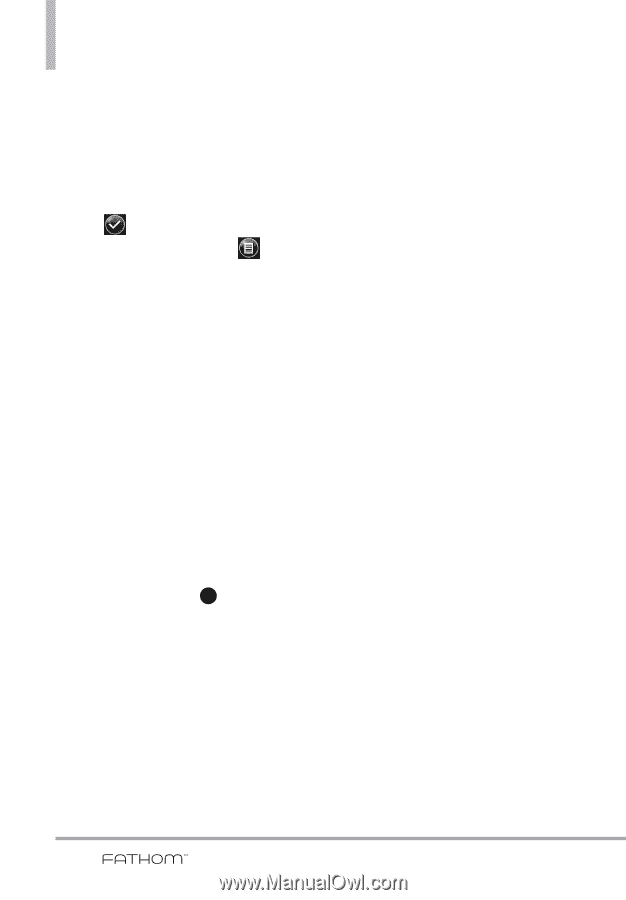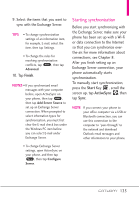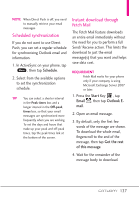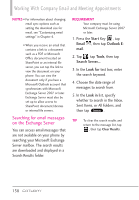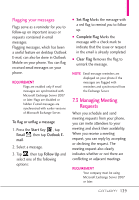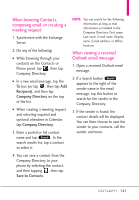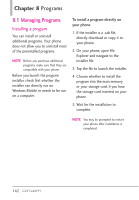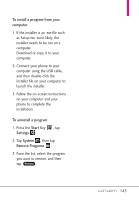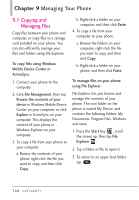LG VS750 User Guide - Page 142
Finding Contacts in the, Company Directory
 |
UPC - 652810814379
View all LG VS750 manuals
Add to My Manuals
Save this manual to your list of manuals |
Page 142 highlights
Working With Company Email and Meeting Appointments To reply to a meeting request 1. When you receive a meeting request email, a notification is displayed on your phone. Open the email. 2. Tap to reply and accept the meeting request, or tap , then tap Decline if you cannot attend the meeting. TIPS • Before responding, you can check your availability during the time of the requested meeting by tapping View your calendar. • If the time of the meeting conflicts with your other appointments, a "Scheduling Conflict" status appears on top of the email. 3. Choose whether or not to edit your response email before sending, then tap OK . If you accept the meeting request, it is automatically added as an appointment in Calendar on your phone. 7.4 Finding Contacts in the Company Directory In addition to having contacts on your phone, you can access contact information from your organization's Company Directory. By having overthe-air access to the Company Directory, you can easily send email messages and meeting requests to anyone in your company. REQUIREMENT Access to the Company Directory is available only if your organization is running Microsoft Exchange Server 2003 SP2 or newer, and you have completed your first synchronization with the Exchange Server. 140