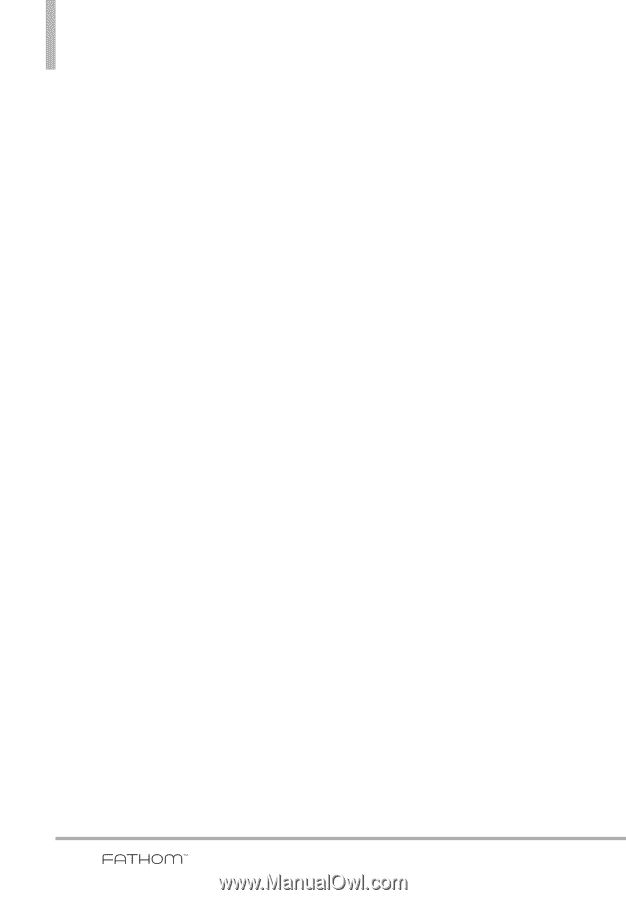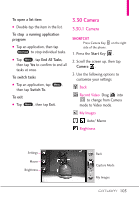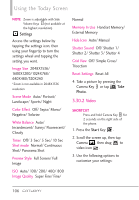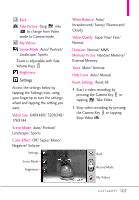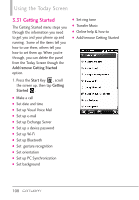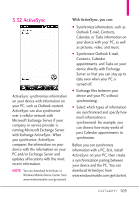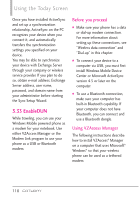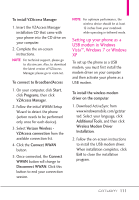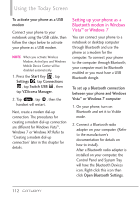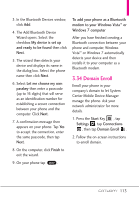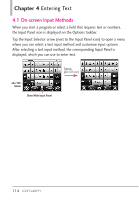LG VS750 User Guide - Page 112
EnableDUN
 |
UPC - 652810814379
View all LG VS750 manuals
Add to My Manuals
Save this manual to your list of manuals |
Page 112 highlights
Using the Today Screen Once you have installed ActiveSync and set up a synchronization relationship, ActiveSync on the PC recognizes your device when you connect it, and automatically transfers the synchronization settings you specified on your device. You may be able to synchronize your device with Exchange Server through your company or wireless service provider. If you plan to do so, obtain e-mail address, Exchange Server address, user name, password, and domain name from your administrator before starting the Sync Setup Wizard. 3.33 EnableDUN While traveling, you can use your Windows Mobile powered phone as a modem for your notebook. Use either VZAccess Manager or the Modem Link program to use your phone as a USB or Bluetooth modem. Before you proceed G Make sure your phone has a data or dial-up modem connection. For more information about setting up these connections, see "Wireless data connection" and "Dial-up" in this chapter. G To connect your device to a computer via USB, you must first install Windows Mobile Device Center or Microsoft ActiveSync version 4.5 or later on the computer. G To use a Bluetooth connection, make sure your computer has built-in Bluetooth capability. If your computer does not have Bluetooth, you can connect and use a Bluetooth dongle. Using VZAccess Manager The following instructions describe how to install VZAccess® Manager on a computer that uses Microsoft® Windows® so that your wireless phone can be used as a tethered modem. 110