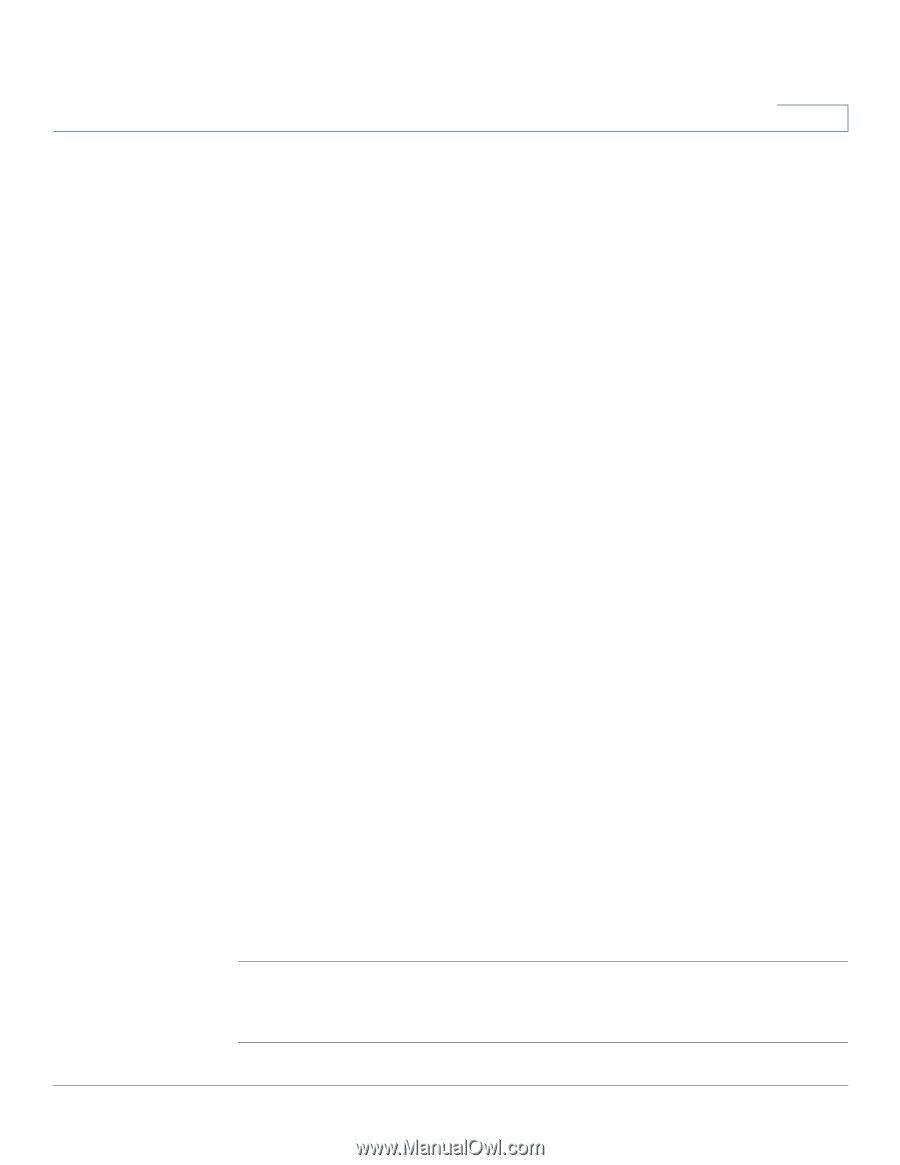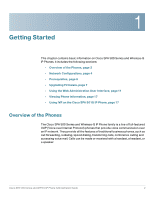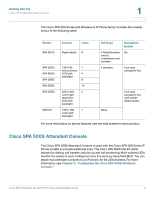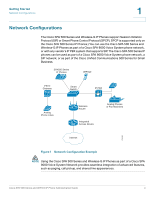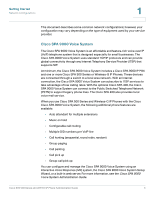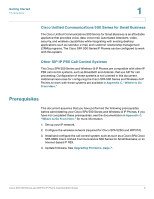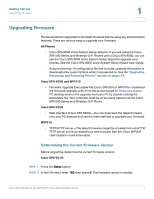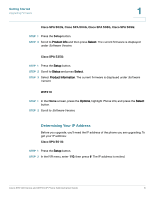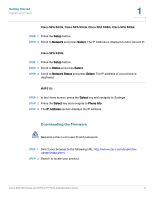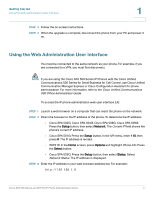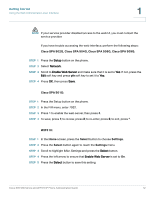Linksys WIP310 SPA500 Series and WIP310 IP Phone Administration Guide - Page 18
Upgrading Firmware, Determining the Current Firmware Version - web interface
 |
UPC - 745883580927
View all Linksys WIP310 manuals
Add to My Manuals
Save this manual to your list of manuals |
Page 18 highlights
Getting Started Upgrading Firmware 1 Upgrading Firmware Phones should be upgraded to the latest firmware before using any administration features. There are various ways to upgrade your firmware: All Phones • Cisco SPA 9000 Voice System Setup Wizard-If you are using the Cisco SPA 500 Series and Wireless-G IP Phones with a Cisco SPA 9000, you can use the Cisco SPA 9000 Voice System Setup Wizard to upgrade your phones. See the Cisco SPA 9000 Voice System Setup Wizard User Guide. • Autoprovisioning-A configuration file that includes upgrade information is downloaded by a user's phone when it is powered on. See the "Upgrading, Resyncing, and Rebooting Phones" section on page 139. Cisco SPA 50XG and WIP310 • Firmware Upgrade Executable File (Cisco SPA 50X or WIP310)-Download the firmware upgrade utility from the product page on Cisco.com to your PC desktop and run the upgrade from your PC by double-clicking the executable file. Your computer must be on the same network as the Cisco SPA 500 Series and Wireless-G IP Phone. Cisco SPA 525G • Web Interface (Cisco SPA 525G)-You can download the latest firmware onto your PC desktop and use the web interface to upgrade your firmware. WIP310 • TFTP/HTTP server-The latest firmware image file is loaded onto an HTTP/ TFTP server and is accessed by a web browser. See the Cisco WIP310 User Guide for more information. Determining the Current Firmware Version Before upgrading, determine the current firmware version: Cisco SPA 501G: STEP 1 Press the Setup button. STEP 2 In the IVR menu, enter 150, then press #. The firmware version is recited. Cisco SPA 500 Series and WIP310 IP Phone Administration Guide 7