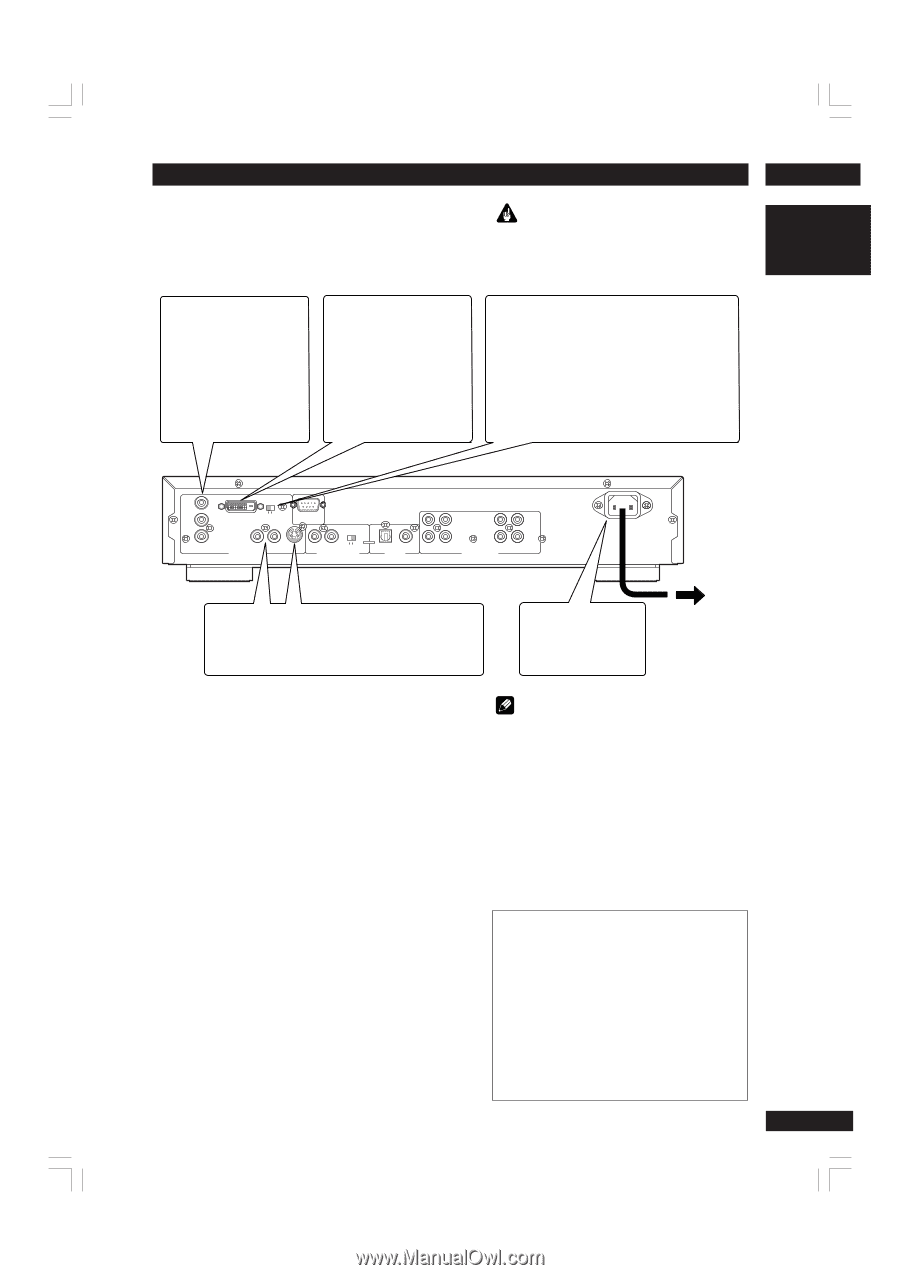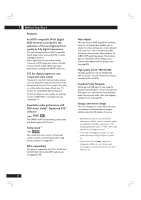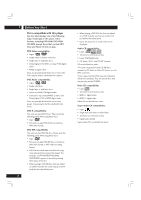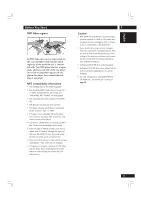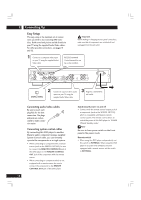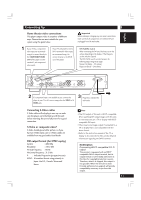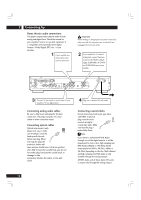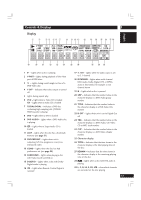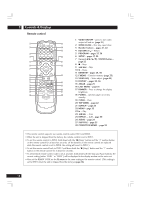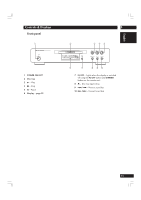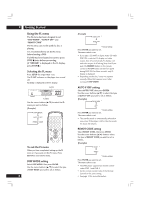Marantz DV8400 User Guide - Page 11
Home theater video connections, Connecting S-Video cables, S-Video or composite video?, DVI output - remote control
 |
View all Marantz DV8400 manuals
Add to My Manuals
Save this manual to your list of manuals |
Page 11 highlights
English Connecting Up 2 Home theater video connections This player outputs video in a number of different ways. Choose the one most suitable for your system using the guide below. Important Before making or changing any rear panel connections, make sure that all components are switched off and unplugged from the wall outlet. 1 If your TV has a component video input, we recommend using it to connect directly to the COMPONENT VIDEO OUT of this player. Use the standard 3-jack component video ouput. If your TV and projector have a DVI-D terminal for Video Input, we recommend using it to connect directly to the DVI-D out of this player. DVI V.LEVEL Switch When connecting the DVI unit, black may rise to the surface depending on the display. If that happens, set the switch to Expand. The DVI V.LEVEL switch switches between the following output image data ranges Normal: 16 (black) - 235 (white) Expand: 0 (black) - 246 (white) Y CB /PB CR /PR COMPONENT DVI V.LEVEL DVI-D OUT (HDCP) NORMAL EXPAND RS232C VIDEO 1 2 VIDEO OUTPUT S1/S2 IN OUT EXTERNAL INTERNAL REMOTE CONTROL L L OPTICAL COAXIAL DIGITAL OUTPUT R R 1 2 FRONT SURR. AUDIO OUTPUT CENTER SUB W. 2 If a component input is not available to you, connect this player to your TV or AV receiver using either the VIDEO or SVIDEO jacks. 3 Plug into a standard AC wall outlet. Connecting S-Video cables S-Video cables will only plug in one way, so make sure the plug is correctly lined up with the jack before inserting. Be sure to fully insert for a good connection. S-Video or composite video? S-Video should give a better picture, so if you have an S-Video input, use it. S-Video cables are available from any good audio/visual dealer. DVI output format (for NTSC replay) System : 480/60p Resolution : 720 x 480 Vertical frequency : 60 Hz Horizontal frequency : 31.5 kHz P : Indicates Progressive (progressive scan) NTSC : A broadcast format using primarily in Japan, the U.S., Canada, Taiwan and Korea. Note • The DVI output of this unit is HDCP compatible. When watching DVI output images with this unit, it is necessary to use a TV or display with HDCP compatible DVI input. • There may be no Image output if connected to a TV or display that is not compatible with the above format. • Refer to the instruction manual of the TV or display to be connected to this unit for detailed information regarding the DVI-D terminal. Notification Concerning HDCP compatible DVI-D output This product is equipped with an HDCP compatible DVI-D output terminal, but its output format is not formally authorized at this time for copyright protection reasons. Therefore, when it is shipped, this output is not possible. When the format has been formally authorized, an upgrade will provide compatibility necessary to perform this output. 11