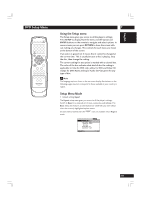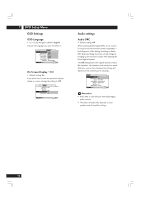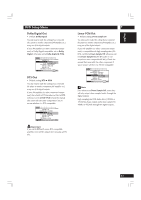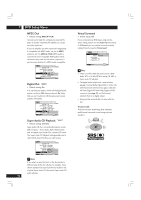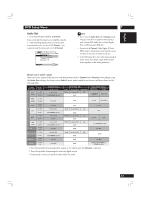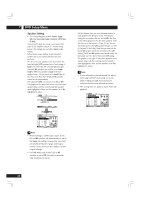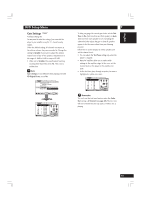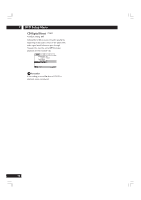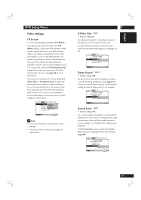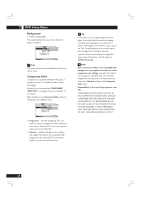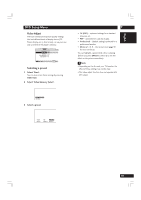Marantz DV8400 User Guide - Page 44
Video1, Language, General
 |
View all Marantz DV8400 manuals
Add to My Manuals
Save this manual to your list of manuals |
Page 44 highlights
7 DVD Setup Menu Speaker Setting • Set in Setup Navigator (default: Center: Large | Sub: On | Surround: Large | Distance: all 10 feet (3.0m)) You only need to make this setting if you connected this player to your amplifier using the 5.1 channel analog outputs. This setting does not affect digital audio output. Follow the on-screen displays to describe which speakers are in your system and their sizes and positions. Set the size of your speakers in the Size screen. The front left/right (L/R) speakers have a fixed setting of Large. The center (C), left surround (LS) and right surround (RS) speakers can each be set to Large, Small or Off. Set a speaker to Large if the main speaker cone is 12cm or more; set to Small if the it's less than 12cm. Note that the LS and RS speakers cannot be set independently. The subwoofer (SW) can only be set to On or Off. The graphic on the right of the screen represents your speaker setup, with the currently selected speaker's name highlighted in blue, and the speakers set to On highlighted in yellow. A1 Audio2 Video1 V2 Language General Virtual Surround - Off Audio Out - 2 Channel Speaker Setting Start Gain Setting - Fix CD Digital Direct - Off Move ENTER Select SETUP Exit Press ENTER A1 Audio2 Video1 V2 Language General Speaker Setting Size L/R - Large C - Large LS - Large RS - Large SW - On LCR SW LS RS Return Distance ENTER Select SETUP Exit Note • When listening to a DVD audio source, the C, LS, and RS speakers will automatically be set to the Large size setting. However, the sound will not be affected by the change. Listening to another source will return the speakers to their original settings. • For DVD-Audio only, if the C, LS, or RS speakers is set to Off, the audio is automatically downmixed to stereo. Set the distance from your main listening position to each speaker in the Distance screen. The distance setting for any speaker that was set to Off in the Size screen will be grayed out. For the other speakers, enter the distance to the nearest 0.5 feet (0.1m). You can set the distance for the L/R speakers between 1.0 feet (0.3m) and 30 feet (9m). Note that you must set the C and SW speakers within 6.5 feet (2m) of the L/R setting. The LS and RS speakers must be set within -20 feet (-6m) and +6.5 feet (+2m) of the L/R setting. The graphic on the right of the screen represents your speaker setup, with the currently selected speaker's name highlighted in blue, and the speakers set to On highlighted in yellow. Note • If your subwoofer is placed beyond the adjust- ment range (L/R±6.5 feet (2m)), set to the nearest setting possible. Surround sound cohesion should not be affected very much. • This setting does not apply to Super Audio CD playback. A1 Audio2 Video1 V2 Language General Speaker Setting Distance L/R - 10.0 ft. C - 10.0 ft. LS - 10.0 ft. RS - 10.0 ft. SW - 10.0 ft. LCR SW LS RS Return Size ENTER Select SETUP Exit 44