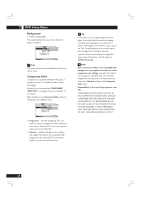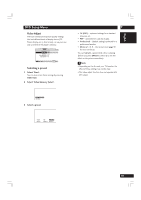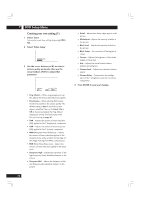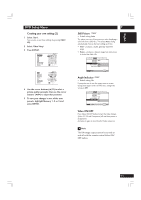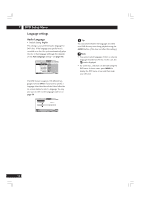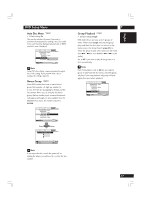Marantz DV8400 User Guide - Page 53
English, Auto Language, Other, SUBTITLE, CLEAR
 |
View all Marantz DV8400 manuals
Add to My Manuals
Save this manual to your list of manuals |
Page 53 highlights
English DVD Setup Menu Subtitle Language • Default Setting: English This setting is your preferred subtitle language for DVD discs. If the language you specify here is recorded on a disc, the system automatically plays the disc with those subtitles (although this depends on the Auto Language setting-see page 54). Audio1 A2 Video1 V2 Language General OSD Language - English Audio Language English Subtitle Language French Auto Language German DVD Language Italian Subtitle Display Spanish Subtitle Off Other Move SETUP Exit The DVD format recognizes 136 different languages. Choose Other if you want to specify a language other than those listed, then follow the on-screen display to select a language. You may also want to refer to the Language code list on page 66. Audio1 A2 Video1 V2 Language General Subtitle Language List of Languages Code (0~2) en: English 0 514 +/- Move Return ENTER Select SETUP Exit 7 Tip You can change or switch off the subtitles on a DVD disc any time during playback using the SUBTITLE button. (This does not affect this setting.) Note • The subtitle language cannot be switched if the subtitle language is not recorded, or if only one language is recorded. In this case, the mark will be displayed. • To clear subtitles during playback, press SUBTITLE and then press CLEAR, or press SUBTITLE until Off appears. • For some discs, subtitle language selection can be made using the menu on the DVD. In this case, press MENU to display the DVD menu screen and then make your selection. 53