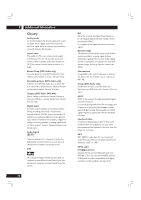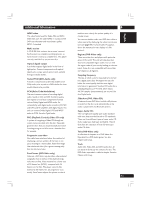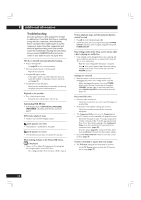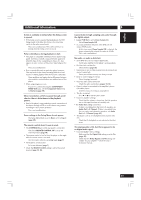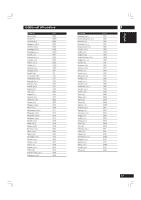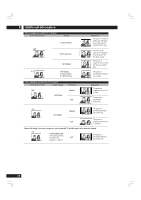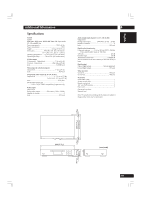Marantz DV8400 User Guide - Page 64
No DVI-D image output
 |
View all Marantz DV8400 manuals
Add to My Manuals
Save this manual to your list of manuals |
Page 64 highlights
8 Additional Information Noticeable difference in DVD and CD volume. • DVDs and CDs use different recording methods. This is not a malfunction. Cannot play multi-channel audio • Make sure that 5.1 Channel is selected in the Audio Out menu (page 43). • Check that the settings in the Speaker Setting screen are correct (page 44). • Check the audio options available from the disc's menu. No digital audio output • Check that Digital Out setting is set to On (page 42). • Some DVD-Audio discs prohibit digital audio output. • No digital audio is output when playing Super Audio CDs. Cannot output 192kHz or 176.4kHz digital audio. The player does not output digital audio at these sampling rates. Cannot output 96kHz or 88.2kHz digital audio. • Check that the Linear PCM setting is not set to Down Sample On (page 41). • Some discs are digital copy protected and do not output high sampling rate digital audio. No DTS audio output. • If this unit is connected to a non-DTS compaible amplifier or decoder using a digital audio cable, set DTS Out to DTS 3 PCM in the Setup menu. If you do not do this, noise will be output if you try and play a DTS disc. • If this unit is connected to a DTS-compatible amplifier or decoder using a digital audio cable, check the amplifier settings, and that the cable is properly connected. Audio mix does not sound right or sounds incomplete (for example, inaudible dialog). • Incorrect Setup menu settings. Make sure that 2 Channel output is selected for the Audio Out menu option if you've connected to the stereo inputs on your amplifier or TV (page 43). • If the power is switched off before exiting the Setup menu, the settings are not stored. Make sure that you exit the Setup menu after changing any settings before switching off. The disc containing the MP3 tracks won't play. • If the disc is a recordable CD, make sure that the disc is finalized. If the message 'UNPLAYABLE MP3 FORMAT' is displayed when you try to play a disc/track: Check that the track(s) are in the MPEG1 Audio Layer 3 format. Check that the sampling rate of the track(s) are 44.1 or 48kHz. Some MP3 tracks appear to be missing from a disc. • If a track name does not end in ".mp3" or ".MP3", this player will not recognize it as an MP3 track. • This player only recognizes the first 250 folders and tracks on a disc. If there are more folders/tracks than this, you will not be able to play them. • This player is not compatible with multi-session discs. If the disc is multi-session, you will only be able to play tracks recorded onto the first session. Can't perform frame search, or the frame number is not displayed • Check that the Frame Search option is set to On (page 47). • You can only use frame search with DVD-Video discs. • Frame numbers are only displayed with DVD-Video discs, and only when the disc is paused or during frame advance/reverse. Frame search doesn't find the frame number input, or some frames are skipped when using frame advance. • You may experience this with discs recorded in 24 frames/ second progressive scan format. With these discs, the player 'misses' one frame every six frames. For this reason, the frame numbers do not appear continuous when using frame advance, and it may not be possible to display the exact frame you searched for. The player does not actually drop any frames that are recorded on the disc, however. No DVI-D image output • Make sure that the unit is connected properly. • Make sure that the DVI-D input of your TV or display is HDCP compatible. • Make sure that the DVI-D input of your TV or display is compatible with the output format of this unit. 64