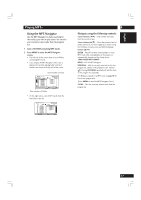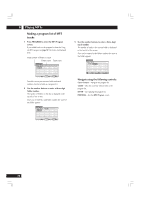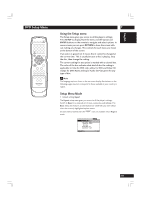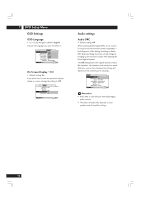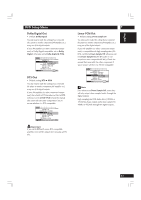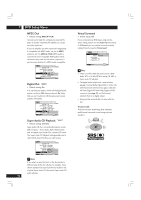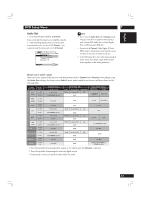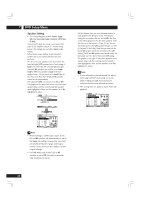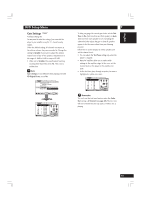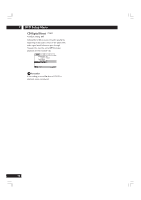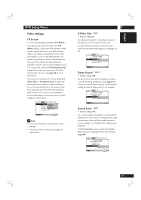Marantz DV8400 User Guide - Page 42
MPEG Out, Digital Out, Super Audio CD Playback, Virtual Surround - sacd dvd player
 |
View all Marantz DV8400 manuals
Add to My Manuals
Save this manual to your list of manuals |
Page 42 highlights
7 DVD Setup Menu MPEG Out • Default setting: MPEG 3 PCM You only need to make this setting if you connected the player to another component (AV amplifier, etc.) using one of the digital outs. If your AV amplifier (or other connected component) is compatible with MPEG audio, set this to MPEG, otherwise set it to MPEG 3 PCM (MPEG audio is converted to more compatible PCM audio). Check the manual that came with the other component if you're unsure whether it is MPEG audio compatible. Audio1 A2 Video1 V2 Language General Audio DRC - Off Dolby Digital Out - Dolby Digital DTS Out - DTS 3 PCM Linear PCM Out - Down Sample On MPEG Out MPEG Digital Out MPEG 3 PCM SACD Playback - 2ch Area Move SETUP Exit Digital Out • Default setting: On If at any time you need to switch off the digital audio output, set this to Off, otherwise leave it On. Note that you can't switch on/off the optical and coaxial outputs individually. Audio1 A2 Video1 V2 Language General Audio DRC - Off Dolby Digital Out - Dolby Digital DTS Out - DTS 3 PCM Linear PCM Out - Down Sample On MPEG Out - MPEG 3 PCM Digital Out On SACD Playback Off Move SETUP Exit Super Audio CD Playback • Default setting: 2ch Area Super Audio CD discs can be divided up into several different areas - stereo audio, Multi channel audio and, for hybrid Super Audio CDs, standard CD audio. The Super Audio CD Playback setting enables you to select which area of the disc you want to play. Audio1 A2 Video1 V2 Language General Audio DRC - Off Dolby Digital Out - Dolby Digital DTS Out - DTS 3 PCM Linear PCM Out - Down Sample On MPEG Out 2ch Area Digital Out Multi-ch Area SACD Playback CD Area Move SETUP Exit Note If you select an area that isn't on the disc loaded, a different area of the disc will play. For example, if you choose standard CD audio but the disc loaded is not a hybrid Super Audio CD, the stereo Super Audio CD audio will play. 42 Virtual Surround • Default setting: Off If you connected your DVD player using only the stereo analog outputs and set Audio Out (see below) to 2 Channel, you can simulate surround sound by setting Virtual Surround to TruSurround. A1 Audio2 Video1 V2 Language General Virtual Surround - Off Audio Out TruSurround Speaker Setting Gain Setting - Fix CD Digital Direct - Off Move SETUP Exit Note • There is no effect when the audio source is DVD- Audio, DTS or 96 kHz LPCM or during CD, MP3 or Super Audio CD playback. • The digital audio output level is reduced when playing 2 channel Dolby Digital DVDs or Video CDs with TruSurround selected. If you play a multichannel Dolby Digital DVD with Dolby Digital to PCM conversion (see page 41) and TruSurround selected, there is no digital output. • How good the surround effect is varies with the disc. TruSurround TruSurround uses technology that simulates multichannel surround sound using only two speakers.