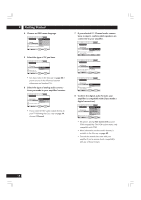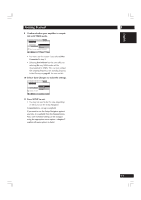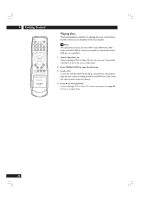Marantz DV8400 User Guide - Page 22
Navigating DVD disc menus, Navigating Video CD PBC menus, Navigating DVD-RW discs menus
 |
View all Marantz DV8400 manuals
Add to My Manuals
Save this manual to your list of manuals |
Page 22 highlights
4 Getting Started Navigating DVD disc menus Many DVD discs contain menus. Sometimes these are displayed automatically when you start playback; others only appear when you press MENU or TOP MENU. For DVD Audio discs, use TOP MENU. Note Some DVD-Audio discs feature a 'bonus group'. To access this group you have to input a password, which you can find on the disc's packaging. See page 57 for more information. Button What it does TOP MENU Displays the 'top menu' of a DVD disc-this varies with the disc. MENU Displays a DVD disc menu-this varies with the disc and may be the same as the 'top menu'. RETURN Returns to the previously displayed menu screen. On some DVD-Audio discs featuring browsable pictures, press to display the browser screen. Coursor Moves the cursor around the screen. (2/3/5/∞) ENTER Selects the current menu option. Numbers Selects a numbered menu option (some discs only). +10 Selects a numbered menu option 10 and over. (For example, for 24, press +10, +10, 4.) (Some discs only.) Navigating Video CD PBC menus Some Video CDs have menus from which you can choose what you want to watch. These are called PBC (Playback control) menus. You can play a PBC Video CDs without having to navigate the PBC menu by starting playback using a number button to select a track, rather than the 3 button. Button What it does RETURN Displays the PBC menu. Numbers Selects a numbered menu option. +10 Selects a numbered menu option 10 and over. (For example, for 24, press +10, +10, 4.) 4 Displays the previous menu page (if there is one). ¢ Displays the next menu page (if there is one). Navigating DVD-RW discs menus 1 Press MENU. 2 Use the cursor buttons (2/3) to toggle between Original and Play List. The Original screen shows the contents of the disc as recorded. The Play List screen shows the contents in the order programmed by the person who recorded the disc (not all DVD-RW discs contain a Play List). • You can't switch between Original and Play List while a disc is playing. 3 Use the cursor buttons (5/∞) to highlight a menu item in the list, then press ENTER to select it. • Use the 4 and ¢ to see the previous/next page. • To preview the first frame of the highlighted menu item, use the cursor button (3). • To display this disc menu during playback, press MENU. 22