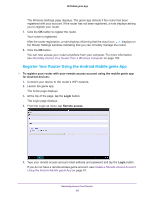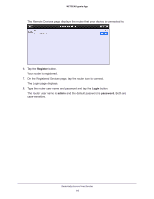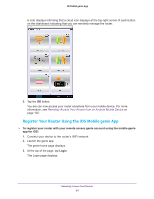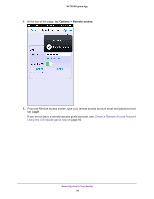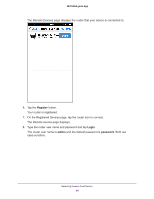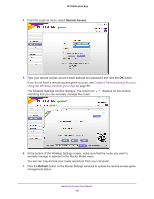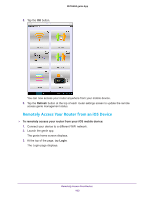Netgear N600-WiFi Genie Apps User Manual - Page 100
Remotely Access Your Router Using the genie App, Remotely Access Your Router from a Windows Computer
 |
View all Netgear N600-WiFi manuals
Add to My Manuals
Save this manual to your list of manuals |
Page 100 highlights
NETGEAR genie App A note displays informing you that a cloud icon displays at the top-right corner of each button on the dashboard indicating that you can remotely manage the router. You are can now access your router anywhere from your mobile device. For more information, see Remotely Access Your Router from an iOS Device on page 103. Remotely Access Your Router Using the genie App After you create a remote access account and register your router with your account, you are now ready to access your router remotely. Remotely Access Your Router from a Windows Computer To remotely access your router from your Windows computer: 1. Connect your computer to the router's network with WiFi or a wired Ethernet connection. 2. Launch the genie app . The genie app launches and the Home page displays. 3. Select Router Settings. The Router Login window displays. Remotely Access Your Router 100