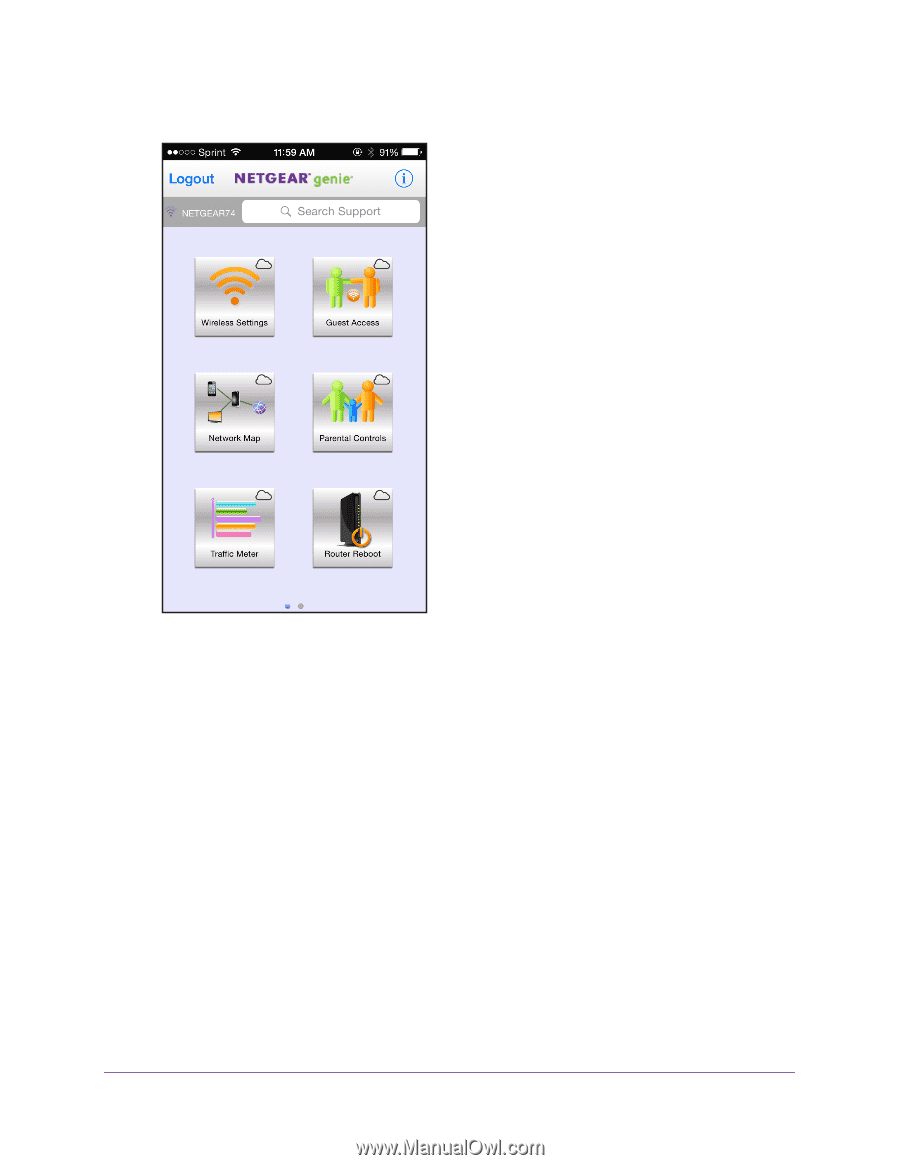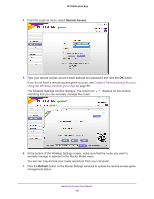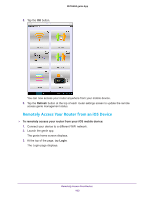Netgear N600-WiFi Genie Apps User Manual - Page 106
Remote Access Troubleshooting
 |
View all Netgear N600-WiFi manuals
Add to My Manuals
Save this manual to your list of manuals |
Page 106 highlights
8. Tap the OK button. NETGEAR genie App You can now access your router anywhere from your mobile device. 9. Tap the Refresh icon at the top of each router settings screen to update the remote access genie management status. Remote Access Troubleshooting I don't see the Remote Access option in the genie app. What should I do? The Remote Access option displays on the genie Login page. On the Windows desktop genie app, select Router Settings to view the Login screen. If you are already logged in, go to the Wireless Settings tab and click the Logout button, then log in again. If you still cannot find the Remote Access option, try these troubleshooting tips: • Make sure that your router supports remote access with the genie app. Remote access is supported for certain NETGEAR routers. To determine if your NETGEAR router supports remote access with the genie app, see the product data sheet for your router. You can get the product data sheet online at http://downloadcenter.netgear.com. Remotely Access Your Router 106