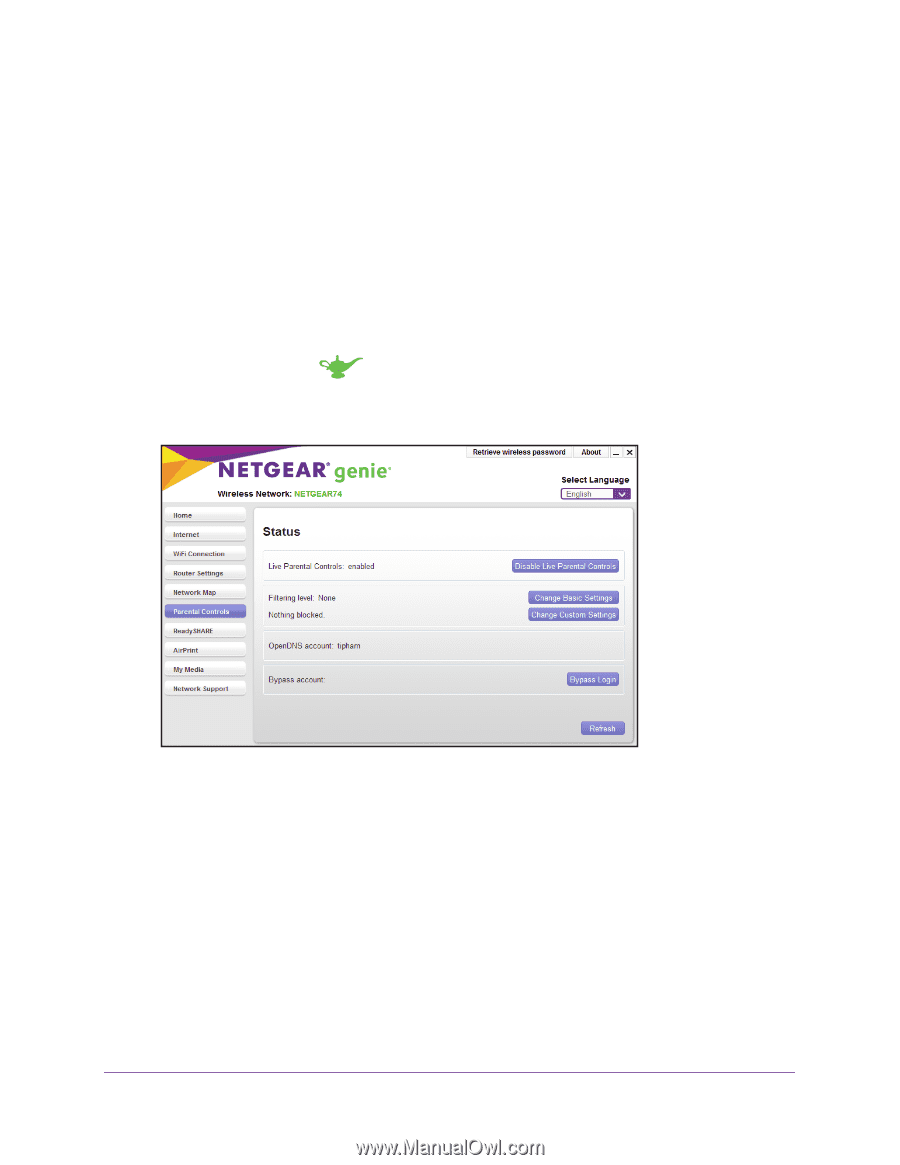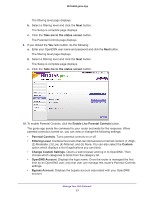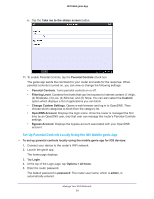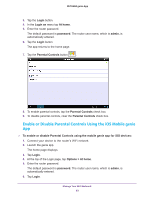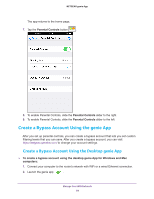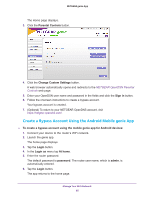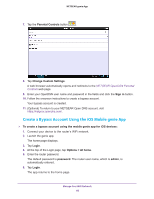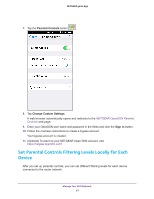Netgear N600-WiFi Genie Apps User Manual - Page 62
Enable or Disable Parental Controls Using the Desktop genie App, Disable Live Parental Controls
 |
View all Netgear N600-WiFi manuals
Add to My Manuals
Save this manual to your list of manuals |
Page 62 highlights
NETGEAR genie App You can enable or disable your router's Parental Controls locally or remotely. For more information about how to remotely access your router using the genie app, see Chapter 4, Remotely Access Your Router. Enable or Disable Parental Controls Using the Desktop genie App To enable or disable Parental Controls locally using the desktop genie app for Windows and Mac computers: 1. Connect your computer to the router's network with WiFi or a wired Ethernet connection. 2. Launch the genie app . The Home page displays. 3. Click the Parental Controls button. 4. To enable Parental Controls, click the Enable Live Parental Controls button. 5. To disable Parental Controls, click the Disable Live Parental Controls button. Enable or Disable Parental Controls Using the Android Mobile genie App To enable or disable Parental Controls locally using the mobile genie app for Android devices: 1. Connect your device to the router's WiFi network. 2. Launch the genie app. The home page displays. Manage Your WiFi Network 62