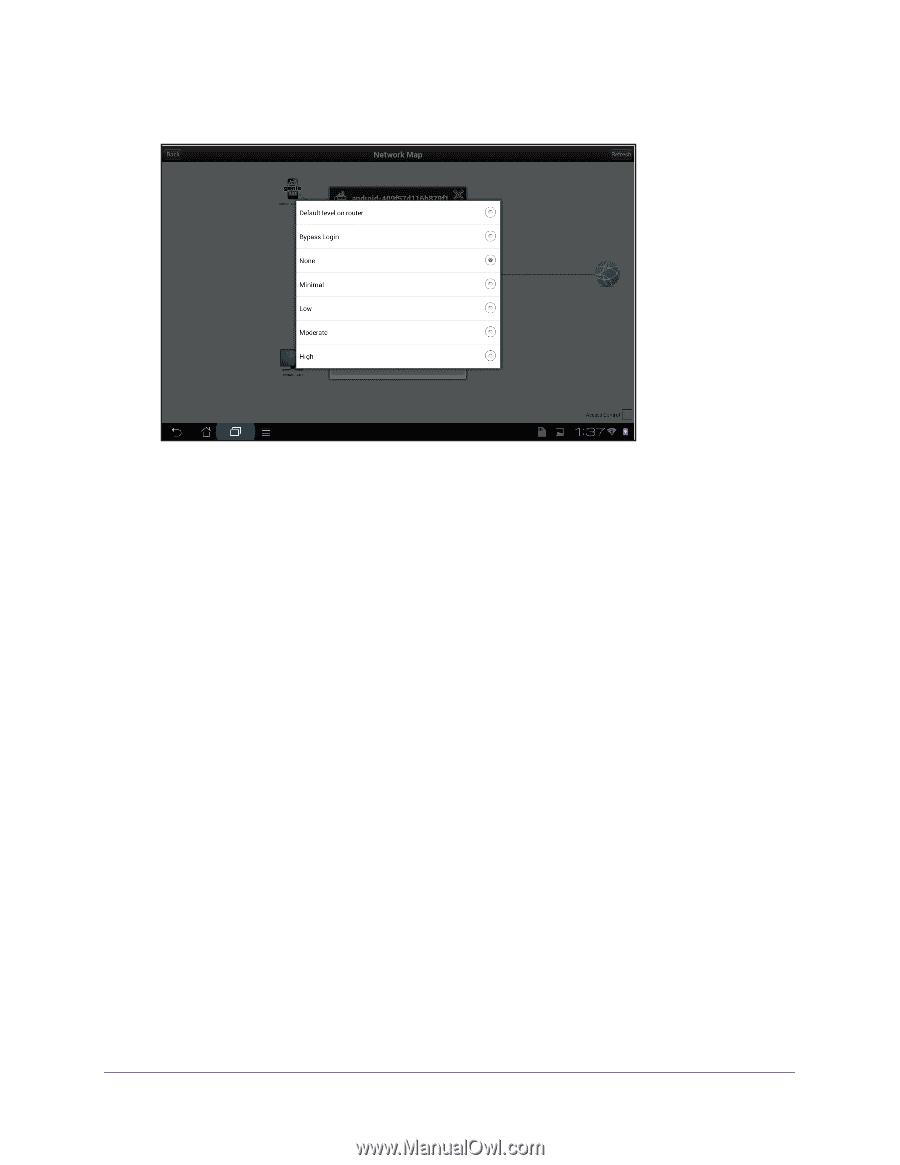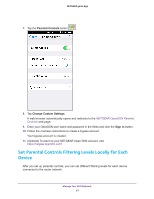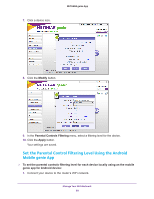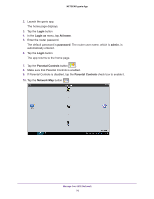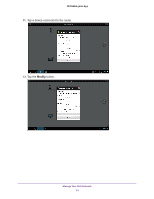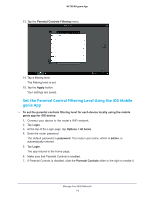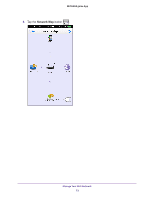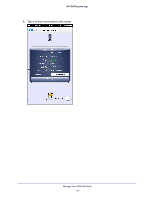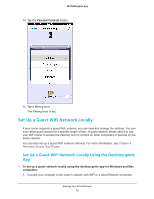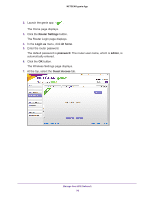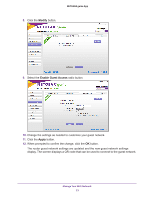Netgear N600-WiFi Genie Apps User Manual - Page 72
Set the Parental Control Filtering Level Using the iOS Mobile genie App, Parental Controls Filtering
 |
View all Netgear N600-WiFi manuals
Add to My Manuals
Save this manual to your list of manuals |
Page 72 highlights
NETGEAR genie App 13. Tap the Parental Controls Filtering menu. 14. Tap a filtering level. The filtering level is set. 15. Tap the Apply button. Your settings are saved. Set the Parental Control Filtering Level Using the iOS Mobile genie App To set the parental controls filtering level for each device locally using the mobile genie app for iOS device: 1. Connect your device to the router's WiFi network. 2. Tap Login. 3. At the top of the Login page, tap Options > At home. 4. Enter the router password. The default password is password. The router user name, which is admin, is automatically entered. 5. Tap Login. The app returns to the home page. 6. Make sure that Parental Controls is enabled. 7. If Parental Controls is disabled, slide the Parental Controls slider to the right to enable it. Manage Your WiFi Network 72