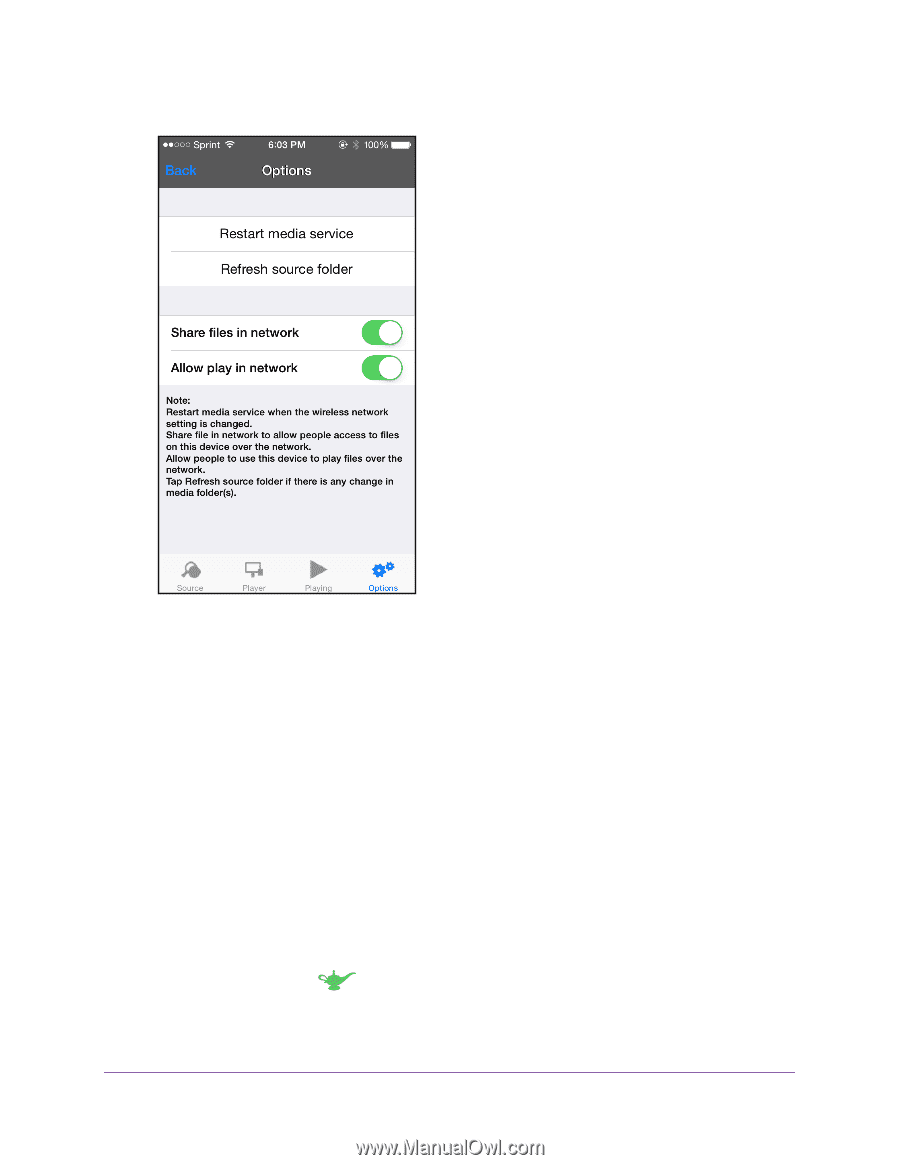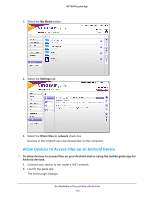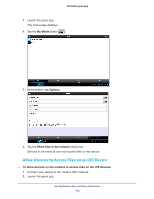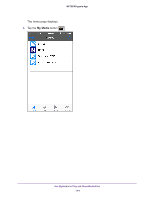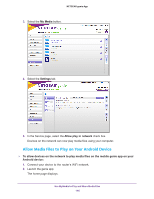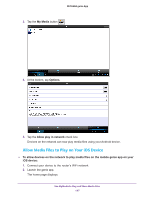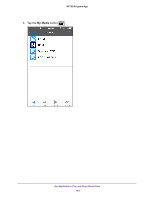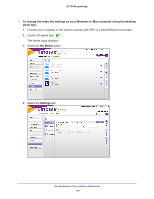Netgear N600-WiFi Genie Apps User Manual - Page 145
Allow Media Files to Play on Your Device
 |
View all Netgear N600-WiFi manuals
Add to My Manuals
Save this manual to your list of manuals |
Page 145 highlights
NETGEAR genie App 4. At the bottom, tap Options. 5. Slide the Share files in the network slider to the right. Devices in the network can now access files on this device. Allow Media Files to Play on Your Device You can allow devices on the network to play media files on your device. For example, to use your smartphone or iPad to view photos on a computer or device in your network, leave the Allow play in network feature set to On. This setting controls whether the photos from other devices can be viewed on this smartphone or iPad. Allow Media Files to Play on Your Computer To allow devices on the network to play media files on the desktop genie app for Windows or Mac computers: 1. Connect your computer to the router's network with WiFi or a wired Ethernet connection. 2. Launch the genie app . The Home page displays. Use MyMedia to Play and Share Media Files 145