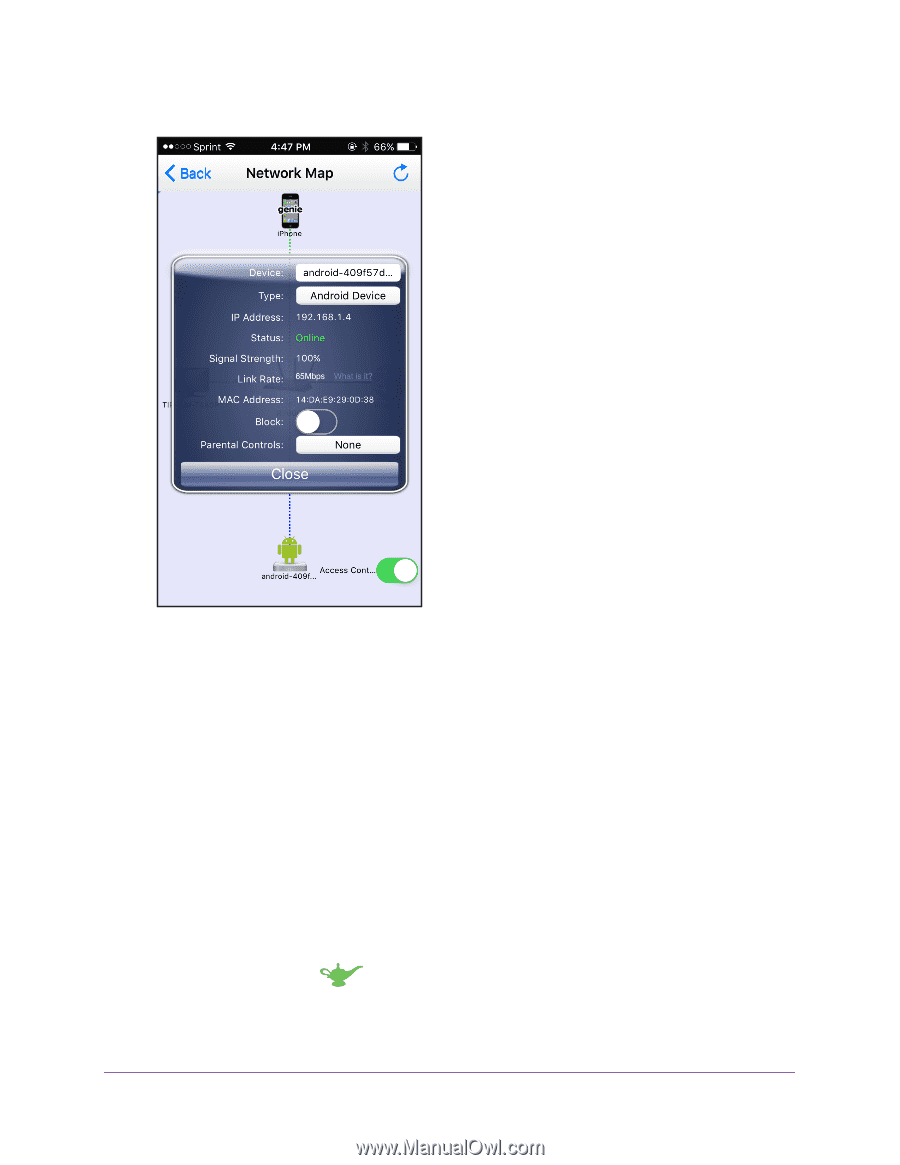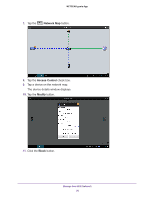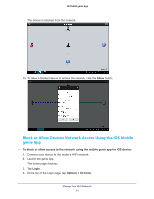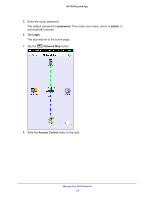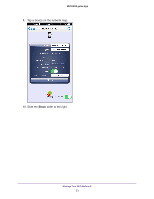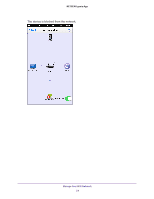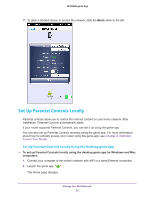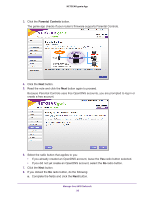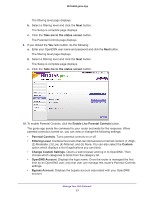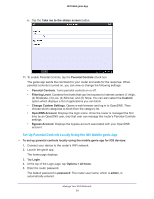Netgear N600-WiFi Genie Apps User Manual - Page 55
Set Up Parental Controls Locally, Set Up Parental Controls Locally Using the Desktop genie App
 |
View all Netgear N600-WiFi manuals
Add to My Manuals
Save this manual to your list of manuals |
Page 55 highlights
NETGEAR genie App 11. To allow a blocked device to access the network, slide the Block slider to the left. Set Up Parental Controls Locally Parental controls allow you to control the Internet content on your home network. After installation, Parental Controls automatically starts. If your router supports Parental Controls, you can set it up using the genie app. You can also set up Parental Controls remotely using the genie app. For more information about how to remotely access your router using the genie app, see Chapter 4, Remotely Access Your Router. Set Up Parental Controls Locally Using the Desktop genie App To set up Parental Controls locally using the desktop genie app for Windows and Mac computers: 1. Connect your computer to the router's network with WiFi or a wired Ethernet connection. 2. Launch the genie app . The Home page displays. Manage Your WiFi Network 55