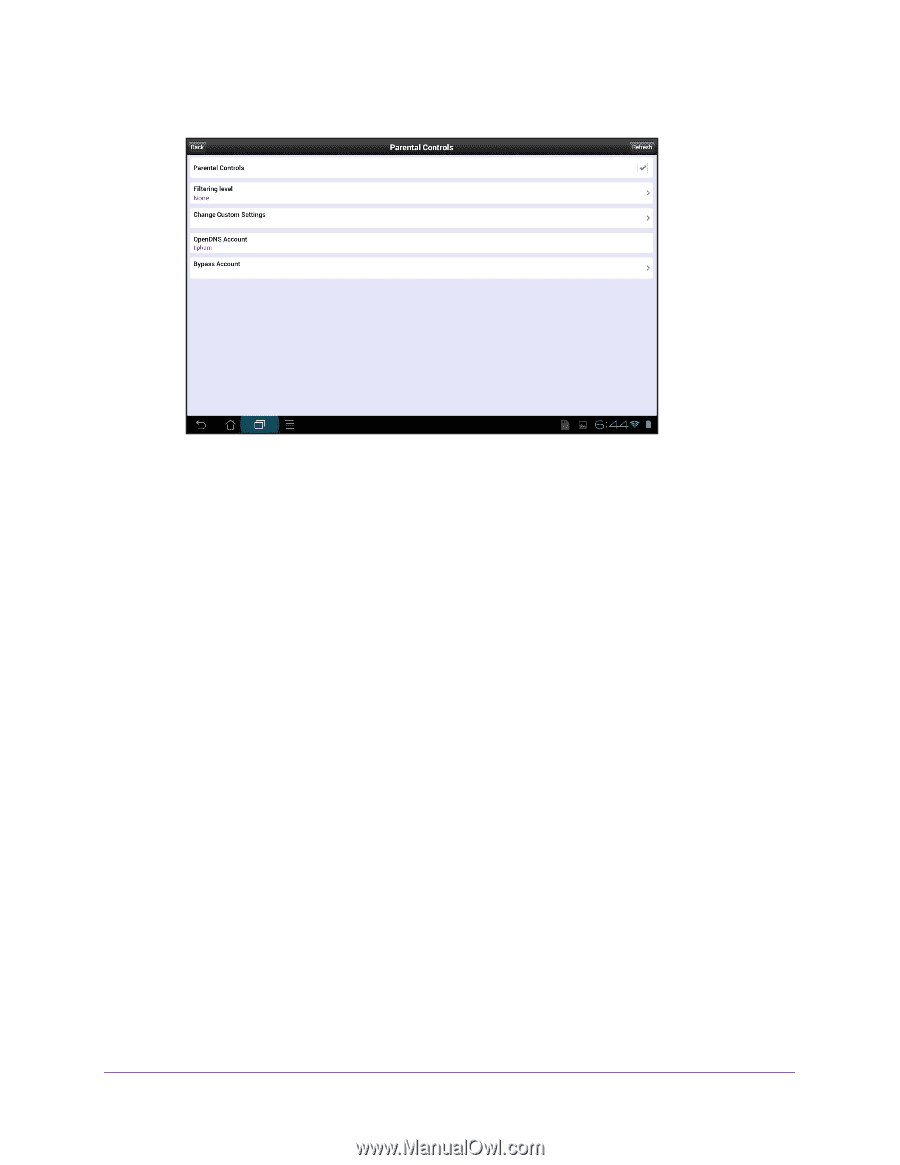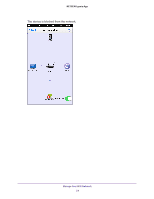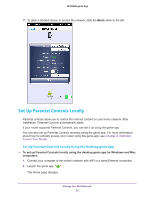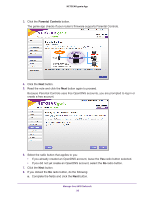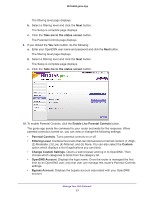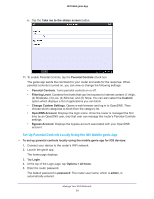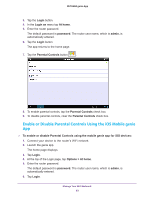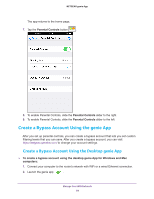Netgear N600-WiFi Genie Apps User Manual - Page 59
Set Up Parental Controls Locally Using the iOS Mobile genie App
 |
View all Netgear N600-WiFi manuals
Add to My Manuals
Save this manual to your list of manuals |
Page 59 highlights
NETGEAR genie App c. Tap the Take me to the status screen button. 11. To enable Parental Controls, tap the Parental Controls check box. The genie app sends the command to your router and waits for the response. When parental controls is turned on, you can view or change the following settings: • Parental Controls. Turns parental controls on or off. • Filtering Level. Contains five levels that can limit access to Internet content: (1) High, (2) Moderate, (3) Low, (4) Minimal, and (5) None. You can also select the Custom option which displays a list of applications you can block. • Change Custom Settings. Opens a web browser and log in to OpenDNS. Then choose which categories to block from the category list. • OpenDNS Account. Displays the login name. Once the router is managed the first time by an OpenDNS user, only that user can manage this router's Parental Controls settings. • Bypass Account. Displays the bypass account associated with your OpenDNS account. Set Up Parental Controls Locally Using the iOS Mobile genie App To set up parental controls locally using the mobile genie app for iOS devices: 1. Connect your device to the router's WiFi network. 2. Launch the genie app. The home page displays. 3. Tap Login. 4. At the top of the Login page, tap Options > At home. 5. Enter the router password. The default password is password. The router user name, which is admin, is automatically entered. Manage Your WiFi Network 59