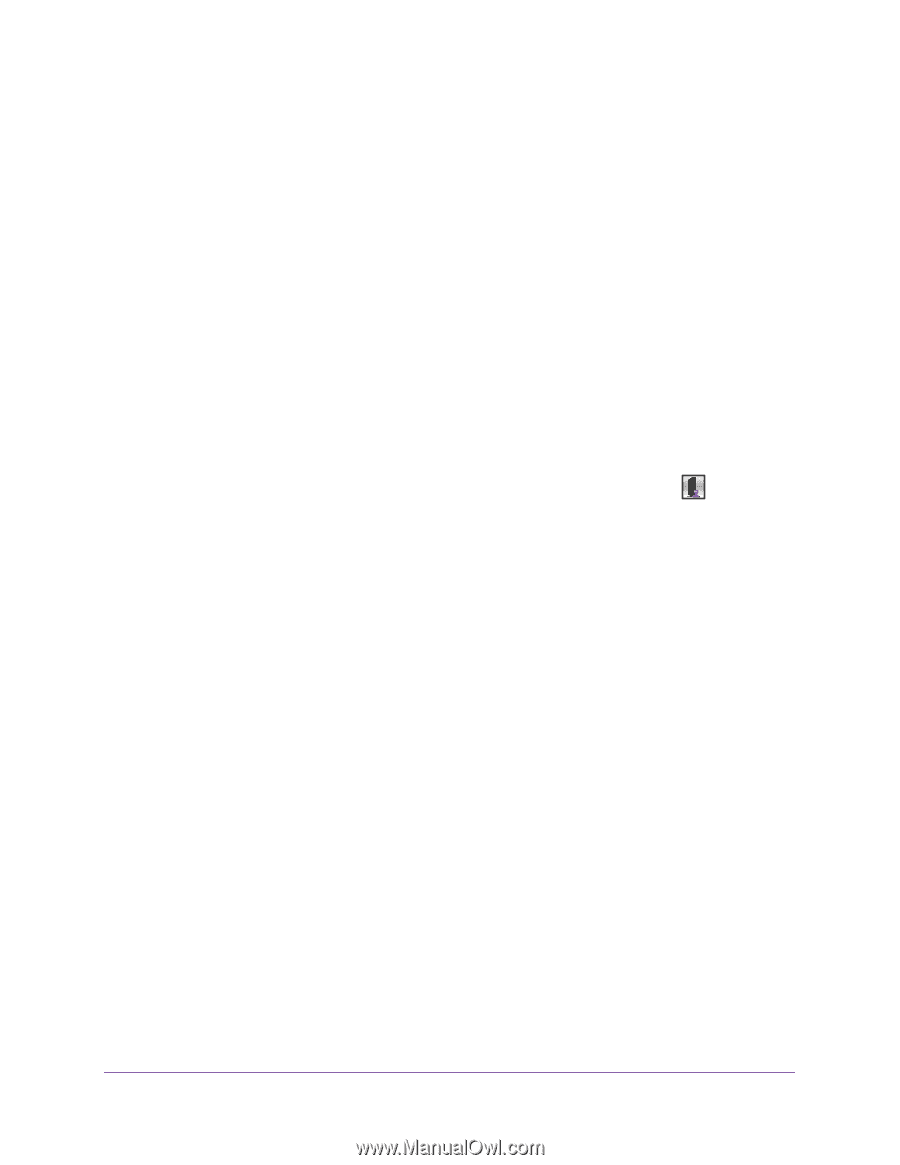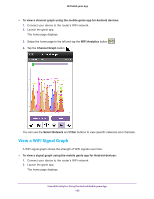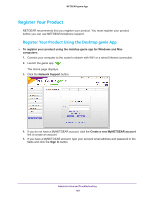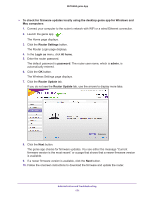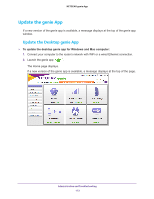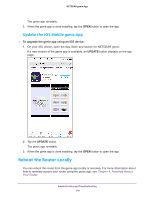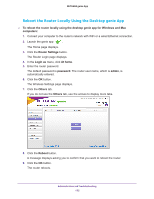Netgear N600-WiFi Genie Apps User Manual - Page 170
Register Your Product Using the iOS Mobile genie App
 |
View all Netgear N600-WiFi manuals
Add to My Manuals
Save this manual to your list of manuals |
Page 170 highlights
NETGEAR genie App 6. In the Not-registered Products section, tap the Register button next to the product you want to register. The genie app detects the serial number for your product. 7. If the genie app is unable to discover your product's serial number, locate the serial number on the product label and enter it in the Serial Number field. 8. Tap the Register button. Your product is registered. Register Your Product Using the iOS Mobile genie App To register your product using the mobile genie app for iOS devices 1. Connect your device to the router's WiFi network. 2. Launch the genie app. The home page displays. 3. Swipe the home page to the left and tap the Product Registration button . The Sign in to MyNETGEAR page displays. 4. If you do not have a MyNETGEAR account, tap the Create a new MyNETGEAR account link to create an account. 5. If you have a MyNETGEAR account, type your account email address and password in the fields and tap the Sign In button. The Product Registration page displays a list of products that are registered and are not registered with your account. 6. In the Not-registered Products section, tap the Register button next to the product you want to register. The genie app detects the serial number for your product. 7. If the genie app is unable to discover your product's serial number, locate the serial number on the product label and enter it in the Serial Number field. 8. Tap the Register button. Your product is registered. Update the Router Firmware Locally Using the Desktop genie You can check for new firmware for your router and update the router to the latest version. You can also check for new firmware remotely using the genie app. For more information, see Remotely Access Your Router on page 88. Administration and Troubleshooting 170