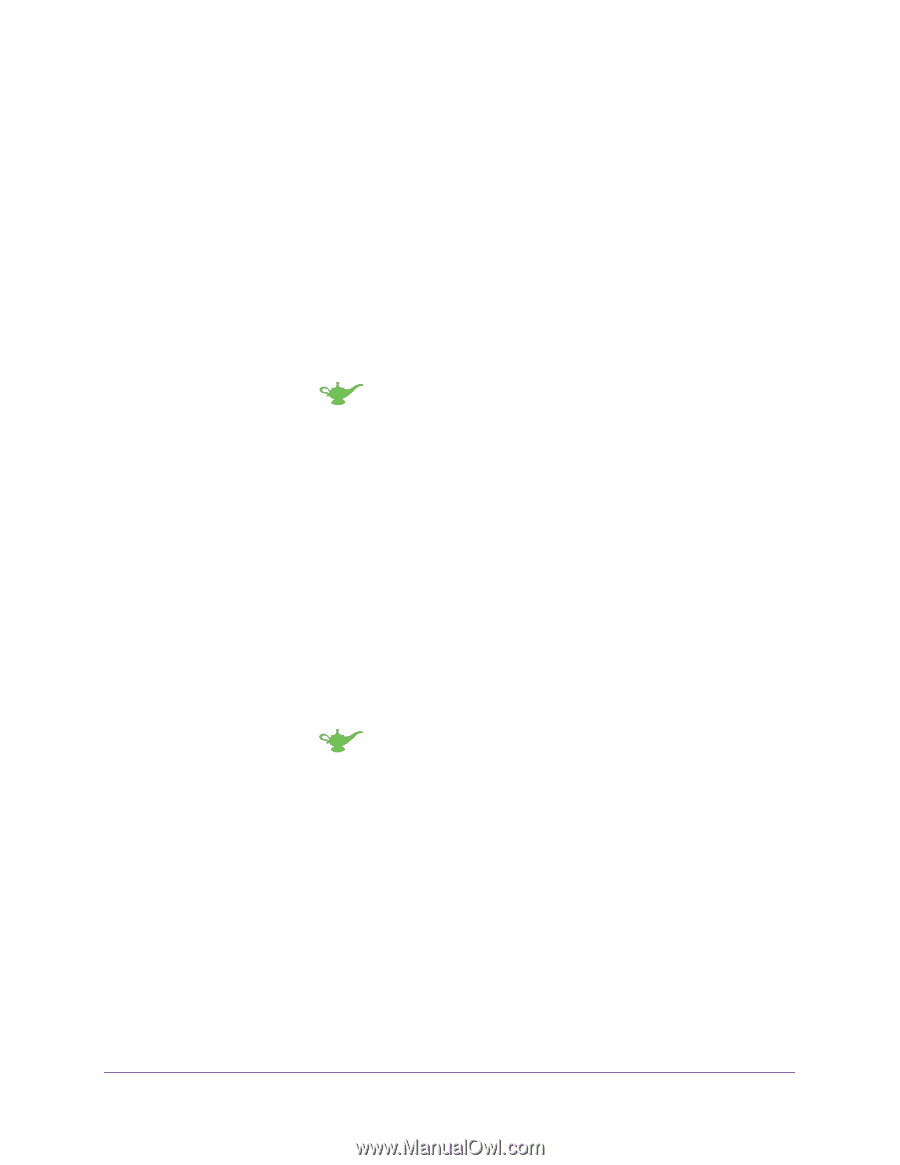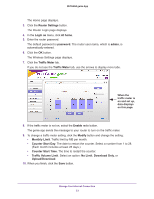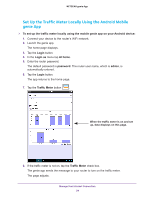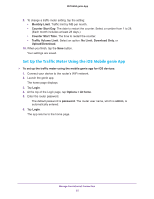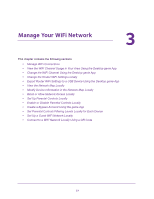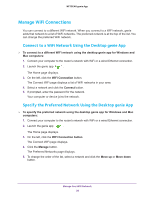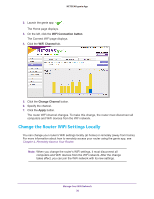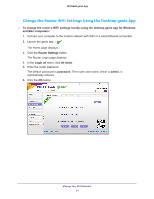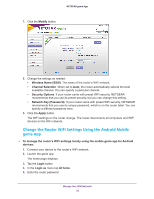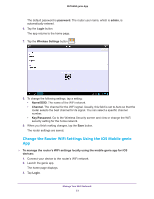Netgear N600-WiFi Genie Apps User Manual - Page 28
Manage WiFi Connections, Connect to a WiFi Network Using the Desktop genie App
 |
View all Netgear N600-WiFi manuals
Add to My Manuals
Save this manual to your list of manuals |
Page 28 highlights
NETGEAR genie App Manage WiFi Connections You can connect to a different WiFi network. When you connect to a WiFi network, genie adds that network to a list of WiFi networks. The preferred network is at the top of the list. You can change the preferred WiFi network. Connect to a WiFi Network Using the Desktop genie App To connect to a different WiFi network using the desktop genie app for Windows and Mac computers: 1. Connect your computer to the router's network with WiFi or a wired Ethernet connection. 2. Launch the genie app . The Home page displays. 3. On the left, click the WiFi Connection button. The Connect WiFi page displays a list of WiFi networks in your area. 4. Select a network and click the Connect button. 5. If prompted, enter the password for the network. Your computer or device joins the network. Specify the Preferred Network Using the Desktop genie App To specify the preferred network using the desktop genie app for Windows and Mac computers: 1. Connect your computer to the router's network with WiFi or a wired Ethernet connection. 2. Launch the genie app . The Home page displays. 3. On the left, click the WiFi Connection button. The Connect WiFi page displays. 4. Click the Manage button. The Preferred Networks page displays. 5. To change the order of the list, select a network and click the Move up or Move down button. Manage Your WiFi Network 28