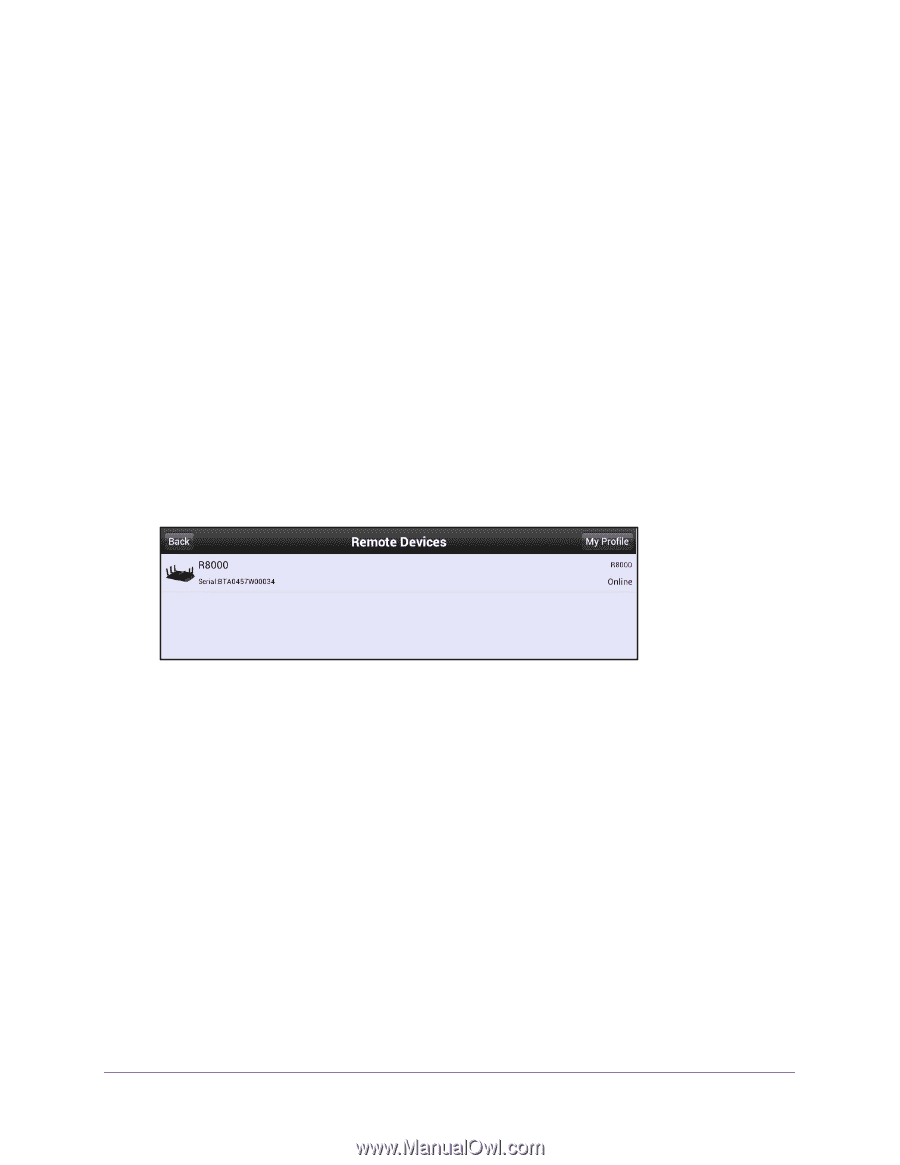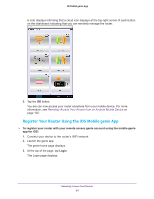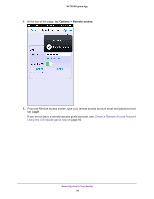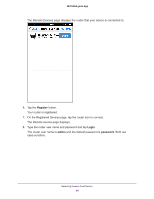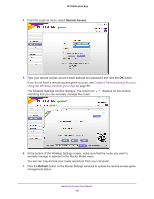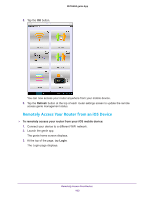Netgear N600-WiFi Genie Apps User Manual - Page 102
Remotely Access Your Router from an Android Mobile Device, Login, Remote access, Online, admin
 |
View all Netgear N600-WiFi manuals
Add to My Manuals
Save this manual to your list of manuals |
Page 102 highlights
NETGEAR genie App Remotely Access Your Router from an Android Mobile Device To remotely access your router from your Android mobile device: 1. Connect your device to a different WiFi network. 2. Launch the genie app. The genie home screen displays. 3. At the top of the screen, tap the Login button. The Login screen displays. 4. From the Login as menu, tap Remote access. 5. Type your remote access account email address and password and tap the Login button. If you do not have a remote access account, see Create a Remote Access Account Using the Android Mobile genie App on page 91. The Remote Devices screen displays a list of routers registered with your remote access genie account. 6. On the Registered Devices page, tap a register router whose status displays as Online to connect to the registered router. The Login page displays. 7. Type the router user name and password and tap the Login button. The router user name is admin and the default password is password. Both are case-sensitive. A note displays informing you that the cloud icon displays at the top-right corner of each button on the dashboard indicating that you can remotely manage the router. Remotely Access Your Router 102