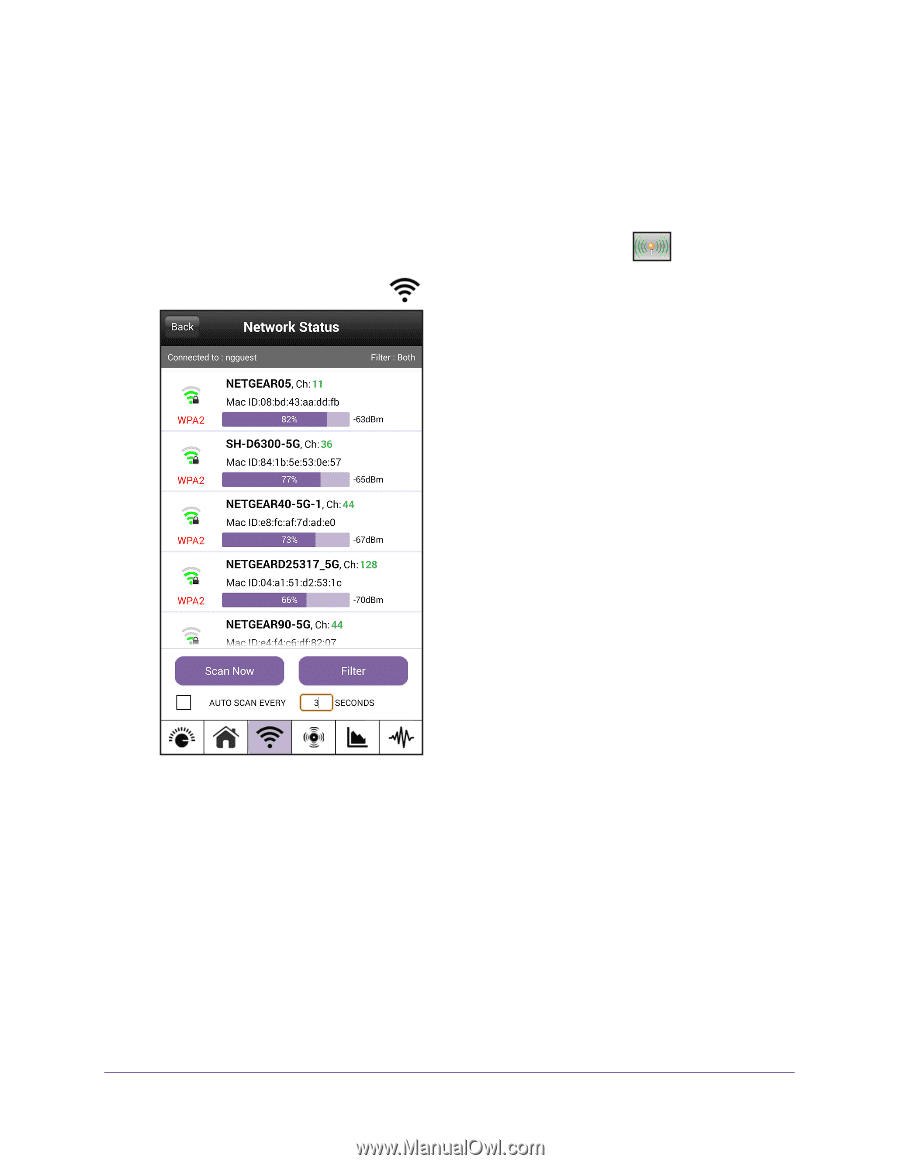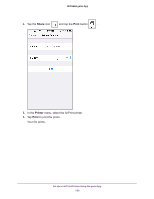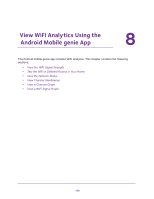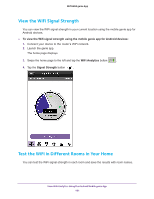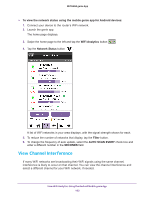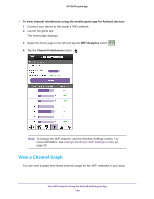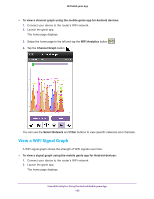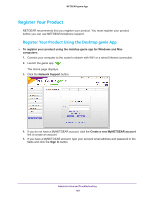Netgear N600-WiFi Genie Apps User Manual - Page 163
View Channel Interference, To view the network status using the mobile genie app for Android devices
 |
View all Netgear N600-WiFi manuals
Add to My Manuals
Save this manual to your list of manuals |
Page 163 highlights
NETGEAR genie App To view the network status using the mobile genie app for Android devices: 1. Connect your device to the router's WiFi network. 2. Launch the genie app. The home page displays. 3. Swipe the home page to the left and tap the WiFi Analytics button . 4. Tap the Network Status button . A list of WiFi networks in your area displays, with the signal strength shown for each. 5. To reduce the number of networks that display, tap the Filter button. 6. To change the frequency of auto update, select the AUTO SCAN EVERY check box and enter a different number in the SECONDS field. View Channel Interference If many WiFi networks are broadcasting their WiFi signals using the same channel, interference is likely to occur on that channel. You can view the channel interference and select a different channel for your WiFi network, if needed. View WiFi Analytics Using the Android Mobile genie App 163