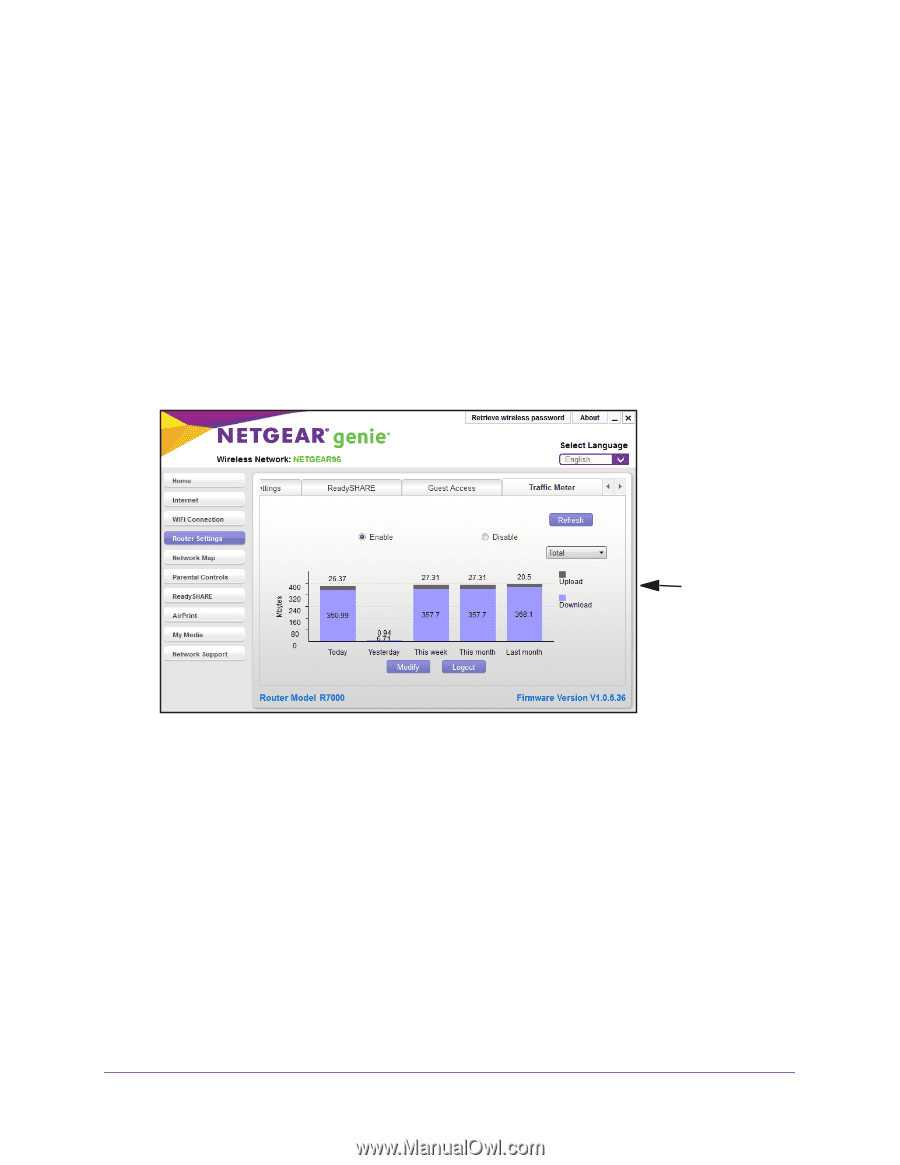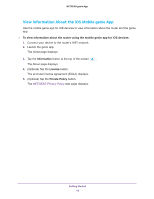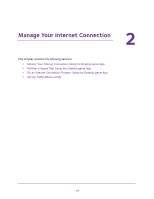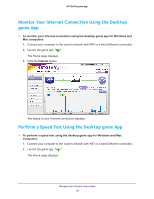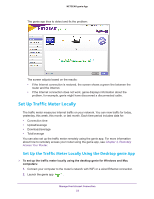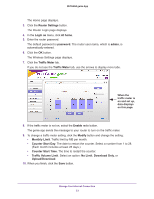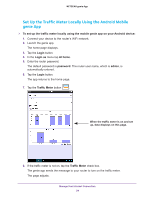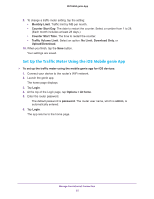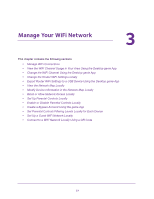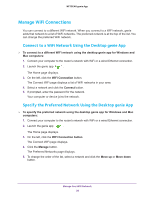Netgear N600-WiFi Genie Apps User Manual - Page 23
Counter Start Day, Traffic Volume Limit
 |
View all Netgear N600-WiFi manuals
Add to My Manuals
Save this manual to your list of manuals |
Page 23 highlights
NETGEAR genie App The Home page displays. 3. Click the Router Settings button. The Router Login page displays. 4. In the Login as menu, click At home. 5. Enter the router password. The default password is password. The router user name, which is admin, is automatically entered. 6. Click the OK button. The Wireless Settings page displays. 7. Click the Traffic Meter tab. If you do not see the Traffic Meter tab, use the arrows to display more tabs. When the traffic meter is on and set up, data displays on this page. 8. If the traffic meter is not on, select the Enable radio button. The genie app sends the message to your router to turn on the traffic meter. 9. To change a traffic meter setting, click the Modify button and change the setting: • Monthly Limit. Traffic limit by MB per month. • Counter Start Day. The date to restart the counter. Select a number from 1 to 28. (Each month includes at least 28 days.) • Counter Start Time. The time to restart the counter. • Traffic Volume Limit. Select an option: No Limit, Download Only, or Upload/Download. 10. When you finish, click the Save button. Manage Your Internet Connection 23