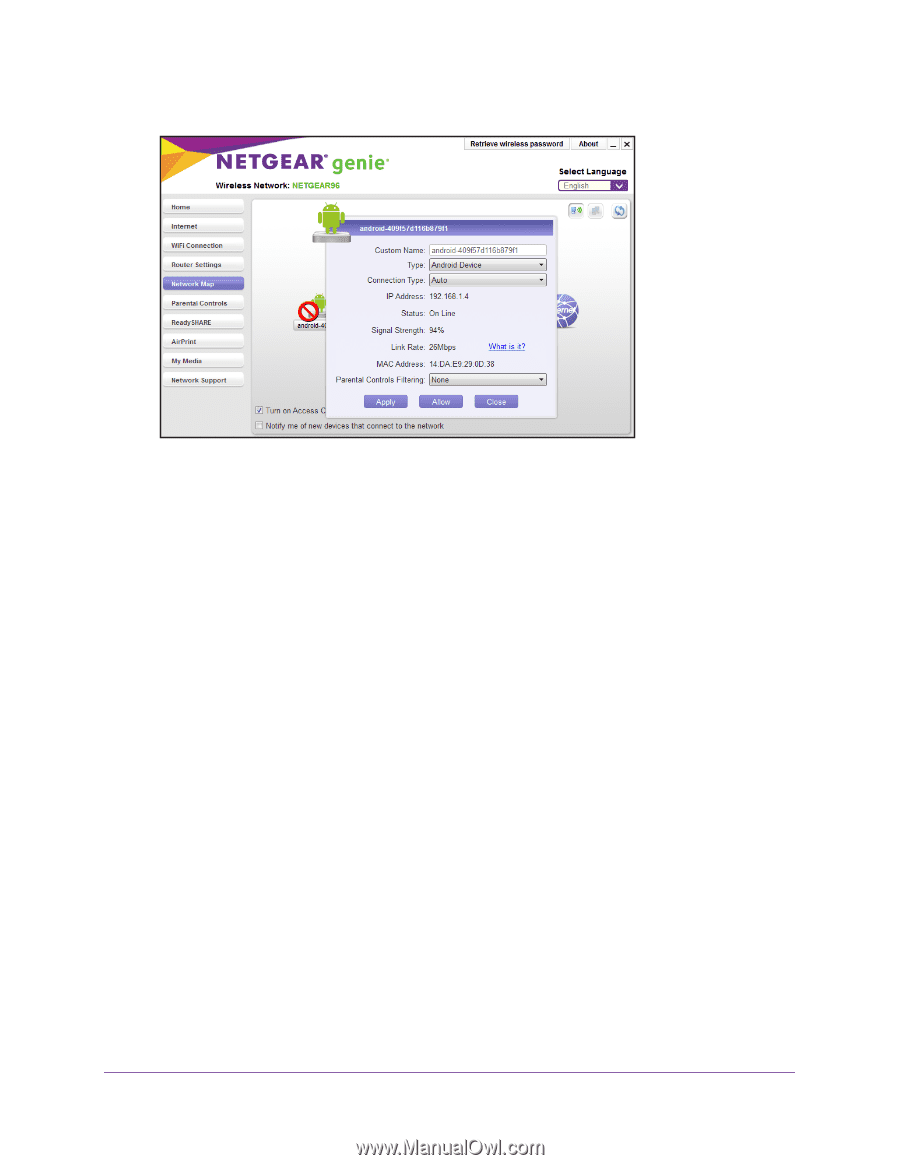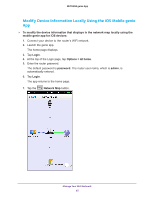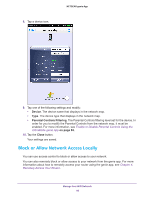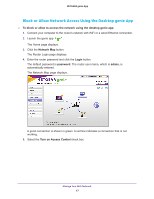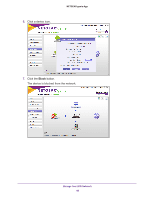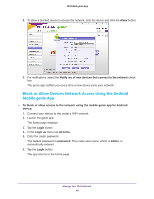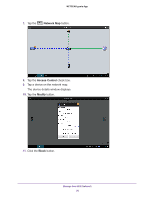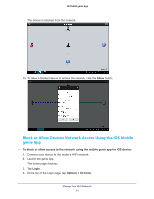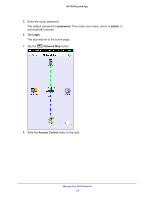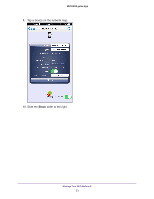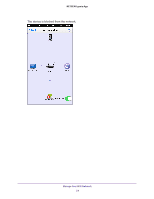Netgear N600-WiFi Genie Apps User Manual - Page 49
Block or Allow Devices Network Access Using the Android Mobile genie App
 |
View all Netgear N600-WiFi manuals
Add to My Manuals
Save this manual to your list of manuals |
Page 49 highlights
NETGEAR genie App 8. To allow a blocked device to access the network, click the device and click the Allow button. 9. For notifications, select the Notify me of new devices that connect to the network check box. The genie app notifies you every time a new device joins your network. Block or Allow Devices Network Access Using the Android Mobile genie App To block or allow access to the network using the mobile genie app for Android device: 1. Connect your device to the router's WiFi network. 2. Launch the genie app. The home page displays. 3. Tap the Login button. 4. In the Login as menu tap At home. 5. Enter the router password. The default password is password. The router user name, which is admin, is automatically entered. 6. Tap the Login button. The app returns to the home page. Manage Your WiFi Network 49