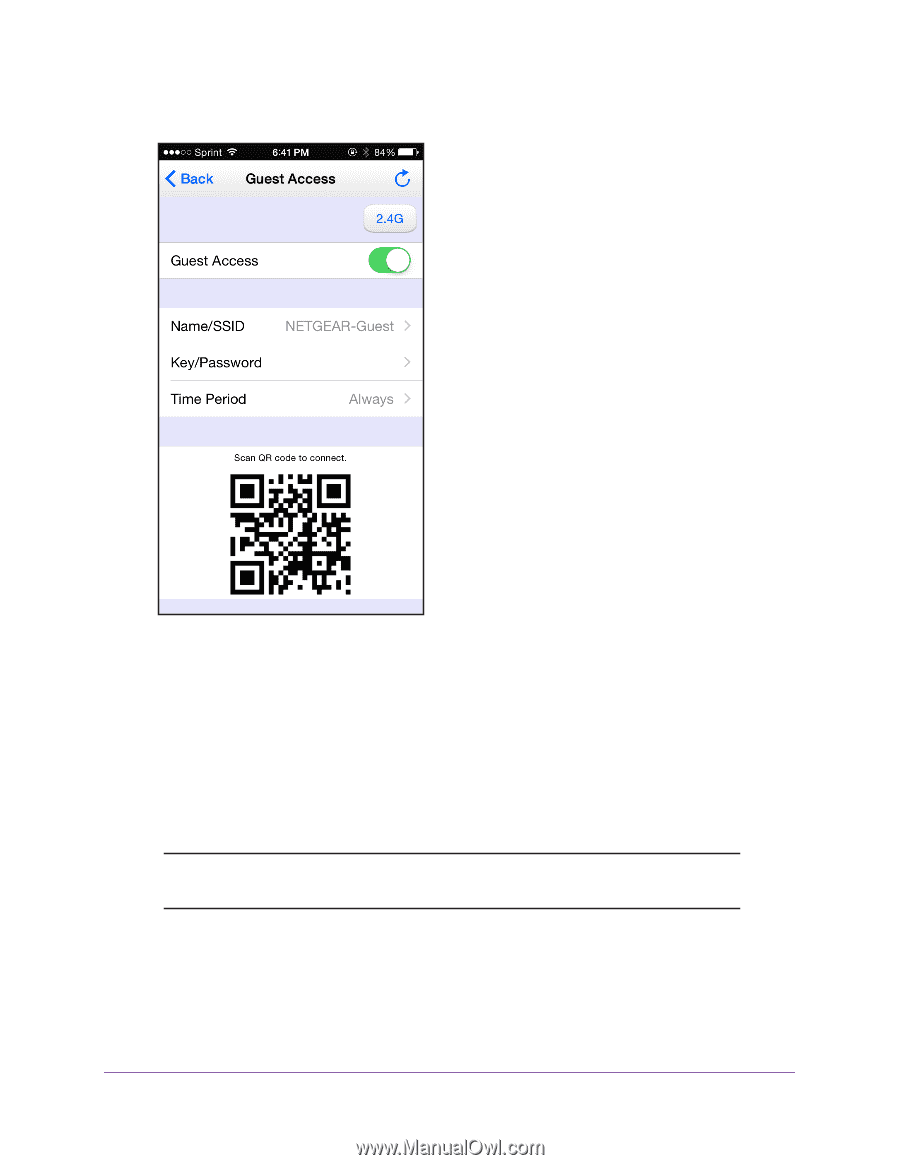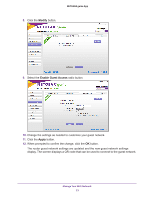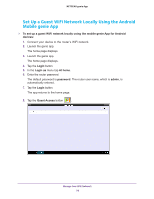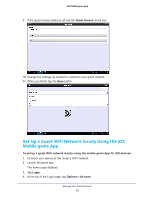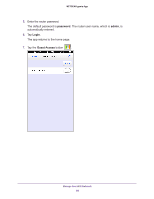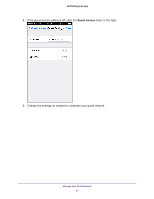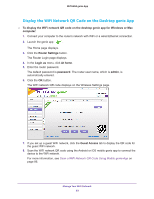Netgear N600-WiFi Genie Apps User Manual - Page 82
Connect to a WiFi Network Locally Using a QR Code, Display the WiFi Network QR Code, Display
 |
View all Netgear N600-WiFi manuals
Add to My Manuals
Save this manual to your list of manuals |
Page 82 highlights
NETGEAR genie App 10. When you finish, tap the Save button. Connect to a WiFi Network Locally Using a QR Code The genie app can generate a QR code of your router's WiFi network and guest access. Other phones and tablets can then use their genie app's QR code scanner to scan the QR code and connect to the WiFi network. To use the genie app's QR code scanner, your phone or tablet must include a camera. You can also view the WiFi network QR code remotely. For more information, see Chapter 4, Remotely Access Your Router. Note: You can use the Kindle Fire to generate a QR code, but because it does not include a camera, the Kindle Fire cannot scan QR codes. Display the WiFi Network QR Code You must display the WiFi network QR code on another computer or WiFi device before you can scan the QR code using the mobile genie app that is installed on an Android or iOS device. Manage Your WiFi Network 82