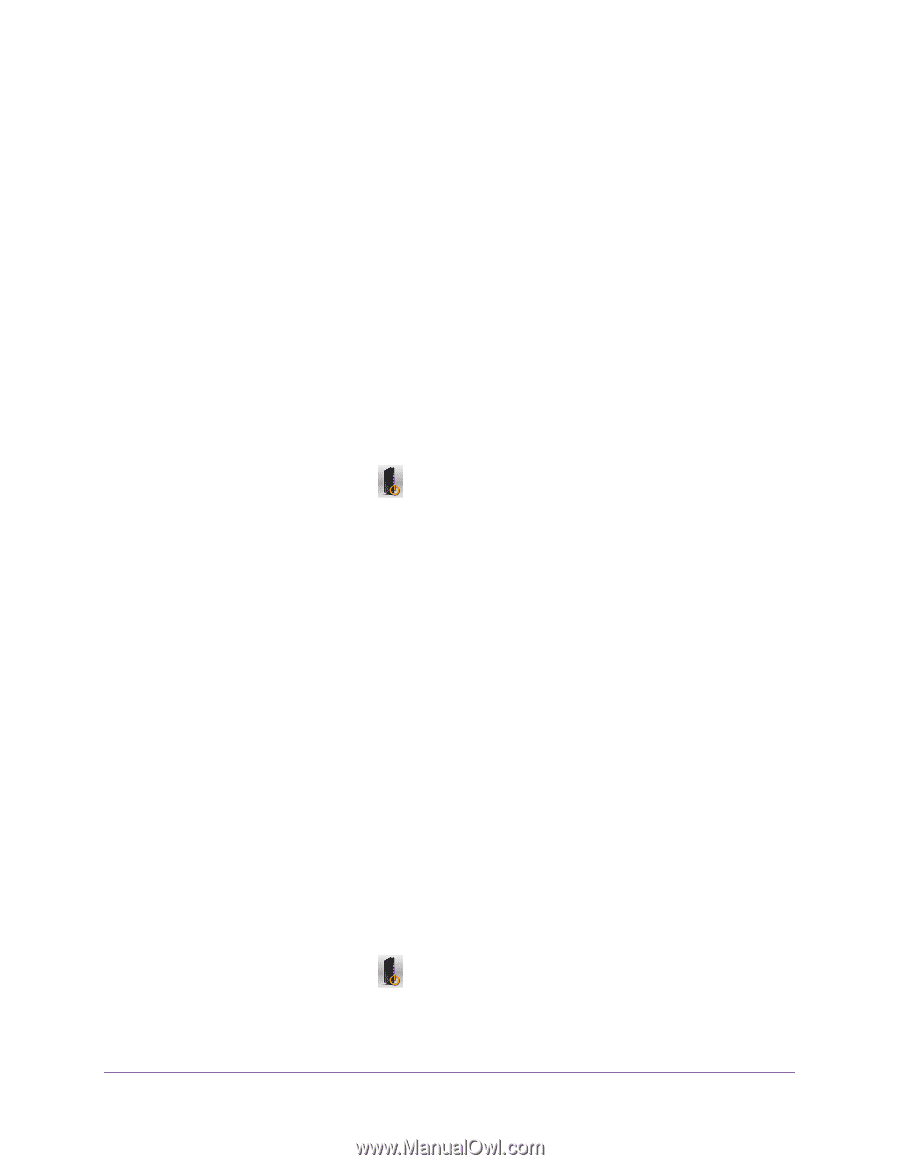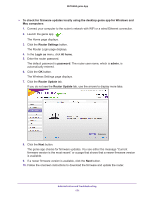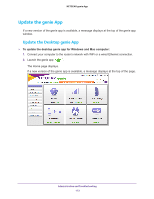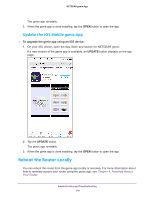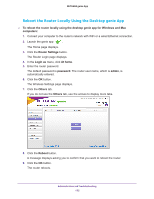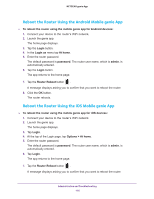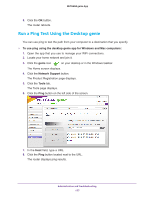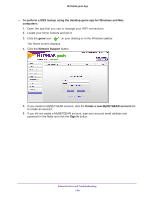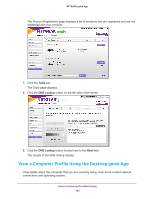Netgear N600-WiFi Genie Apps User Manual - Page 176
Reboot the Router Using the Android Mobile genie App, Router Reboot
 |
View all Netgear N600-WiFi manuals
Add to My Manuals
Save this manual to your list of manuals |
Page 176 highlights
NETGEAR genie App Reboot the Router Using the Android Mobile genie App To reboot the router using the mobile genie app for Android devices: 1. Connect your device to the router's WiFi network. 2. Launch the genie app. The home page displays. 3. Tap the Login button. 4. In the Login as menu tap At home. 5. Enter the router password. The default password is password. The router user name, which is admin, is automatically entered. 6. Tap the Login button. The app returns to the home page. 7. Tap the Router Reboot button . A message displays asking you to confirm that you want to reboot the router. 8. Click the OK button. The router reboots. Reboot the Router Using the iOS Mobile genie App To reboot the router using the mobile genie app for iOS devices: 1. Connect your device to the router's WiFi network. 2. Launch the genie app. The home page displays. 3. Tap Login. 4. At the top of the Login page, tap Options > At home. 5. Enter the router password. The default password is password. The router user name, which is admin, is automatically entered. 6. Tap Login. The app returns to the home page. 7. Tap the Router Reboot button . A message displays asking you to confirm that you want to reboot the router. Administration and Troubleshooting 176