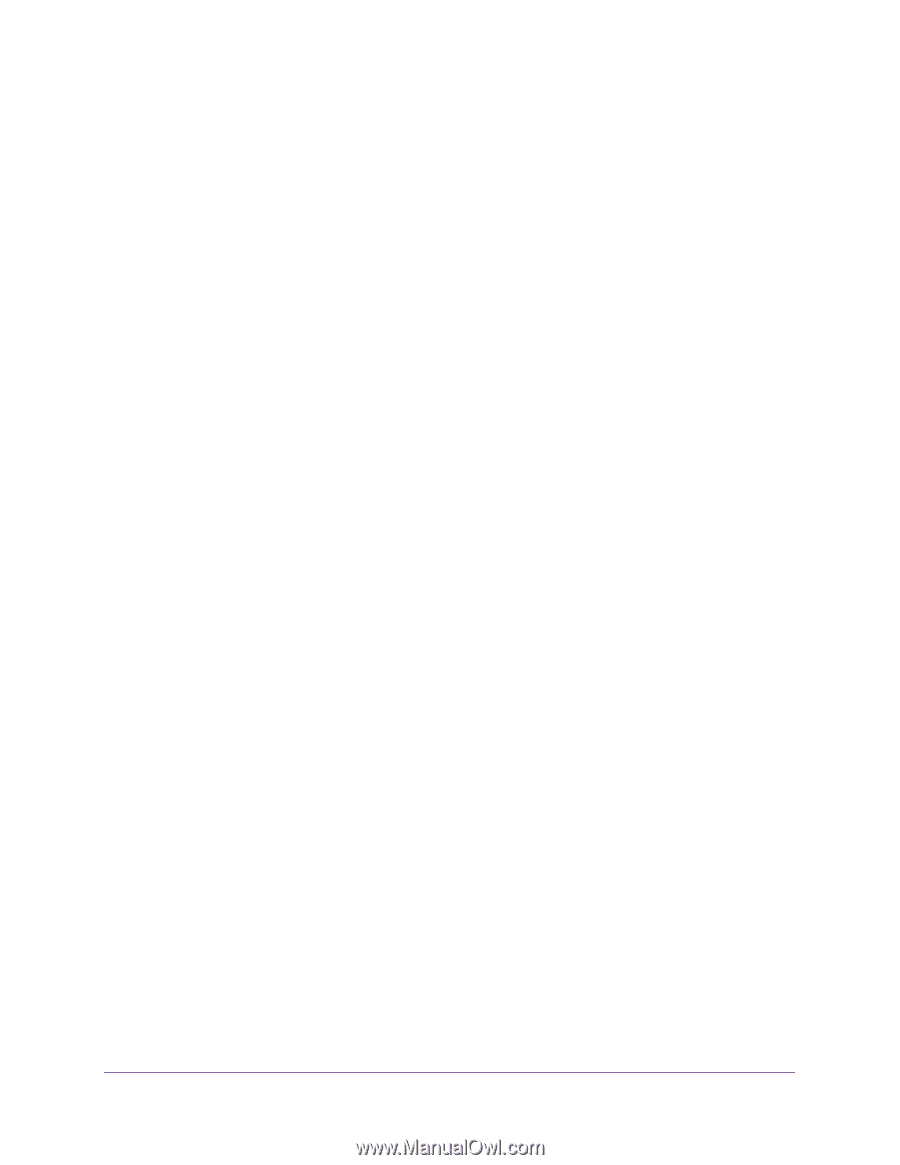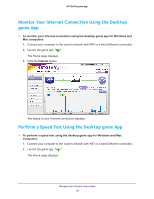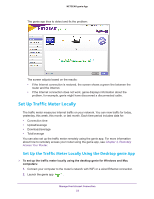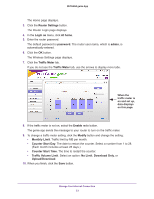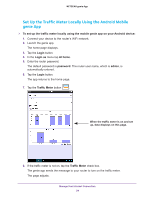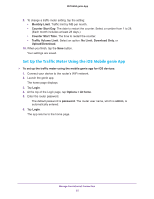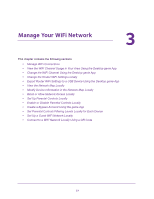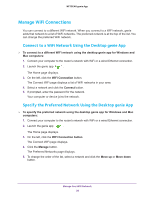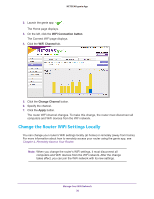Netgear N600-WiFi Genie Apps User Manual - Page 25
Set Up the Traffic Meter Using the iOS Mobile genie App
 |
View all Netgear N600-WiFi manuals
Add to My Manuals
Save this manual to your list of manuals |
Page 25 highlights
NETGEAR genie App 9. To change a traffic meter setting, tap the setting: • Monthly Limit. Traffic limit by MB per month. • Counter Start Day. The date to restart the counter. Select a number from 1 to 28. (Each month includes at least 28 days.) • Counter Start Time. The time to restart the counter. • Traffic Volume Limit. Select an option: No Limit, Download Only, or Upload/Download. 10. When you finish, tap the Save button. Your settings are saved. Set Up the Traffic Meter Using the iOS Mobile genie App To set up the traffic meter using the mobile genie app for iOS devices: 1. Connect your device to the router's WiFi network. 2. Launch the genie app. The home page displays. 3. Tap Login. 4. At the top of the Login page, tap Options > At home. 5. Enter the router password. The default password is password. The router user name, which is admin, is automatically entered. 6. Tap Login. The app returns to the home page. Manage Your Internet Connection 25