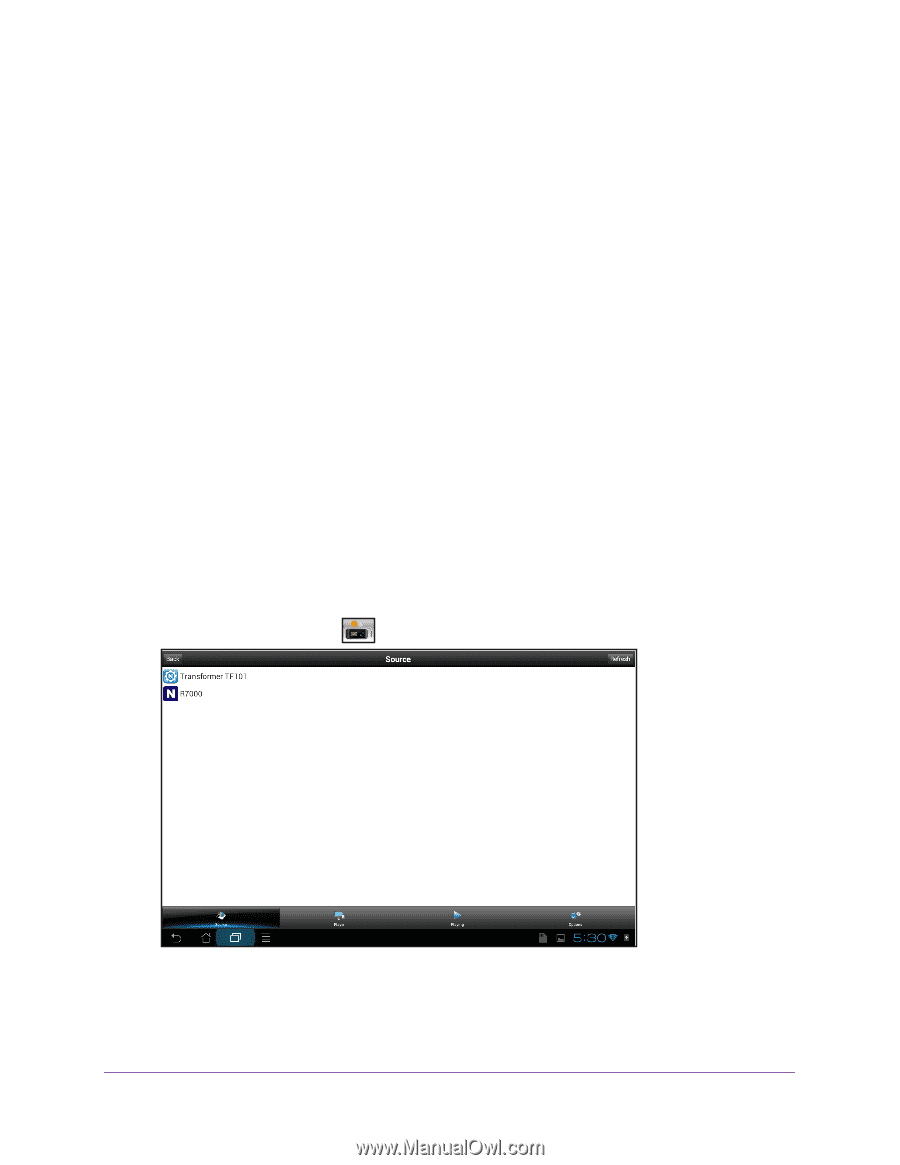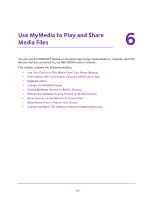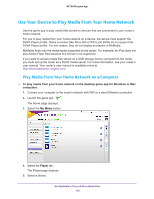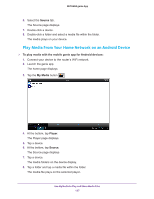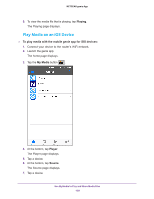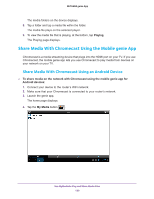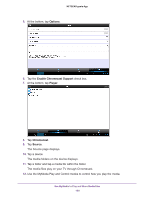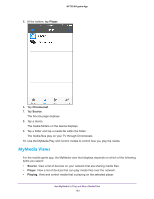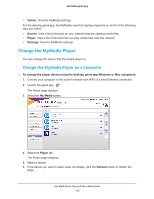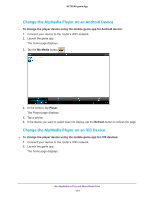Netgear N600-WiFi Genie Apps User Manual - Page 129
Share Media With Chromecast Using the Mobile genie App
 |
View all Netgear N600-WiFi manuals
Add to My Manuals
Save this manual to your list of manuals |
Page 129 highlights
NETGEAR genie App The media folders on the device displays. 8. Tap a folder and tap a media file within the folder. The media file plays on the selected player. 9. To view the media file that is playing, at the bottom, tap Playing. The Playing page displays. Share Media With Chromecast Using the Mobile genie App Chromecast is a media streaming device that plugs into the HDMI port on your TV. If you use Chromecast, the mobile genie app lets you use Chromecast to play media from devices on your network on your TV. Share Media With Chromecast Using an Android Device To share media on the network with Chromecast using the mobile genie app for Android devices: 1. Connect your device to the router's WiFi network. 2. Make sure that your Chromecast is connected to your router's network. 3. Launch the genie app. The home page displays. 4. Tap the My Media button . Use MyMedia to Play and Share Media Files 129