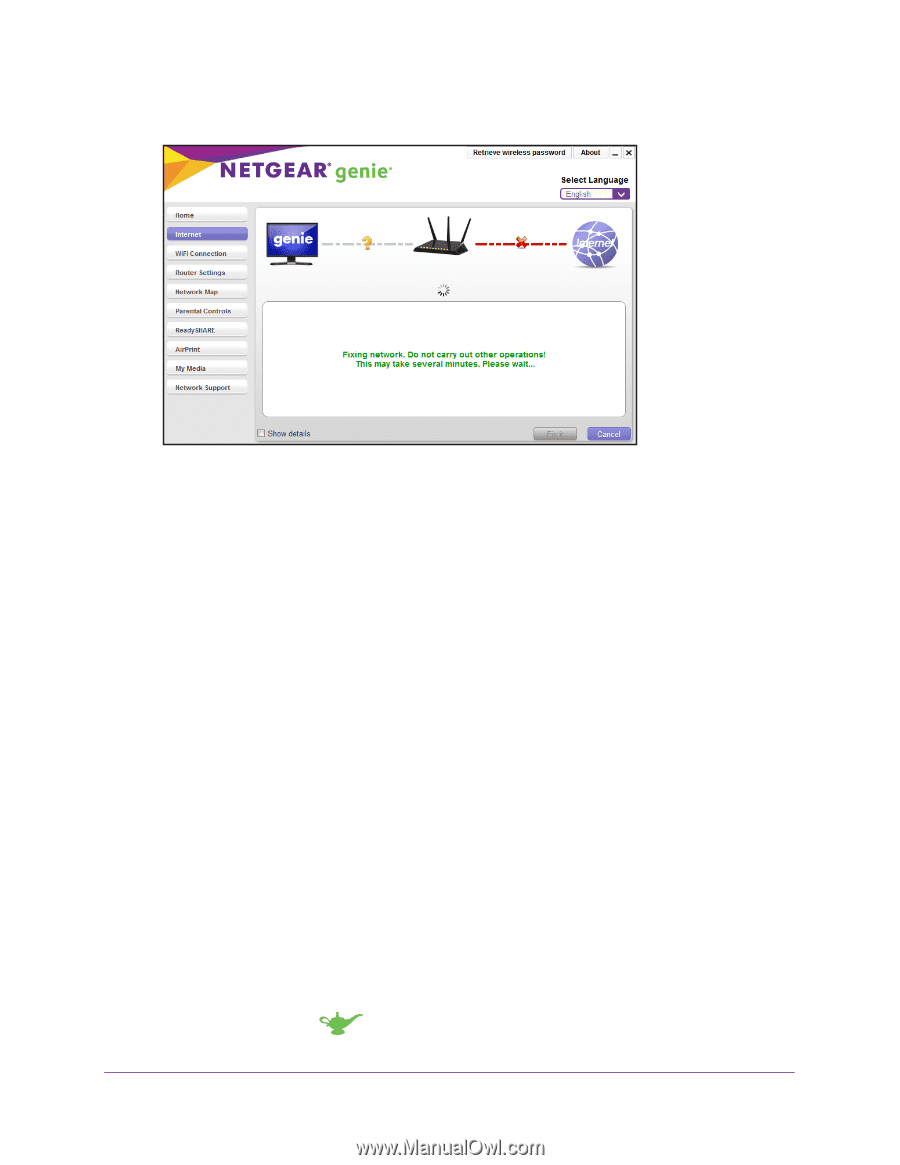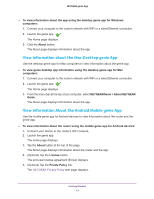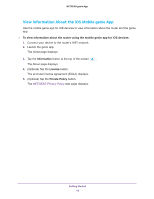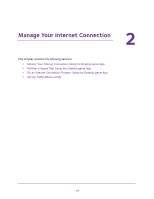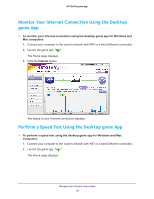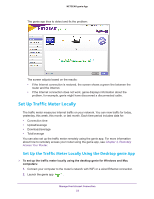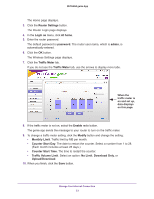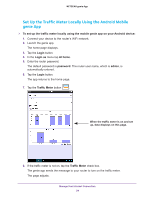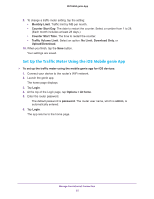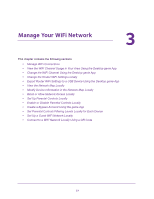Netgear N600-WiFi Genie Apps User Manual - Page 22
Set Up Traffic Meter Locally, Set Up the Traffic Meter Locally Using the Desktop genie App
 |
View all Netgear N600-WiFi manuals
Add to My Manuals
Save this manual to your list of manuals |
Page 22 highlights
NETGEAR genie App The genie app tries to detect and fix the problem: The screen adjusts based on the results: • If the Internet connection is restored, the screen shows a green line between the router and the Internet. • If the Internet connection does not work, genie displays information about the problem, for example, genie might have discovered a disconnected cable. Set Up Traffic Meter Locally The traffic meter measures Internet traffic on your network. You can view traffic for today, yesterday, this week, this month, or last month. Each time period includes data for: • Connection time • Upload/average • Download/average • Total/average You can also set up the traffic meter remotely using the genie app. For more information about how to remotely access your router using the genie app, see Chapter 4, Remotely Access Your Router. Set Up the Traffic Meter Locally Using the Desktop genie App To set up the traffic meter locally using the desktop genie for Windows and Mac computers: 1. Connect your computer to the router's network with WiFi or a wired Ethernet connection. 2. Launch the genie app . Manage Your Internet Connection 22