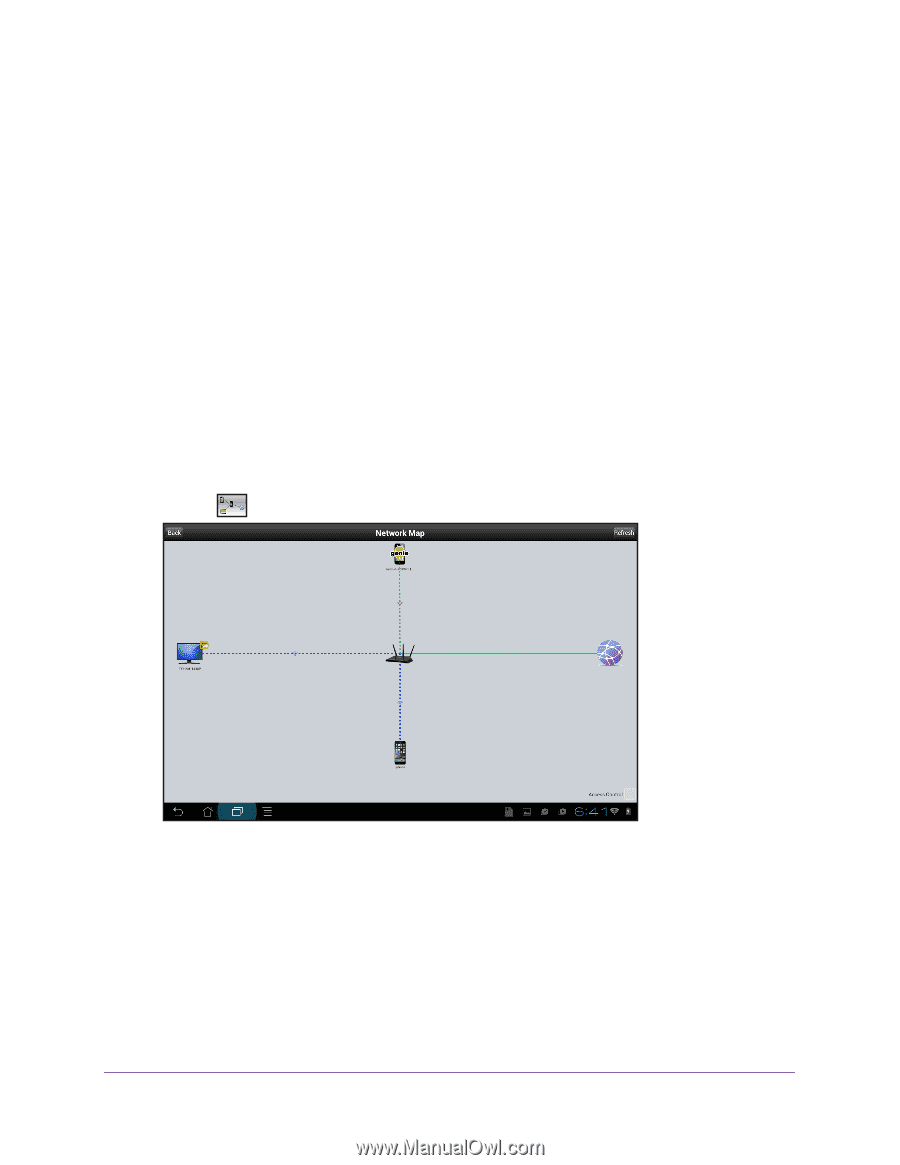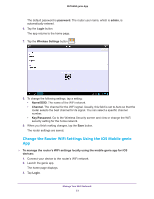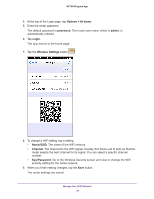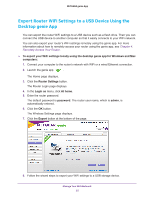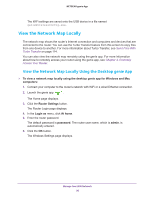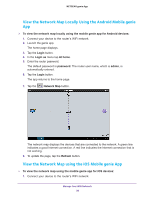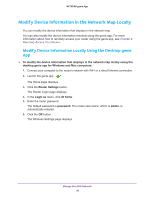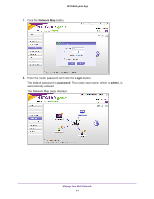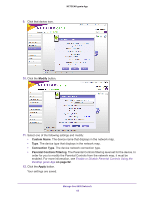Netgear N600-WiFi Genie Apps User Manual - Page 38
View the Network Map Locally Using the Android Mobile genie App, Network Map
 |
View all Netgear N600-WiFi manuals
Add to My Manuals
Save this manual to your list of manuals |
Page 38 highlights
NETGEAR genie App View the Network Map Locally Using the Android Mobile genie App To view the network map locally using the mobile genie app for Android devices: 1. Connect your device to the router's WiFi network. 2. Launch the genie app. The home page displays. 3. Tap the Login button. 4. In the Login as menu tap At home. 5. Enter the router password. The default password is password. The router user name, which is admin, is automatically entered. 6. Tap the Login button. The app returns to the home page. 7. Tap the Network Map button. The network map displays the devices that are connected to the network. A green line indicates a good Internet connection. A red line indicates the Internet connection that is not working. 8. To update the page, tap the Refresh button. View the Network Map using the iOS Mobile genie App To view the network map using the mobile genie app for iOS devices: 1. Connect your device to the router's WiFi network. Manage Your WiFi Network 38