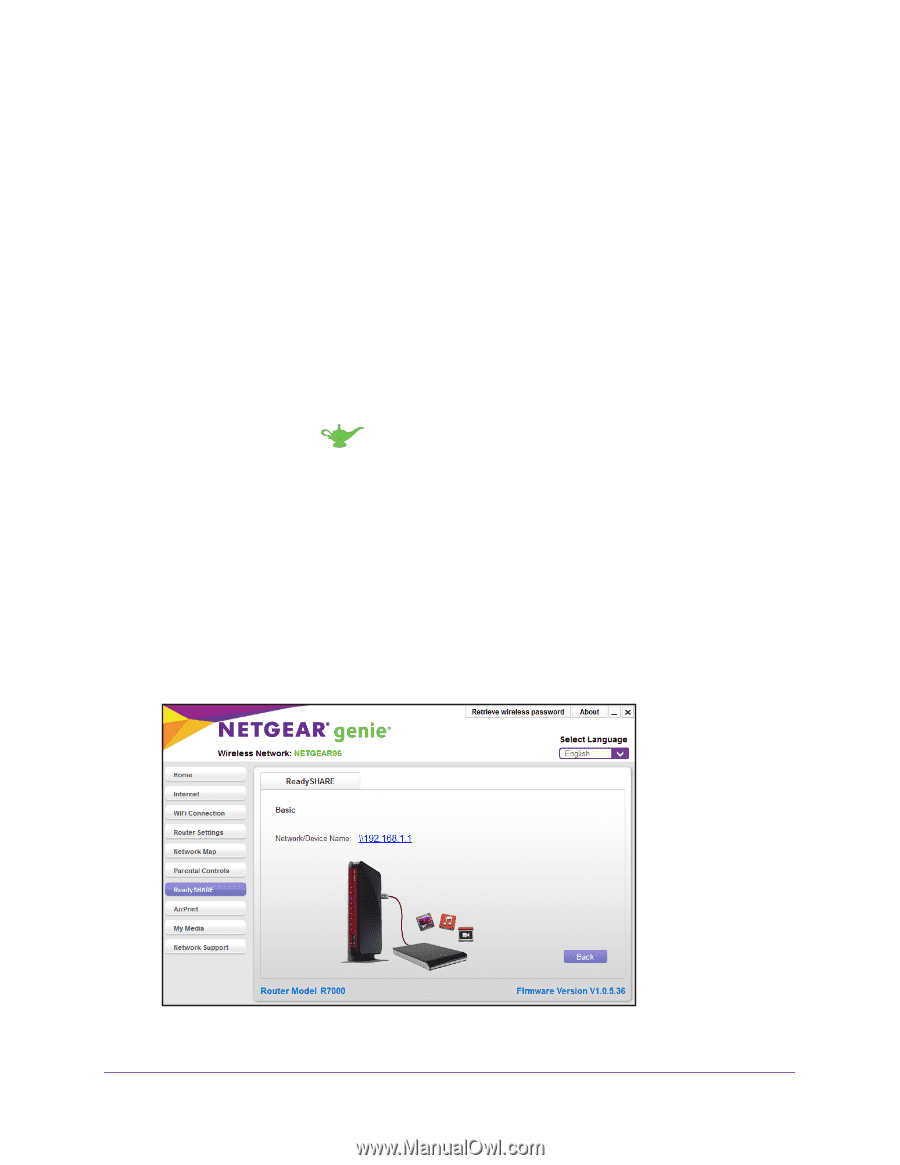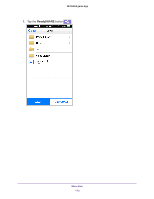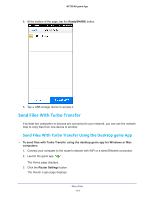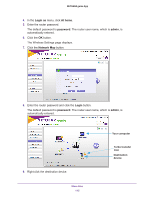Netgear N600-WiFi Genie Apps User Manual - Page 110
Access Files on a USB Storage Device Attached to the Router
 |
View all Netgear N600-WiFi manuals
Add to My Manuals
Save this manual to your list of manuals |
Page 110 highlights
NETGEAR genie App Access Files on a USB Storage Device Attached to the Router You can access files stored on a USB storage device that is connected to your router's USB port or eSATA port. Not all router models include these ports. Access Files on a USB Storage Device Using the Desktop genie App To access files on a USB storage device using the mobile genie app for Windows and Mac computers: 1. Connect your computer to the router's network with WiFi or a wired Ethernet connection. 2. Launch the genie app . The Home page displays. 3. Click the ReadySHARE button. The Router Login page displays. 4. Enter the router password. The default password is password. The router user name, which is admin, is automatically entered. 5. Click the OK button. The ReadySHARE page displays. 6. Select the Basic radio button and click the Continue button. 7. Click the network device name link. Share Files 110