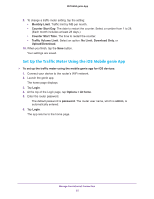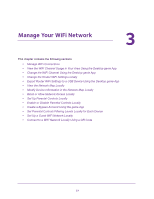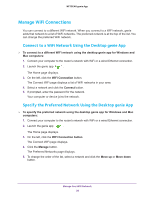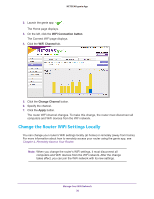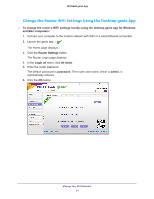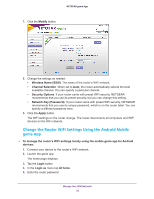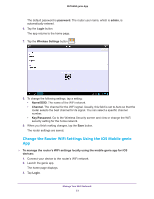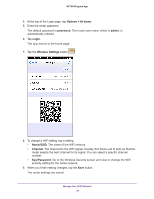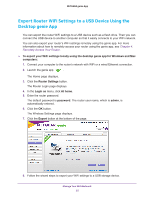Netgear N600-WiFi Genie Apps User Manual - Page 30
Change the Router WiFi Settings Locally, WiFi Connection button, WiFi Channel, Change Channel, Apply
 |
View all Netgear N600-WiFi manuals
Add to My Manuals
Save this manual to your list of manuals |
Page 30 highlights
NETGEAR genie App 2. Launch the genie app . The Home page displays. 3. On the left, click the WiFi Connection button. The Connect WiFi page displays. 4. Click the WiFi Channel tab. 5. Click the Change Channel button. 6. Specify the channel. 7. Click the Apply button. The router WiFi channel changes. To make this change, the router must disconnect all computers and WiFi devices from the WiFi network. Change the Router WiFi Settings Locally You can change your router's WiFi settings locally (at home) or remotely (away from home). For more information about how to remotely access your router using the genie app, see Chapter 4, Remotely Access Your Router. Note: When you change the router's WiFi settings, it must disconnect all computers and WiFi devices from the WiFi network. After the change takes effect, you can join the WiFi network with its new settings. Manage Your WiFi Network 30