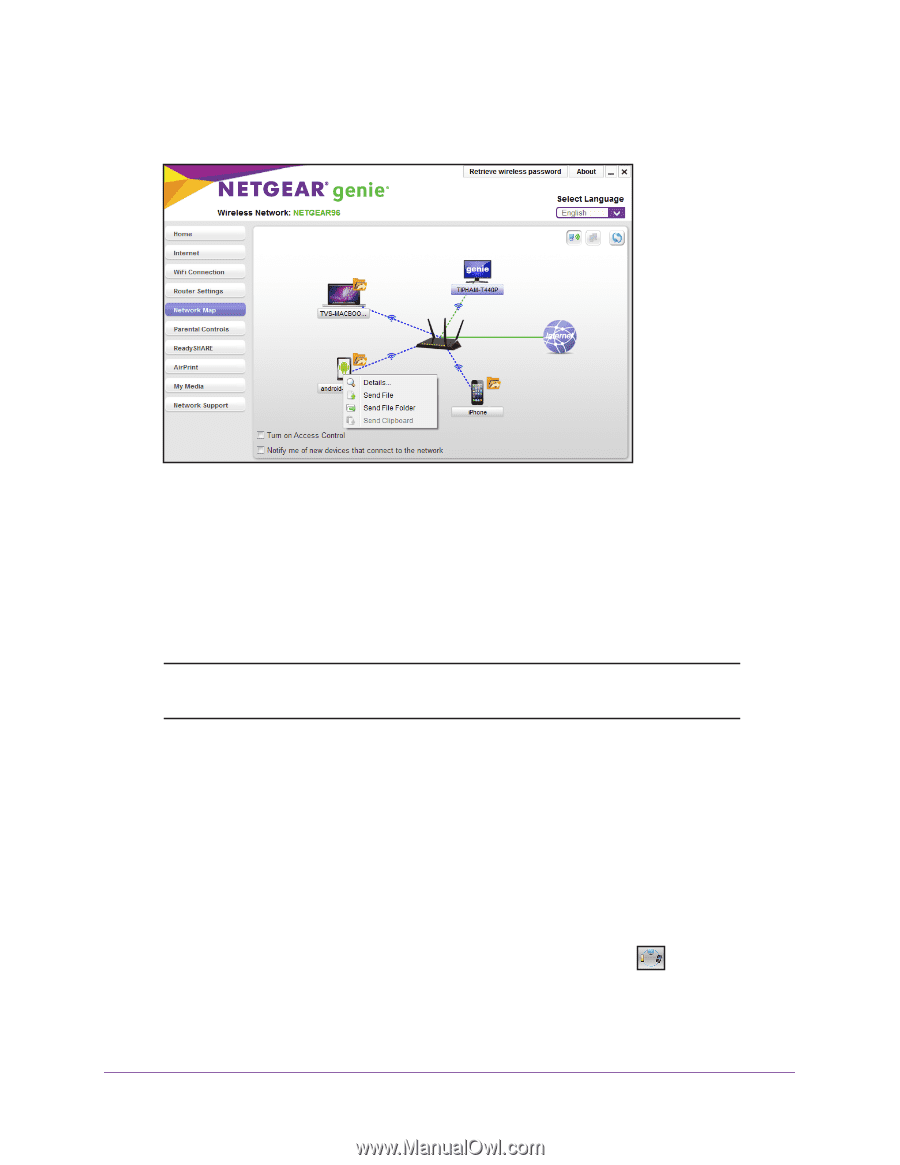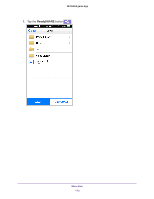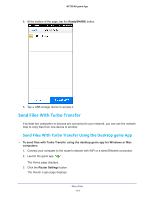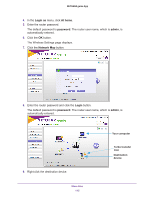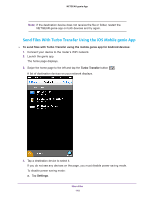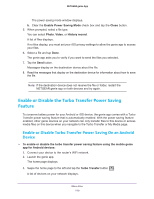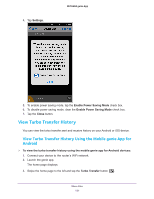Netgear N600-WiFi Genie Apps User Manual - Page 116
Send Files With Turbo Transfer Using the Android Mobile genie App, Send File, Send File Folder
 |
View all Netgear N600-WiFi manuals
Add to My Manuals
Save this manual to your list of manuals |
Page 116 highlights
NETGEAR genie App A Turbo Transfer icon displays next to the destination device. Only the destination device with the Turbo Transfer icon can receive files by Turbo Transfer. 10. Select Send File or Send File Folder. Some destination devices might not be able to receive folders. 11. Select the file or folder that you want to send. Messages displays on the destination device about the file. 12. Read the messages that display on the destination device for information on how to save the file. Note: If the destination device does not receive the file or folder, restart the NETGEAR genie app on both devices and try again. Send Files With Turbo Transfer Using the Android Mobile genie App To send files with Turbo Transfer using the mobile genie app for Android devices: 1. Connect your device to the router's WiFi network. 2. Launch the genie app. The home page displays. 3. Swipe the home page to the left and tap the Turbo Transfer button . Share Files 116