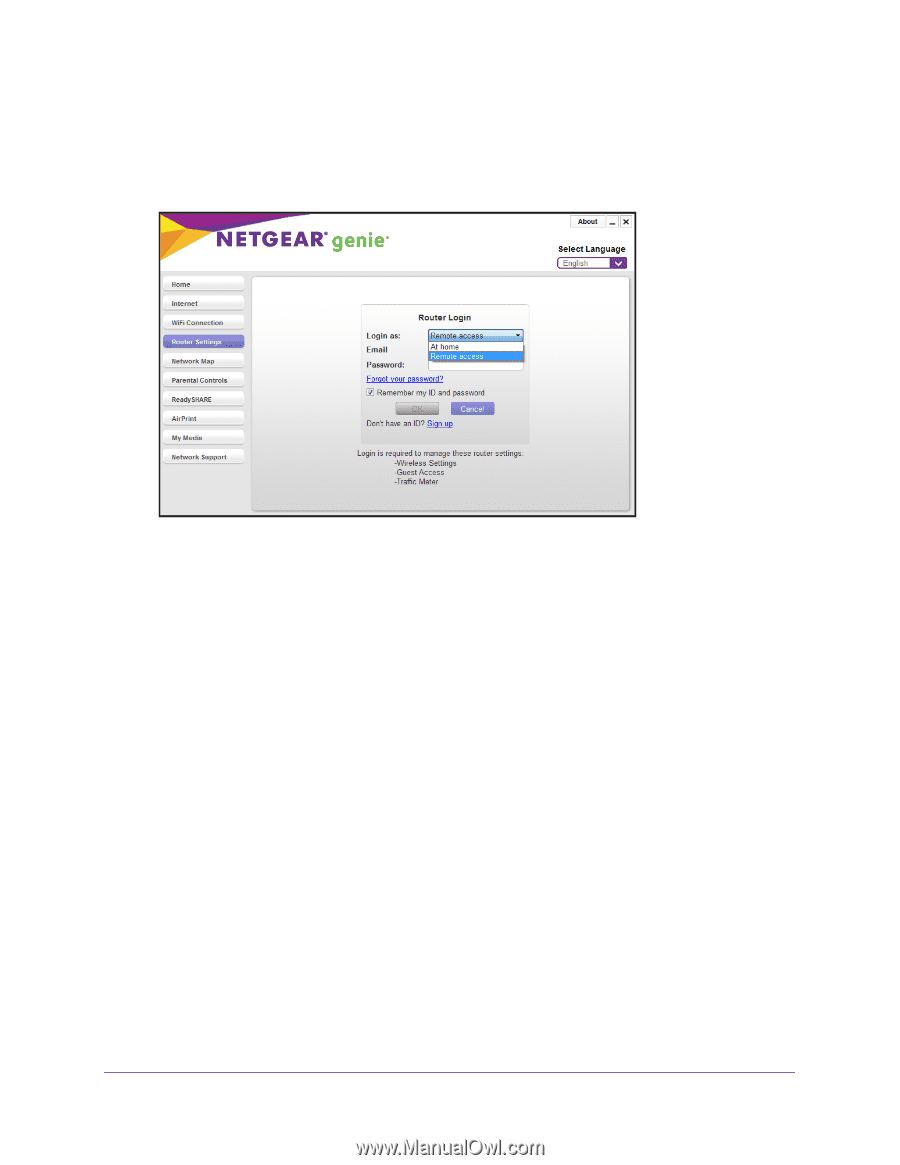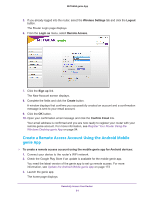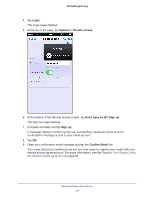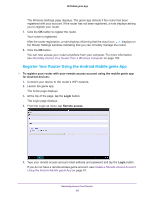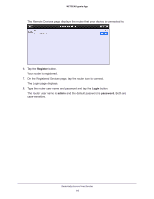Netgear N600-WiFi Genie Apps User Manual - Page 91
Create a Remote Access Account Using the Android Mobile genie App, Confirm Email
 |
View all Netgear N600-WiFi manuals
Add to My Manuals
Save this manual to your list of manuals |
Page 91 highlights
NETGEAR genie App 5. If you already logged into the router, select the Wireless Settings tab and click the Logout button. The Router Login page displays. 6. From the Login as menu, select Remote Access. 7. Click the Sign up link. The New Account screen displays. 8. Complete the fields and click the Create button. A window displays that confirms you successfully created an account and a confirmation message is sent to your email account. 9. Click the OK button. 10. Open your confirmation email message and click the Confirm Email link. Your email address is confirmed and you are now ready to register your router with your remote genie account. For more information, see Register Your Router Using the Windows Desktop genie App on page 94. Create a Remote Access Account Using the Android Mobile genie App To create a remote access account using the mobile genie app for Android devices: 1. Connect your device to the router's WiFi network. 2. Check the Google Play Store if an update is available for the mobile genie app. You need the latest version of the genie app to set up remote access. For more information, see Update the Android Mobile genie App on page 173 3. Launch the genie app. The home page displays. Remotely Access Your Router 91