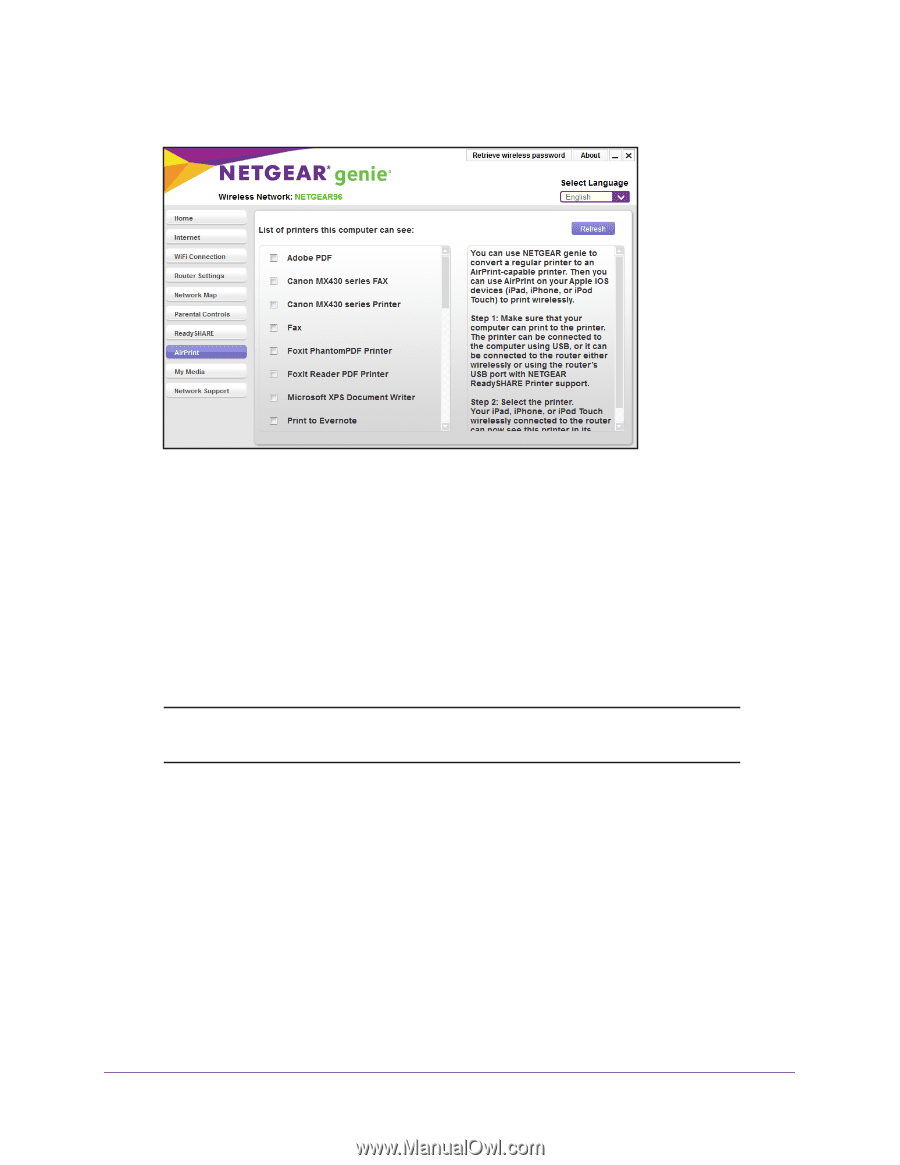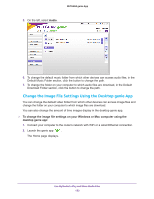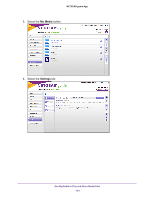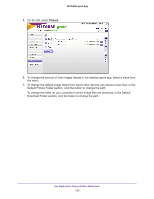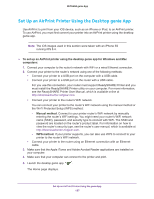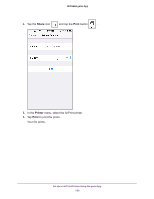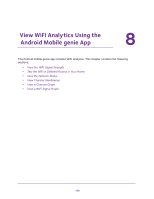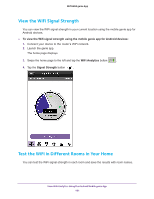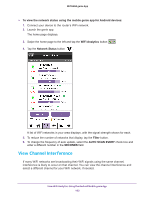Netgear N600-WiFi Genie Apps User Manual - Page 158
Print from an iOS Device Using AirPrint, AirPrint, To print from an iOS device to the AirPrint printer
 |
View all Netgear N600-WiFi manuals
Add to My Manuals
Save this manual to your list of manuals |
Page 158 highlights
6. Select AirPrint. NETGEAR genie App A list of printers to which your computer can connect displays. 7. Select the check box next to the printer that is connected to your router's network. You are ready to print from your iOS devices. Print from an iOS Device Using AirPrint You can access AirPrint on your iOS device from Mail, Safari, Photos, Notes, and other apps with print capability. The AirPrint feature is available in iOS version 4.2 or later. To determine if your iOS device supports AirPrint, see the documentation that came with your iOS device. Note: The iOS images used in this section were taken with an iPhone 5S running iOS 8.4. To print from an iOS device to the AirPrint printer: 1. Make sure that the AirPrint printer is connected to the router's network. 2. Connect your iOS device to the router's WiFi network. 3. Open a file on your iOS device. Set Up an AirPrint Printer Using the genie App 158