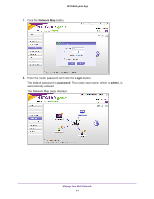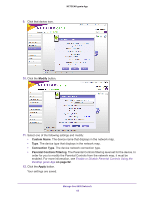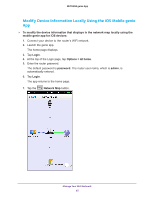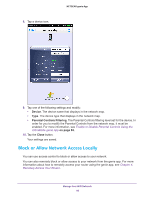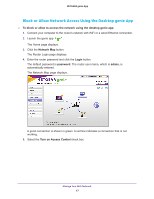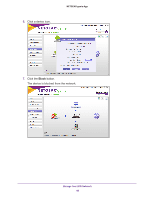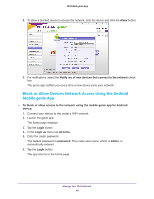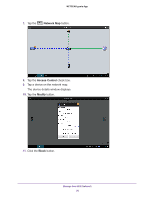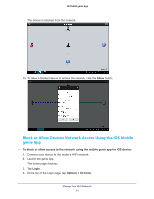Netgear N600-WiFi Genie Apps User Manual - Page 46
Block or Allow Network Access Locally, Device, Parental Controls Filtering, on Close
 |
View all Netgear N600-WiFi manuals
Add to My Manuals
Save this manual to your list of manuals |
Page 46 highlights
8. Tap a device icon. NETGEAR genie App 9. Tap one of the following settings and modify: • Device. The device name that displays in the network map. • Type. The device type that displays in the network map. • Parental Controls Filtering. The Parental Controls filtering level set for the device. In order for you to modify the Parental Controls from the network map, it must be enabled. For more information, see Enable or Disable Parental Controls Using the iOS Mobile genie App on page 63. 10. Tap the Close button. Your settings are saved. Block or Allow Network Access Locally You can use access control to block or allow access to your network. You can also remotely block or allow access to your network from the genie app. For more information about how to remotely access your router using the genie app, see Chapter 4, Remotely Access Your Router. Manage Your WiFi Network 46