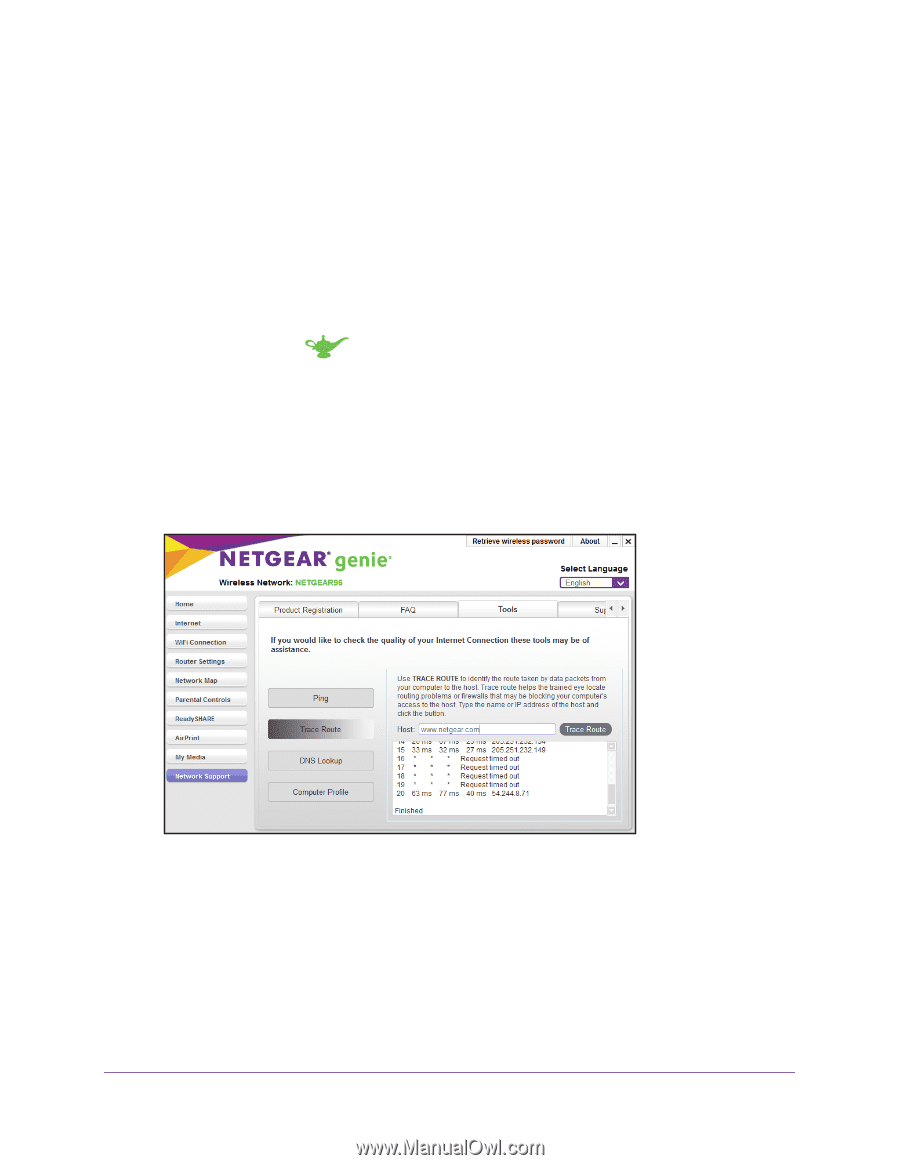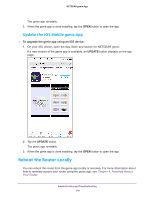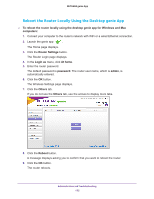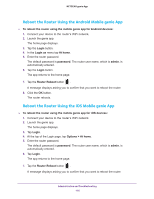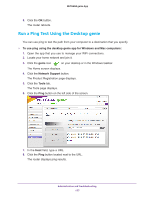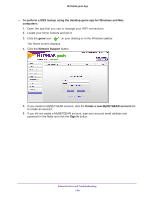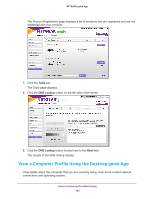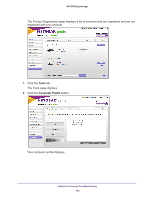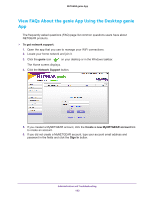Netgear N600-WiFi Genie Apps User Manual - Page 178
Run the Trace Route Utility Using the Desktop genie App, Perform a DNS Lookup Using the Desktop
 |
View all Netgear N600-WiFi manuals
Add to My Manuals
Save this manual to your list of manuals |
Page 178 highlights
NETGEAR genie App Run the Trace Route Utility Using the Desktop genie App To display the route and measure transit delays of packets across an IP, run the trace route utility. To run the trace route utility using the desktop genie app for Windows and Mac computers: 1. Open the app that you use to manage your WiFi connections. 2. Locate your home network and join it. 3. Click the genie icon on your desktop or in the Windows taskbar. The Home screen displays. 4. Click the Network Support button. The Product Registration page displays. 5. Click the Tools tab. The Tools page displays. 6. Click the Trace Route button on the left side of the screen. 7. Click the Trace Route button located next to the Host field. The trace route results display. Perform a DNS Lookup Using the Desktop genie App Find the IP address of a host name (typically a website). Administration and Troubleshooting 178