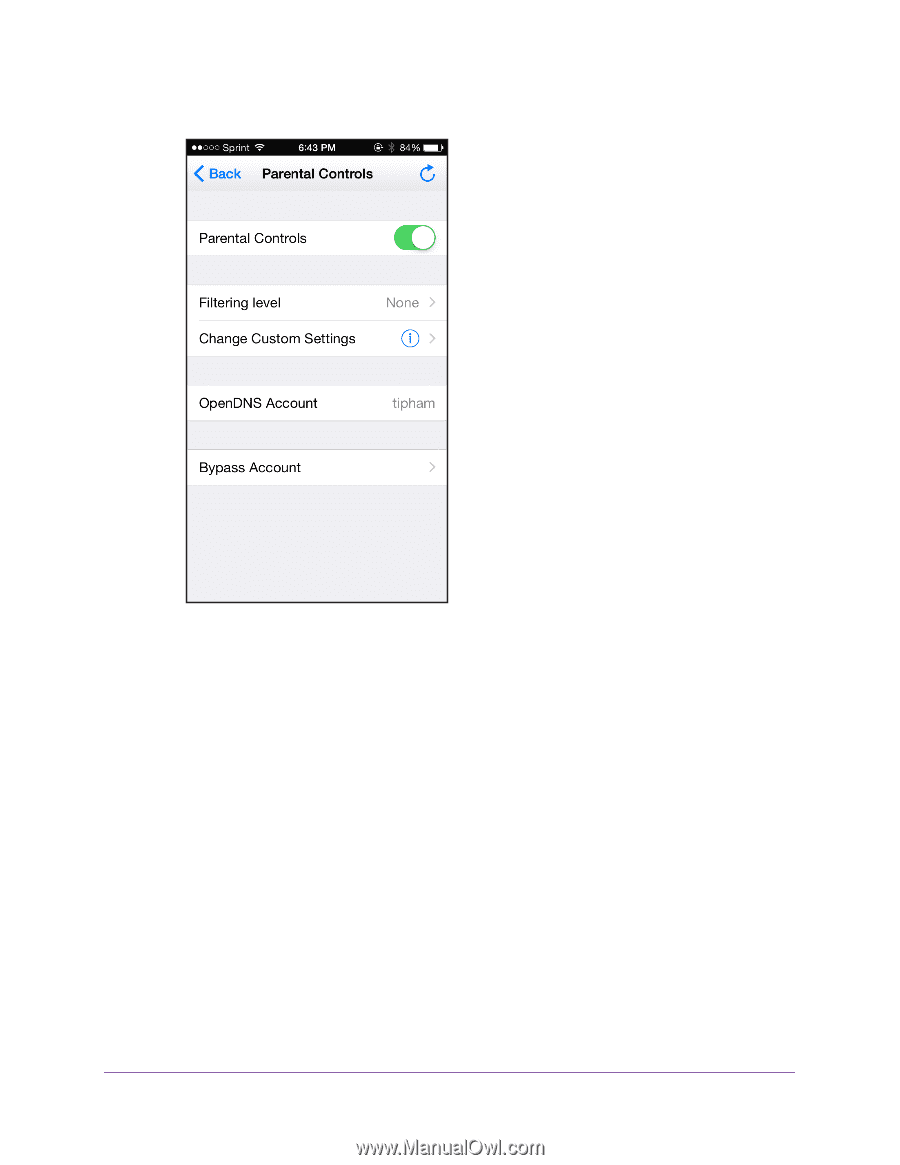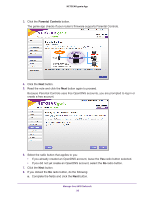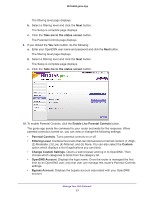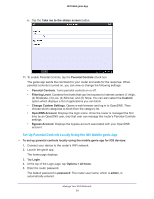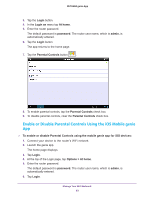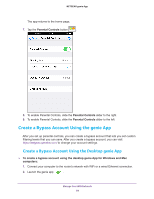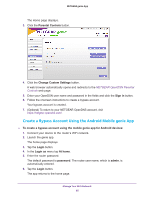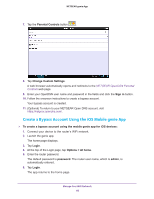Netgear N600-WiFi Genie Apps User Manual - Page 61
Enable or Disable Parental Controls Locally, Parental Controls, Filtering Level, Custom
 |
View all Netgear N600-WiFi manuals
Add to My Manuals
Save this manual to your list of manuals |
Page 61 highlights
NETGEAR genie App b. Read the message and tap the OK button. 11. To enable Parental Controls, slide the Parental Controls slider to the right. The genie app sends the command to your router and waits for the response. When parental controls is turned on, you can view or change the following settings: • Parental Controls. Turns parental controls on or off. • Filtering Level. Contains five levels that can limit access to Internet content: (1) High, (2) Moderate, (3) Low, (4) Minimal, and (5) None. You can also select the Custom option which displays a list of applications you can block. • Change Custom Settings. Open a web browser and log in to OpenDNS. Then choose which categories to block from the category list. • OpenDNS Account. Display the login name. Once the router is managed the first time by an OpenDNS user, only that user can manage this router's Parental Controls settings. Enable or Disable Parental Controls Locally After you set up an OpenDNS Account, you can enable or disable Parental Controls from your computer or WiFi device. Manage Your WiFi Network 61